Keep your MyPersona's knowledge fresh and guide user interactions effectively by managing Q&As and conversation starters. This maintenance ensures your digital expert provides accurate, up-to-date responses while helping users discover the right questions to ask.
Overview
As your MyPersona interacts with users, it continuously learns and adapts. The platform provides two key management tools:
- Q&A Management: Review and answer questions your MyPersona couldn't address
- Conversation Starters: Guide users with suggested questions that showcase your MyPersona's expertise
These tools help you maintain an efficient, knowledgeable MyPersona that serves users better over time.
Understanding Knowledge Gaps
When your MyPersona encounters questions it cannot answer with confidence from its existing knowledge base, it:
- Forwards the question to you (the owner)
- Notifies you via email (if configured)
- Logs the question in the Q&A management system
This ensures no user question goes unanswered while helping you identify knowledge gaps.
Managing Q&As
Accessing the Q&A Tab
- Navigate to your MyPersona in the MyPersonas tab
- Click Edit MyPersona
- Select the Q&A tab
Here you'll find all forwarded questions throughout your MyPersona's lifetime, including timestamps.
Answering Questions
To provide answers and expand your MyPersona's knowledge:
- Click the menu (⋮) next to any question
- Select Edit
- Review or modify the question if needed
- Provide a comprehensive answer
- Click Update or press 'S' to save
Bulk Management
For efficient Q&A management:
- Navigate quickly: Use 'E' and 'Q' to move between questions
- Bulk select: Choose multiple items for batch operations
- Delete outdated: Remove irrelevant or duplicate questions
- Search: Find specific questions using the search function
Creating Q&A Items Proactively
Anticipate user needs by adding Q&As manually:
- Click Add Q&A
- Enter the question
- Provide the answer
- Click Add
This is particularly useful for:
- Frequently asked questions
- New product or service information
- Common misconceptions to address
Managing Conversation Starters
Conversation starters appear when users first interact with your MyPersona, suggesting relevant questions to begin the dialogue.
Understanding Conversation Starters
These suggestions are:
- Auto-generated based on your knowledge base content
- Influenced by actual user conversations
- Weighted by priority for display frequency
Accessing Conversation Starters
- In the Edit MyPersona interface
- Click the Conversation Starters tab
- View all existing starters with their generation dates
Editing Starters
Customize conversation starters to better serve your users:
- Click the menu (⋮) next to any starter
- Select Edit
- Modify the text to be more engaging or clear
- Adjust the Priority input:
- Higher values = more likely to appear
- Lower values = less frequent display
Adding Custom Starters
Create your own conversation starters:
- Click Add Starter
- Enter your question
- Set the priority level
- Click Add
Best starter examples:
- "What are your most popular products?"
- "How can I get started with [service]?"
- "What makes [company] different?"
Managing Starter Visibility
- Search: Find specific starters using keywords
- Delete: Remove outdated or ineffective starters
- Sort: Order by priority to see most frequent suggestions
Best Practices
For Q&A Management
- Regular Reviews: Check Q&As weekly to identify patterns
- Comprehensive Answers: Provide detailed responses that cover related topics
- Update Knowledge Base: If multiple users ask similar questions, consider adding permanent documentation
- Clean House: Remove duplicate or outdated questions periodically
For Conversation Starters
- User-Focused: Create starters that address real user needs
- Action-Oriented: Use starters that lead to valuable interactions
- Variety: Maintain 5-10 active starters covering different topics
- Test and Iterate: Monitor which starters users click most in the 'Statistics' tab
Understanding the Impact
Q&A Benefits
- Continuous Learning: Each answered question improves future responses
- Reduced Escalations: Fewer questions need owner intervention over time
- Better User Experience: Users get accurate answers immediately
Conversation Starter Benefits
- Reduced Friction: Users know what to ask
- Showcase Expertise: Highlight your MyPersona's capabilities
- Guide Discovery: Lead users to valuable information
Advanced Tips
Q&A Patterns
Look for patterns in forwarded questions to identify:
- Missing knowledge areas
- Confusing terminology
- New user needs
- Product or service gaps
Starter Optimization
- Test different phrasings for similar topics
- Use analytics to track click rates
- Align starters with business goals
Integration with Knowledge Base
- Use Q&A insights to improve documentation
- Create new knowledge sources based on patterns
- Link related Q&As for comprehensive coverage
Troubleshooting
Too Many Forwarded Questions
- Review knowledge base completeness
- Check if questions are too specific
- Consider adding FAQ documentation
- Verify integration data is accessible
Low Starter Engagement
- Make questions more specific and actionable
- Test different priority weightings
- Ensure starters match user intent
- Refresh starters based on actual conversations
Next Steps
- Learn about Knowledge Base Best Practices
- Explore Analytics and Insights to track Q&A patterns
- Discover Advanced MyPersona Configuration options
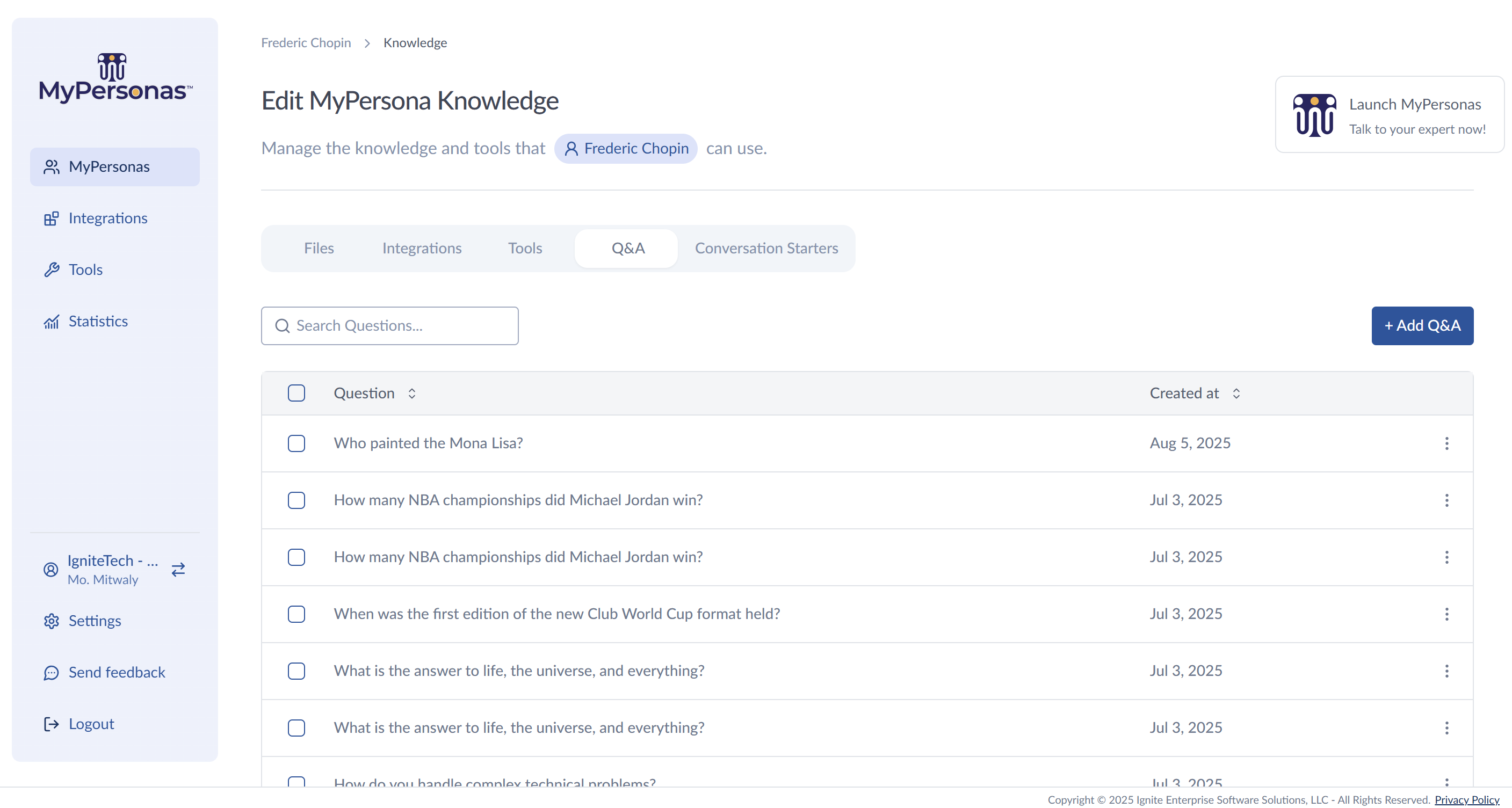
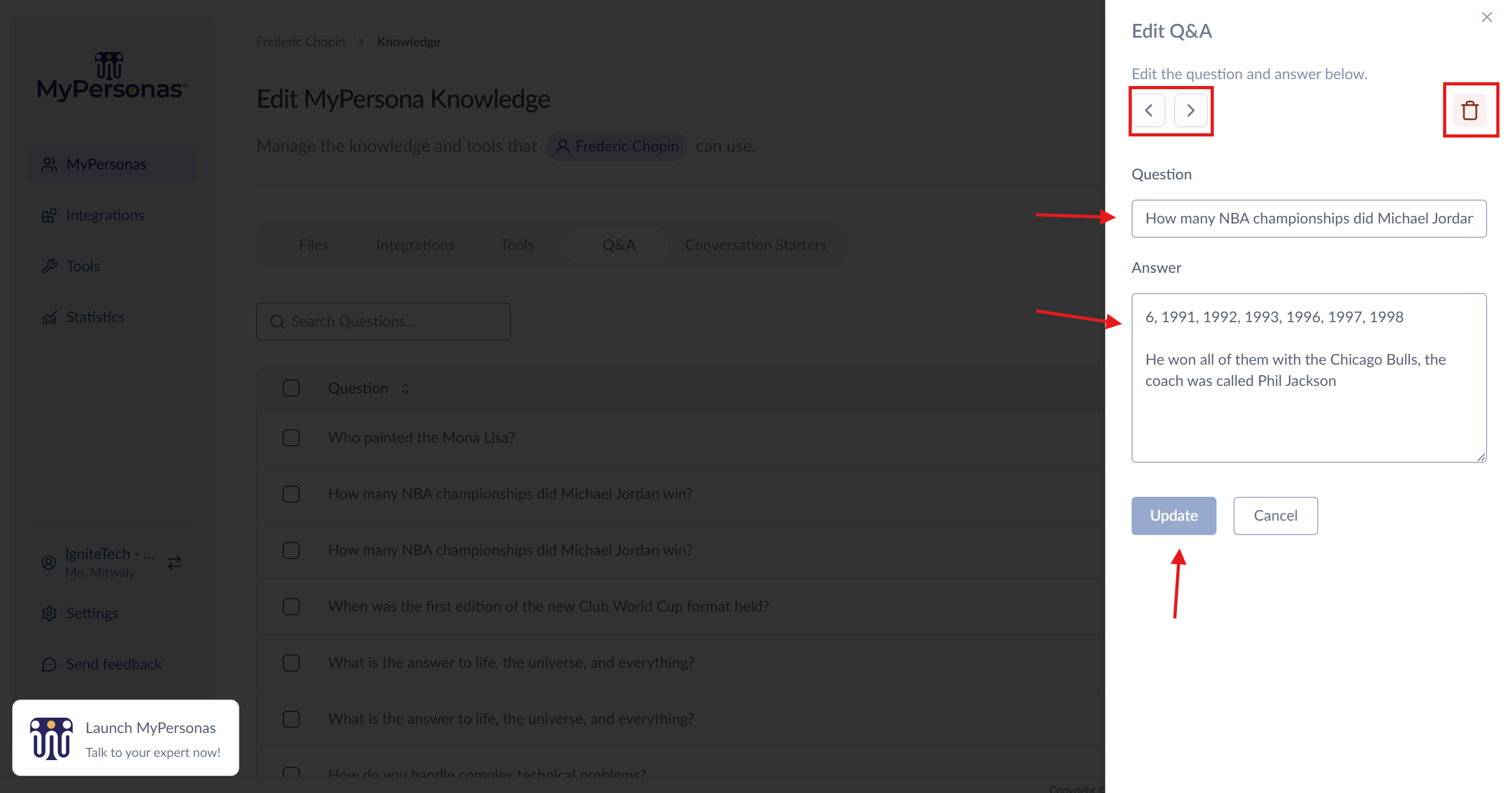
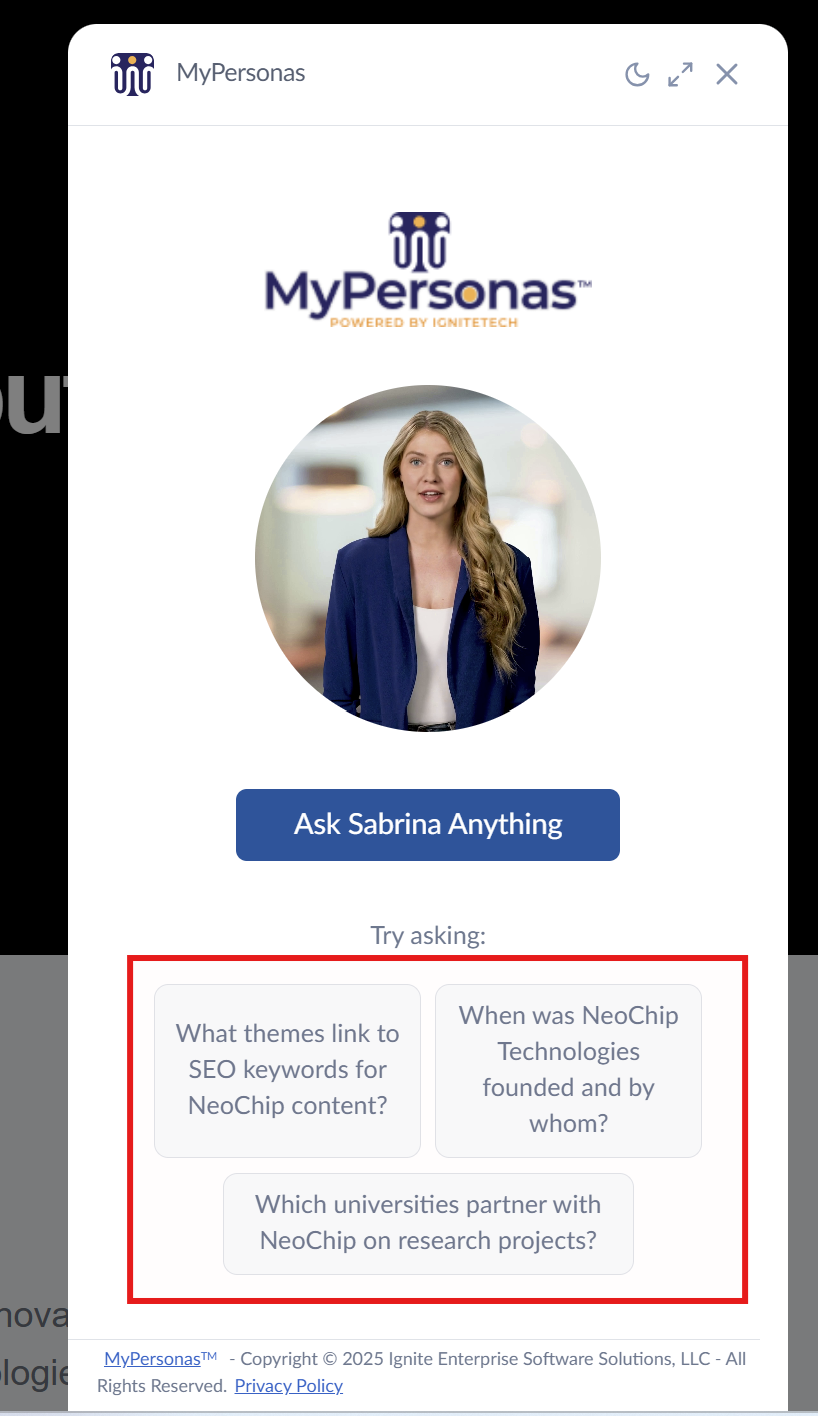
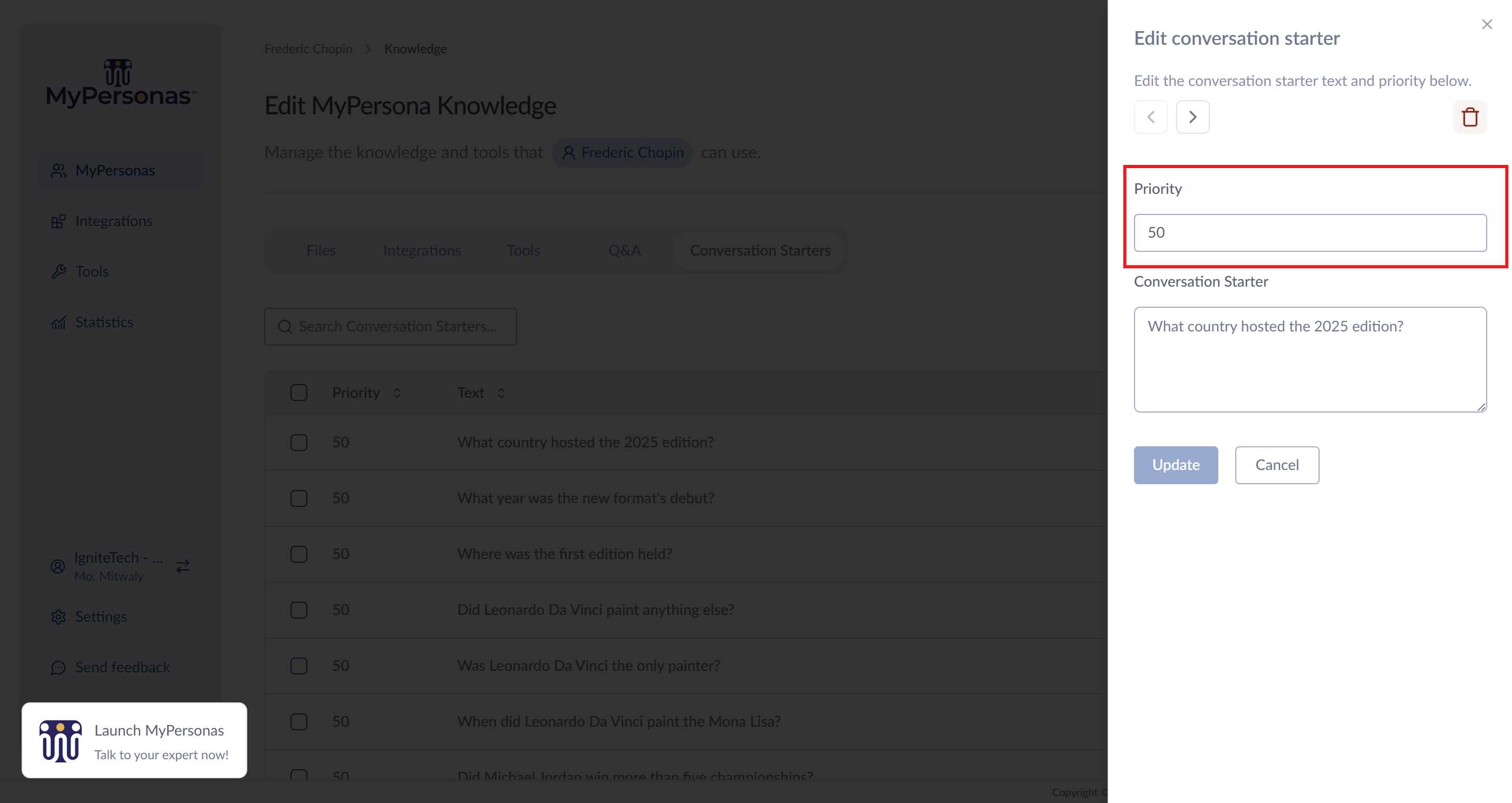
Mo. Mitwaly
Comments