The Website Integrations feature - also known as public integrations - allows you to either ingest public website content into a MyPersona’s knowledge base or embed a floating MyPersona assistant onto your own website. This guide walks you through the first use case: ingesting public content to enrich a MyPersona's knowledge.
Use Cases
Public website integrations are useful in two primary scenarios:
-
Knowledge Ingestion – Import information from publicly accessible websites and use it as part of a MyPersona's knowledge base.
-
Floating Assistant Button – Add the MyPersonas floating action button (FAB) to your website so users can interact with your MyPersonas directly.
This document covers Knowledge Ingestion. The floating action button is explained in a separate article.
How to Ingest Public Website Content
Step 1: Access the Integrations Panel
-
Navigate to the Integrations tab from the left-hand sidebar of your dashboard.
-
Click + New Integration (either in the top-right corner or from the main integrations card).
Step 2: Set Up the Website Integration
-
Choose Type: Select
Websitefrom the dropdown. -
Paste URL: Enter the public website URL you want to ingest (e.g.,
https://olympics.com). -
Optional Settings:
-
Display FAB: Disable this unless you plan to show MyPersonas on the website.
-
Start Date: Enable this to ingest only content published after a certain date (depends on sitemap availability).
-
Custom Title/Subtitles: Optional, only used if FAB is enabled.
-
Click Connect to begin mapping the site.
Step 3: Select Pages to Ingest
Once the site is mapped, you’ll see a tree view of all discovered pages:
-
Select All: Check the root node to ingest the entire site.
-
Selective Ingestion:
-
Click the arrow (chevron) to expand subpages.
-
Hover over a specific folder or page to:
-
Select only this page
-
Select all child items
-
-
💡 Example: To ingest athlete profiles on olympics.com, navigate to en > athletes, then check that node to include all relevant child pages.
You can also manually add any unmapped URLs using the Additional URLs input field.
Click Create when your selection is complete.
Step 4: Monitor Progress
After submission:
-
Return to the Integrations tab.
-
You'll see a new card for the website integration showing ingestion status (e.g., In Progress, Completed, or Failed).
You can refresh the integration or edit selected pages at any time using the kebab menu (⋮) on the integration card.
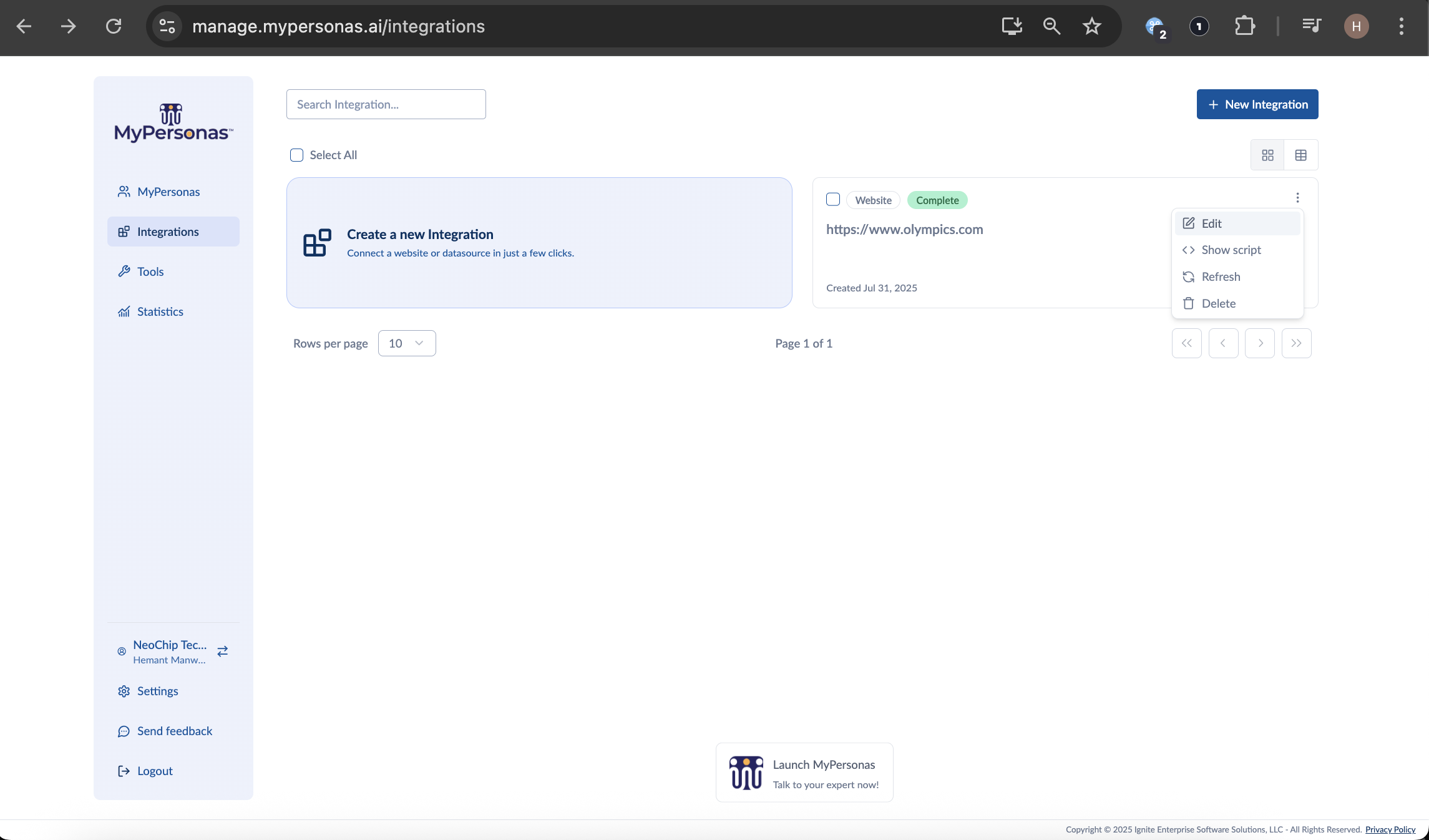 Step 5: Auto-Refresh & Updates
Step 5: Auto-Refresh & Updates
To keep content actual:
-
Enable Auto Refresh to automatically re-ingest content every 24 hours.
-
Use Edit Selected Pages to adjust your ingestion scope, add or remove pages without downtime.
The ingestion is done in the background and ensures no disruption to the MyPersona’s availability during updates.
Linking the Integration to a MyPersona
Step 1: Navigate to MyPersonas
-
Go to the MyPersonas tab.
-
Choose the MyPersona you want to enrich (e.g., Alan Maxwell).
-
Open the card menu (
⋮) and click Manage Knowledge.
Step 2: Add the Website Integration
-
Go to the Integrations tab within the knowledge setup.
-
Click Add Integration.
-
Select the website integration you previously created.
Now the website content is part of your MyPersona’s knowledge base.
Step 3: Customize Page Access (Optional)
If you want to limit the knowledge to specific pages:
-
Open the integration’s menu and select Edit.
-
Use the tree view to select/deselect pages available to this specific MyPersona.
-
Save your changes.
This allows one MyPersona to access a subset of information while others may access more or less, depending on their function.
Testing the Integration
After linking the website content to a MyPersona:
-
Open the floating action button on the MyPersonas website.
-
Select the MyPersona (e.g., Alan Maxwell).
-
Ask questions related to the ingested pages.
✅ The MyPersona will respond based on real, sourced content from the connected website, with citations linking to the specific pages used.
Summary
Public website integrations offer a seamless way to add up-to-date knowledge from any publicly available source to your digital clones. Combined with MyPersonas’ powerful contextual understanding and response generation, this feature ensures your MyPersonas always have access to relevant, accurate, and fresh content.
In the next guide, you'll learn how to enable the floating action button on your own website using public integrations.
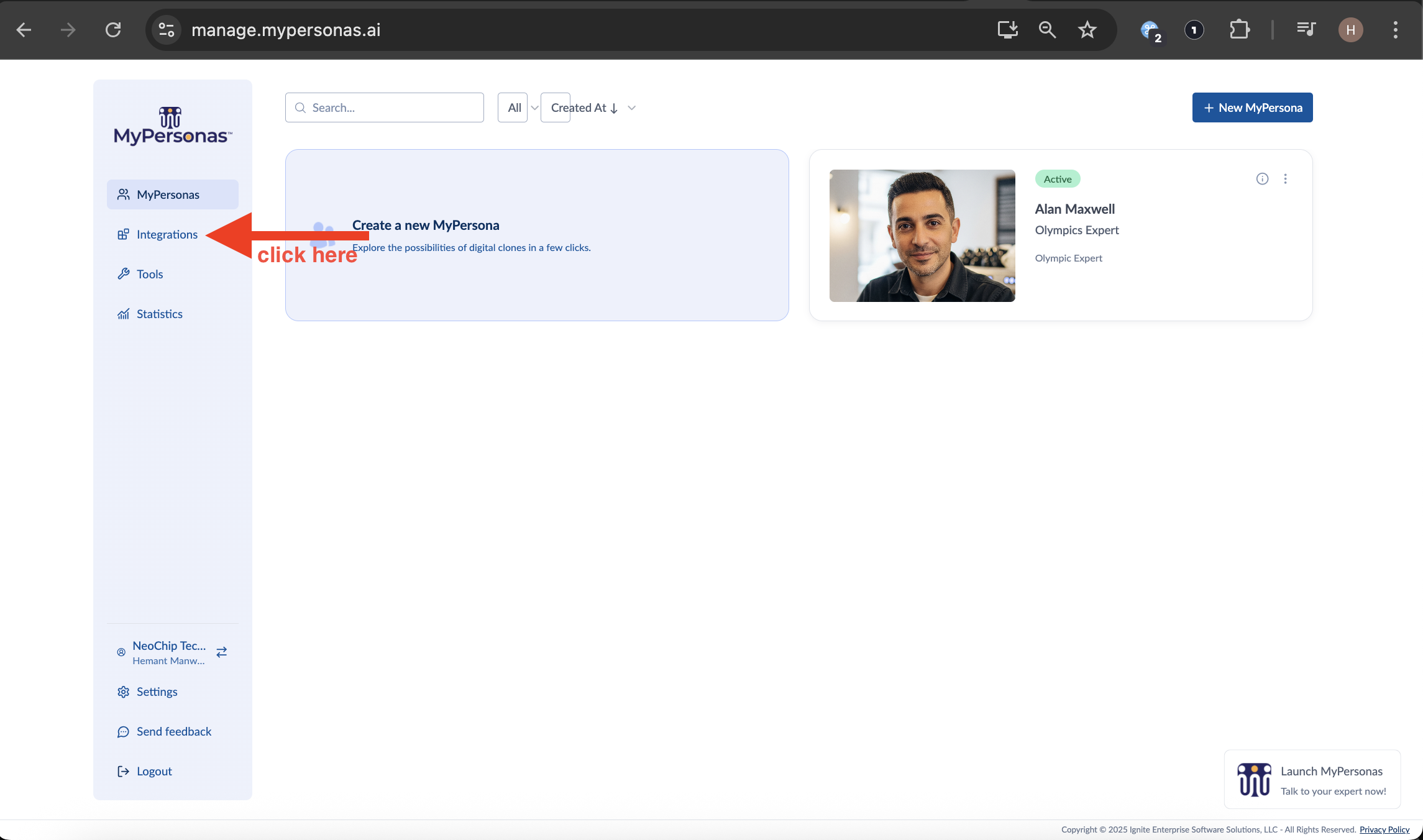
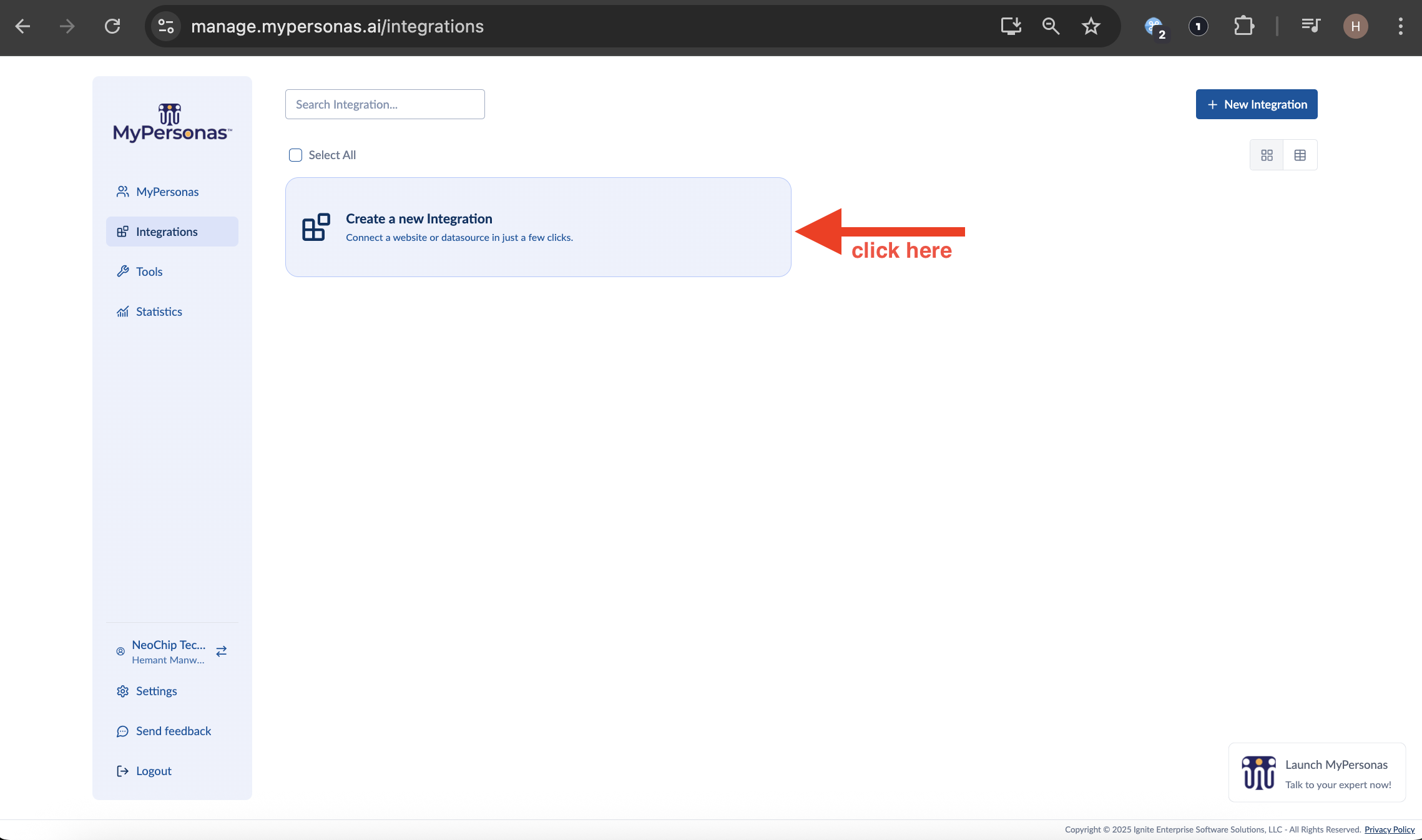
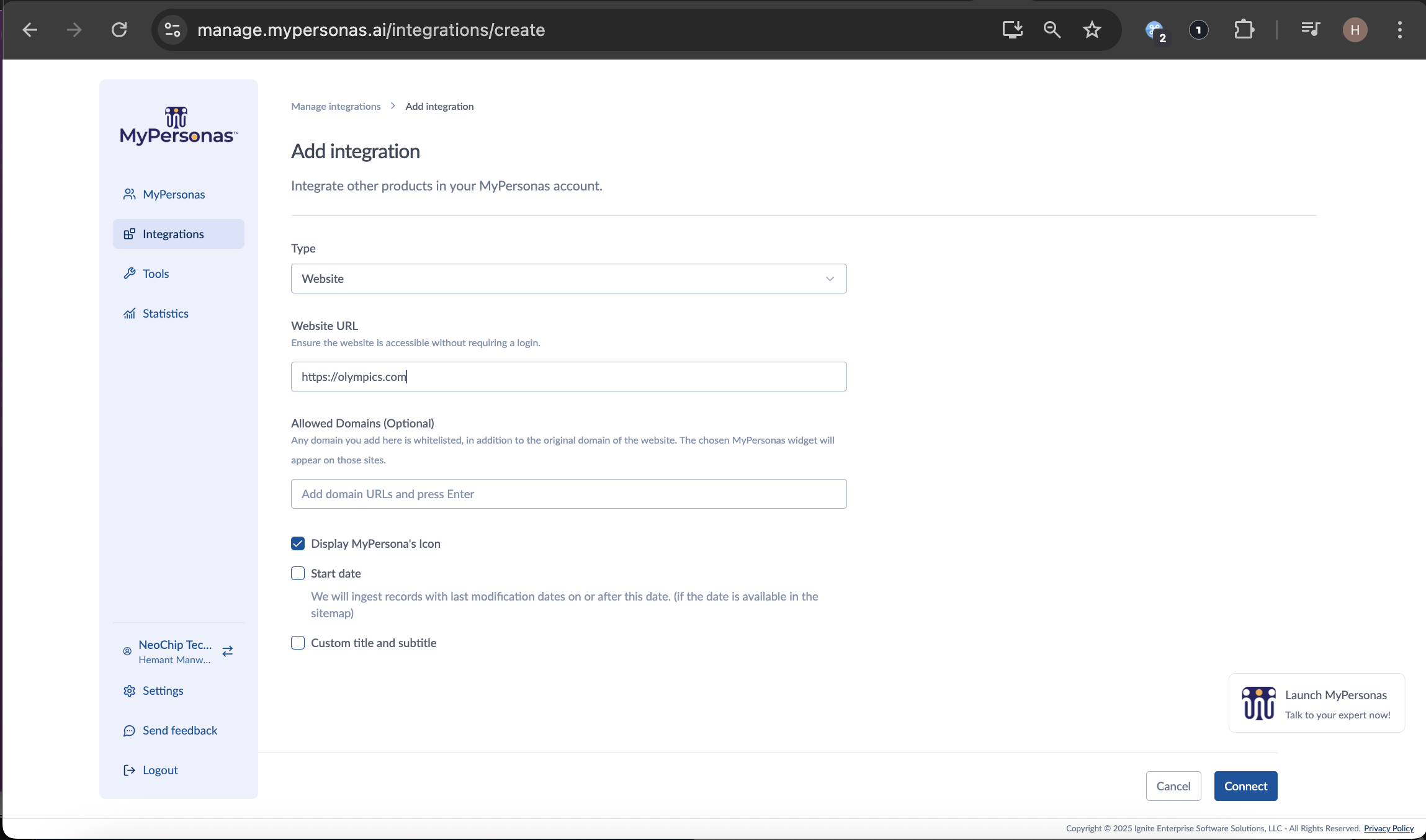
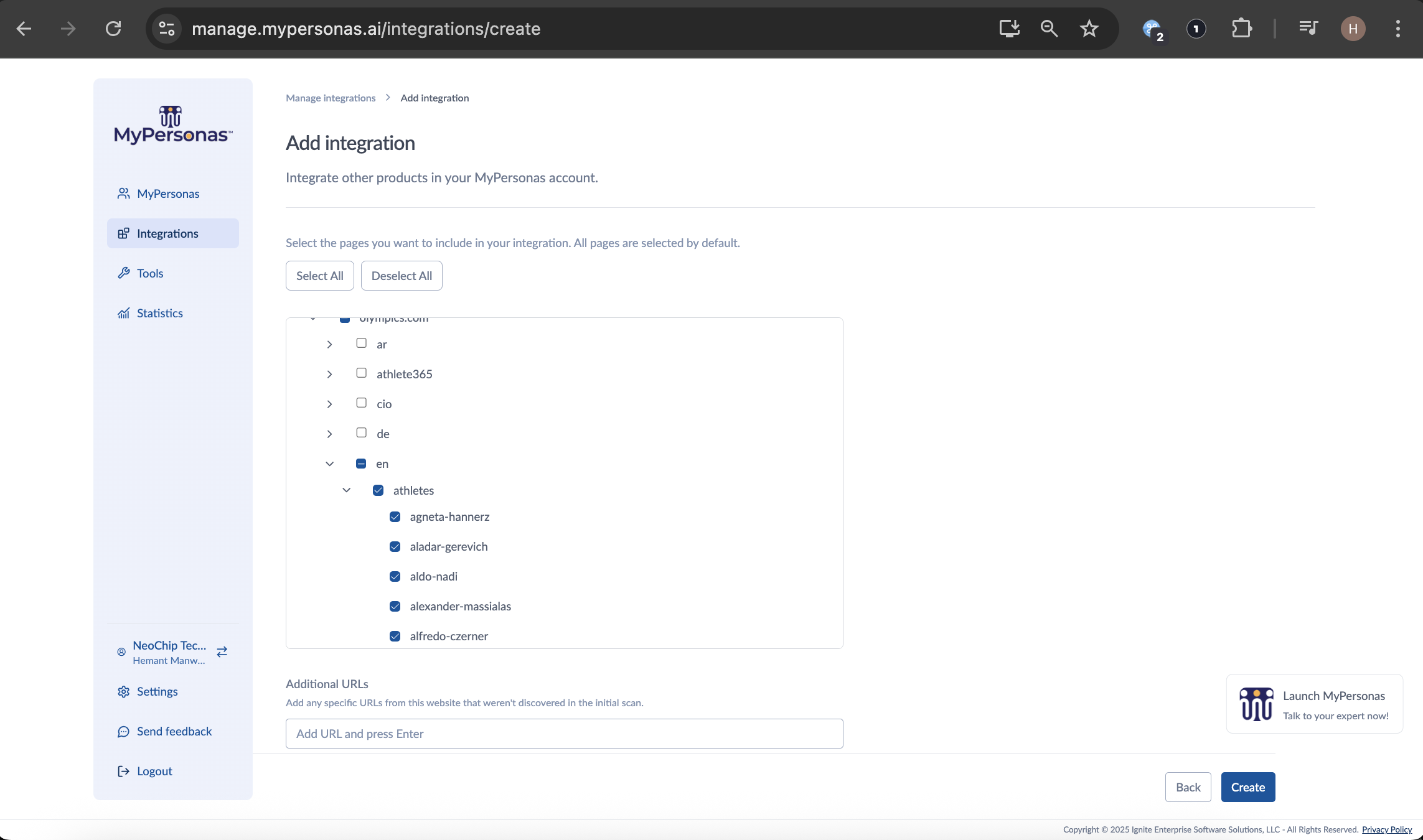
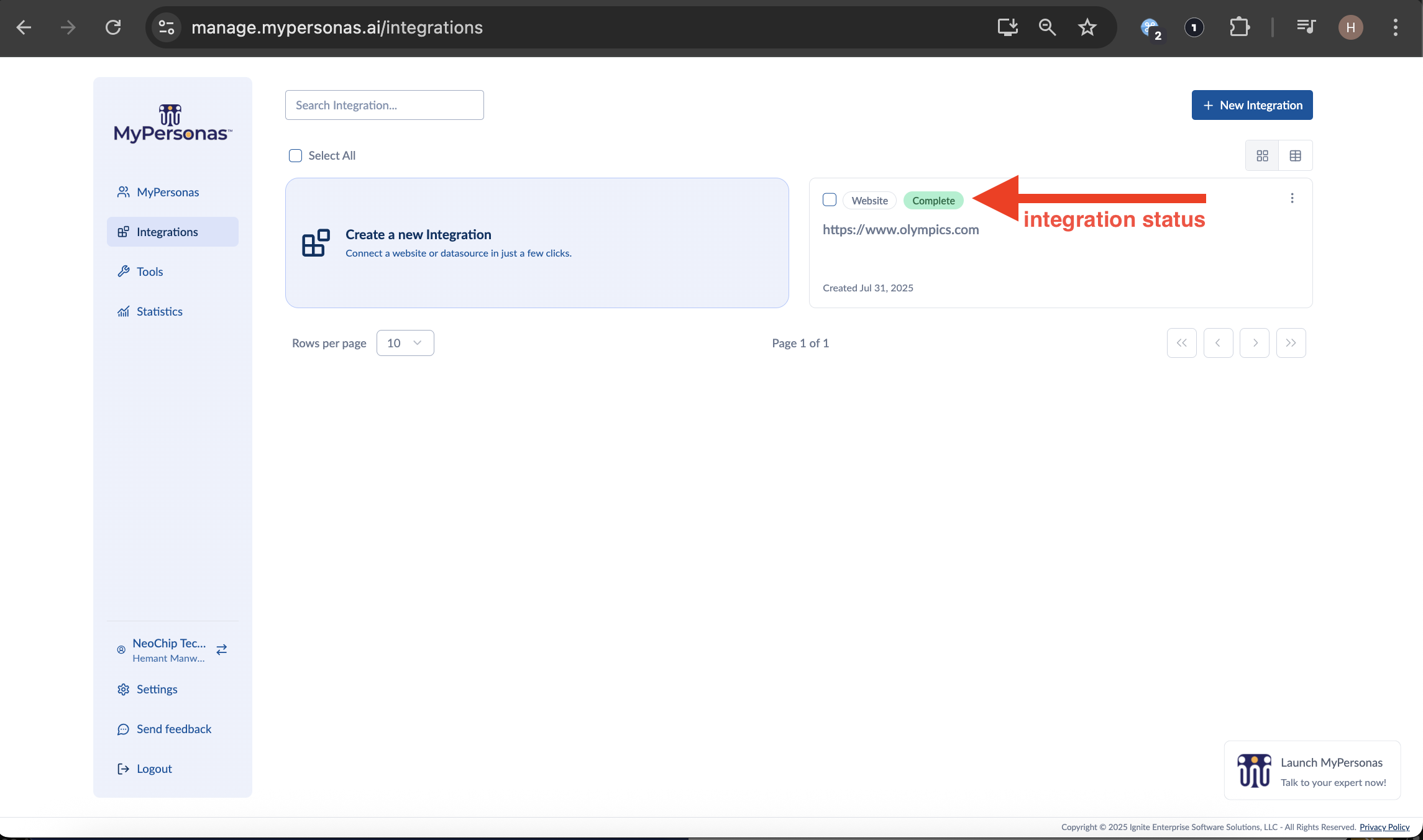
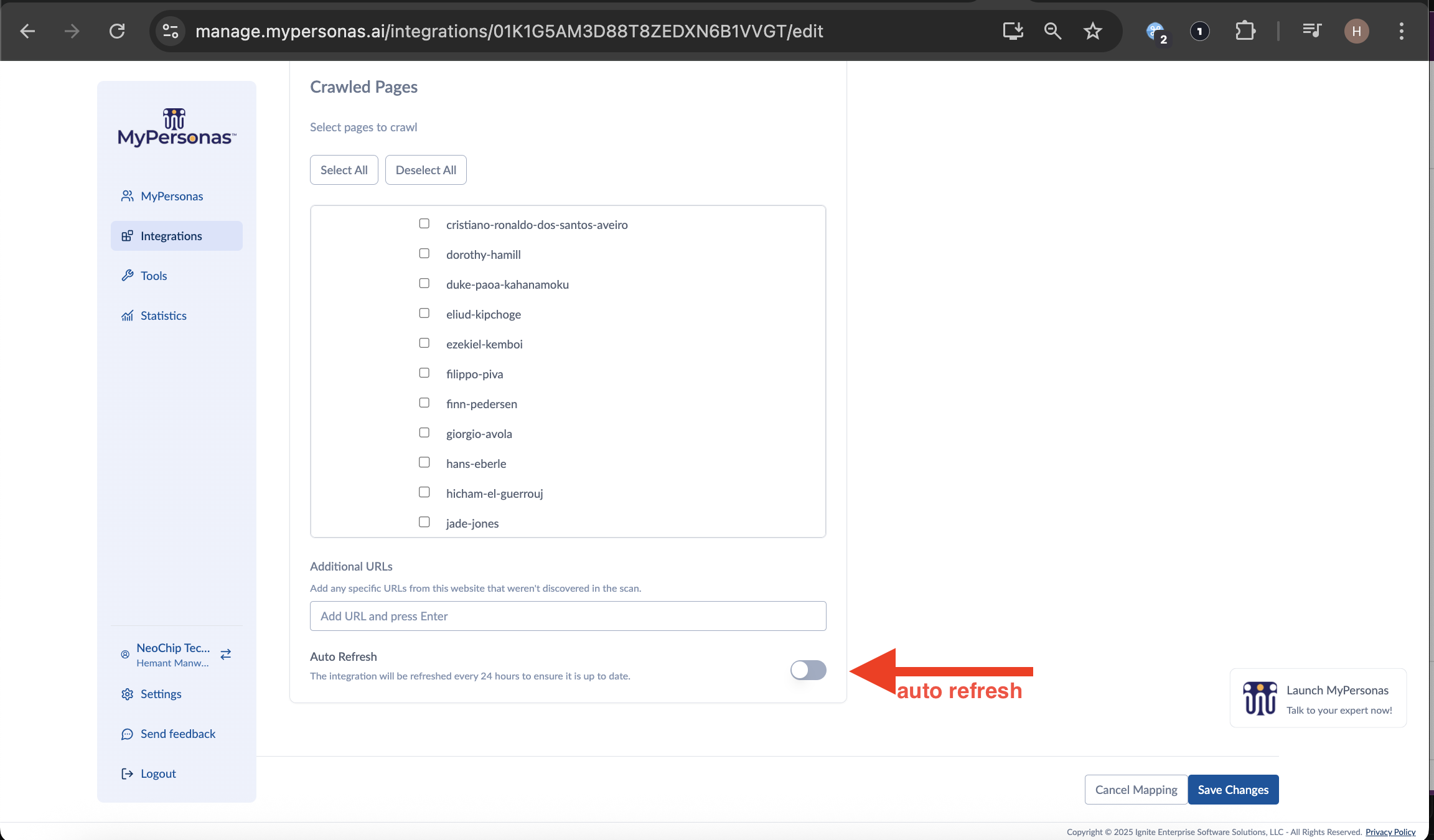
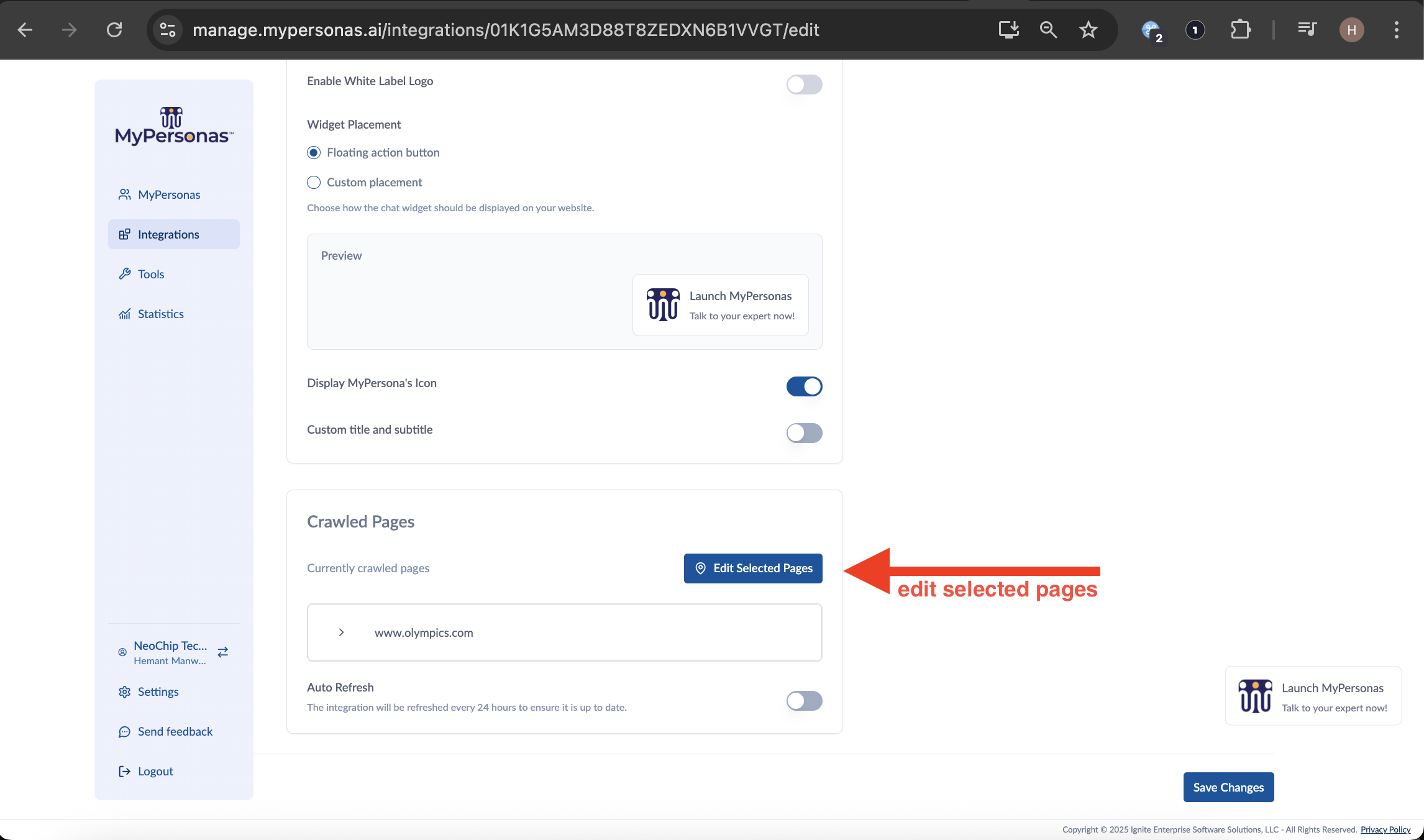
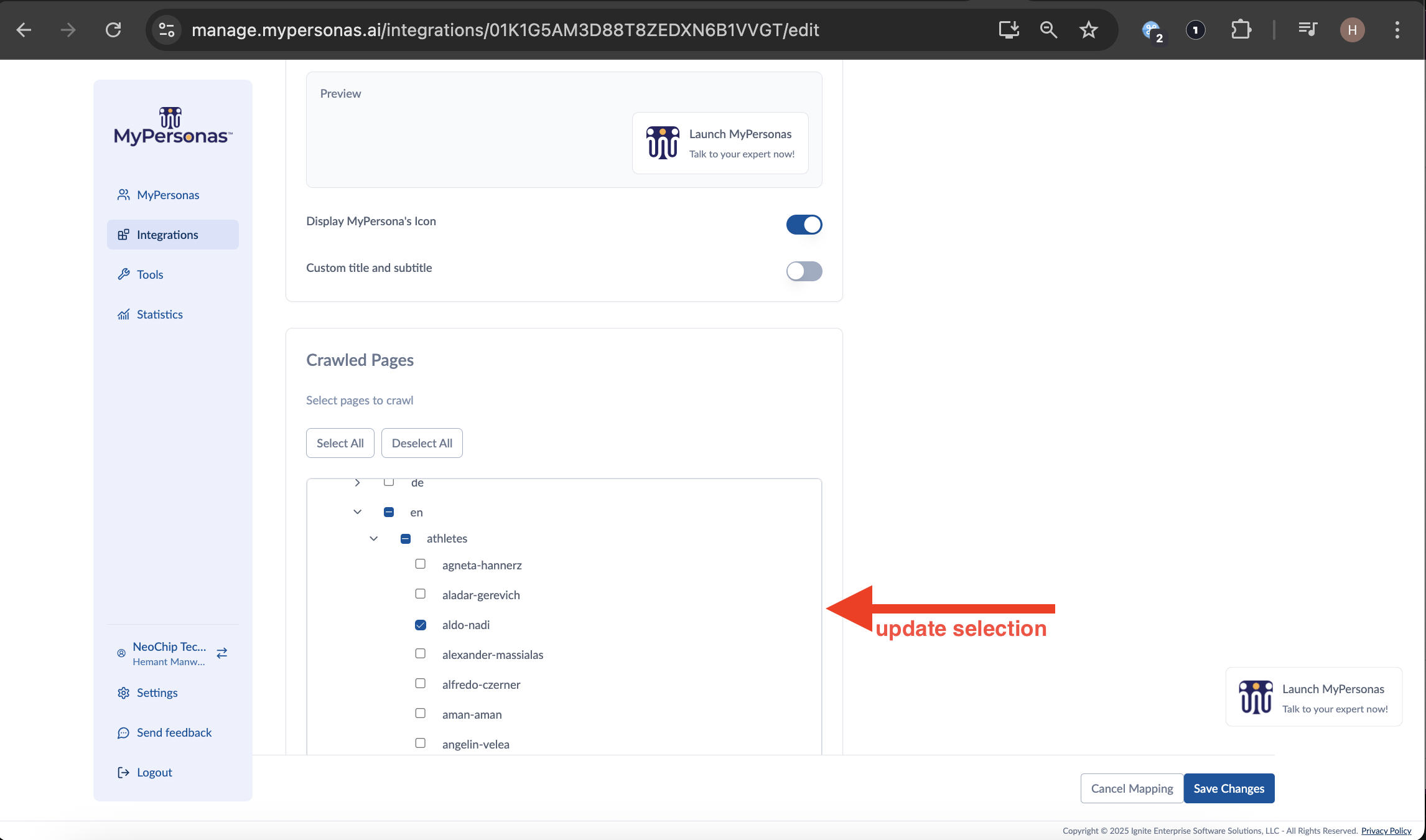
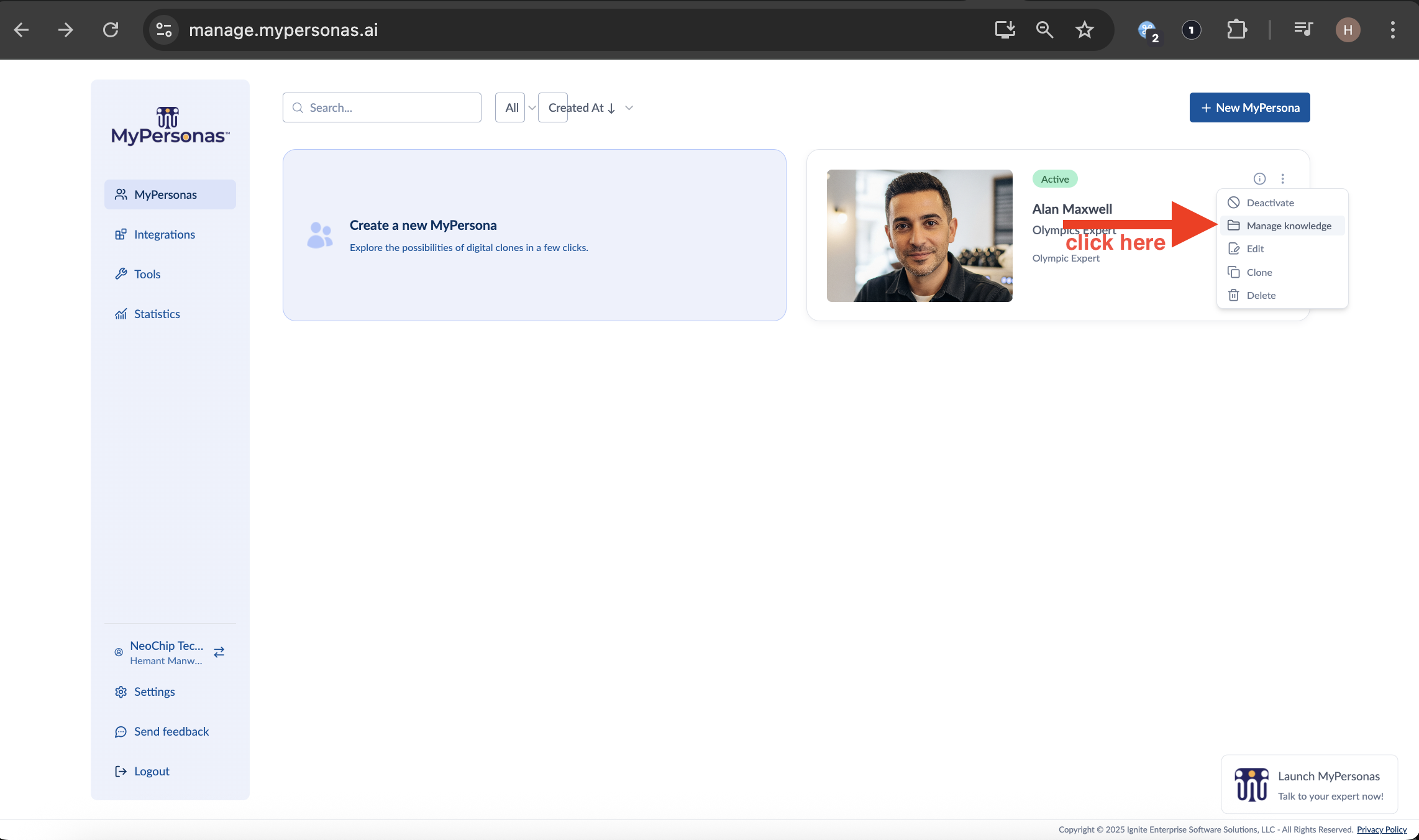
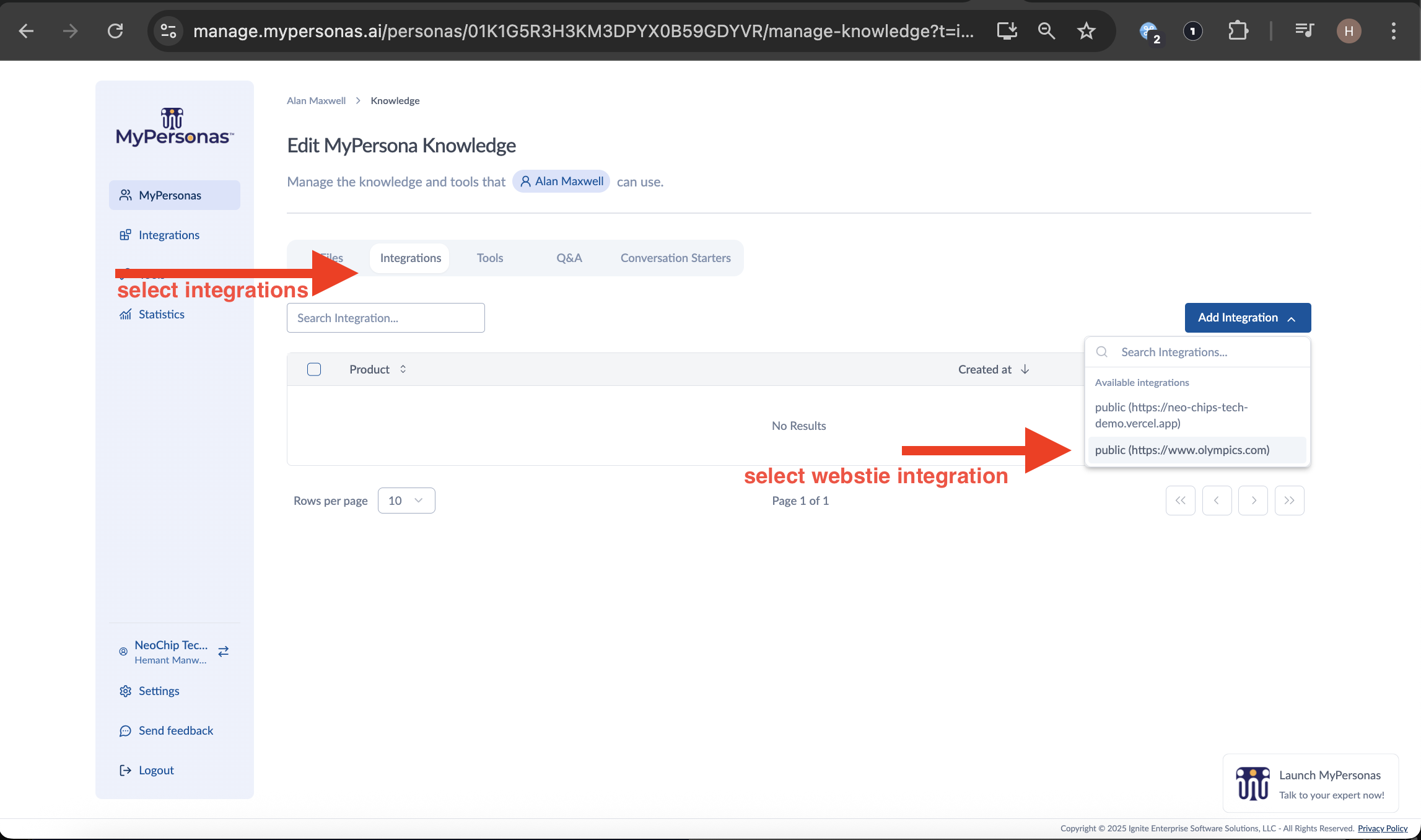
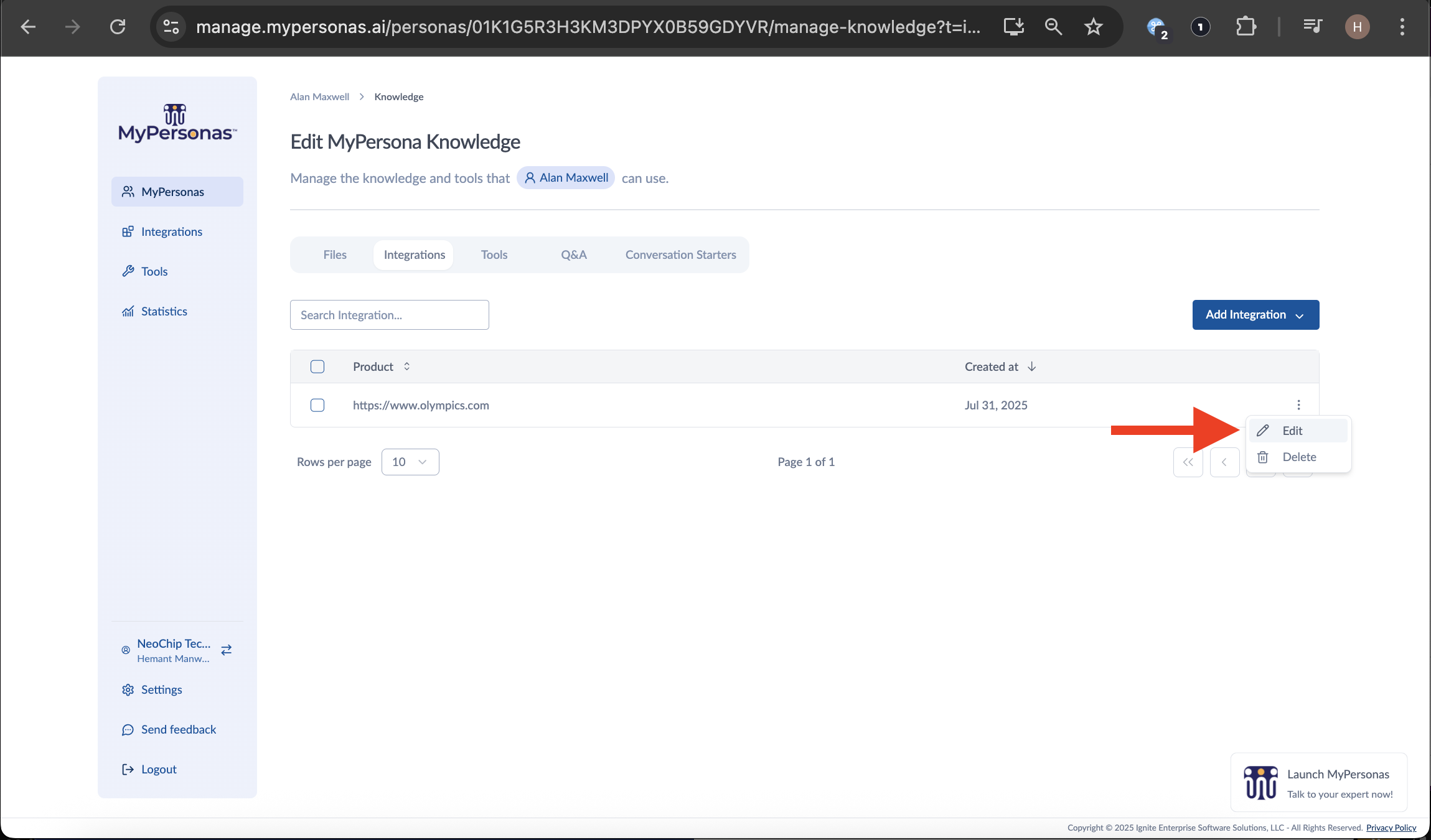
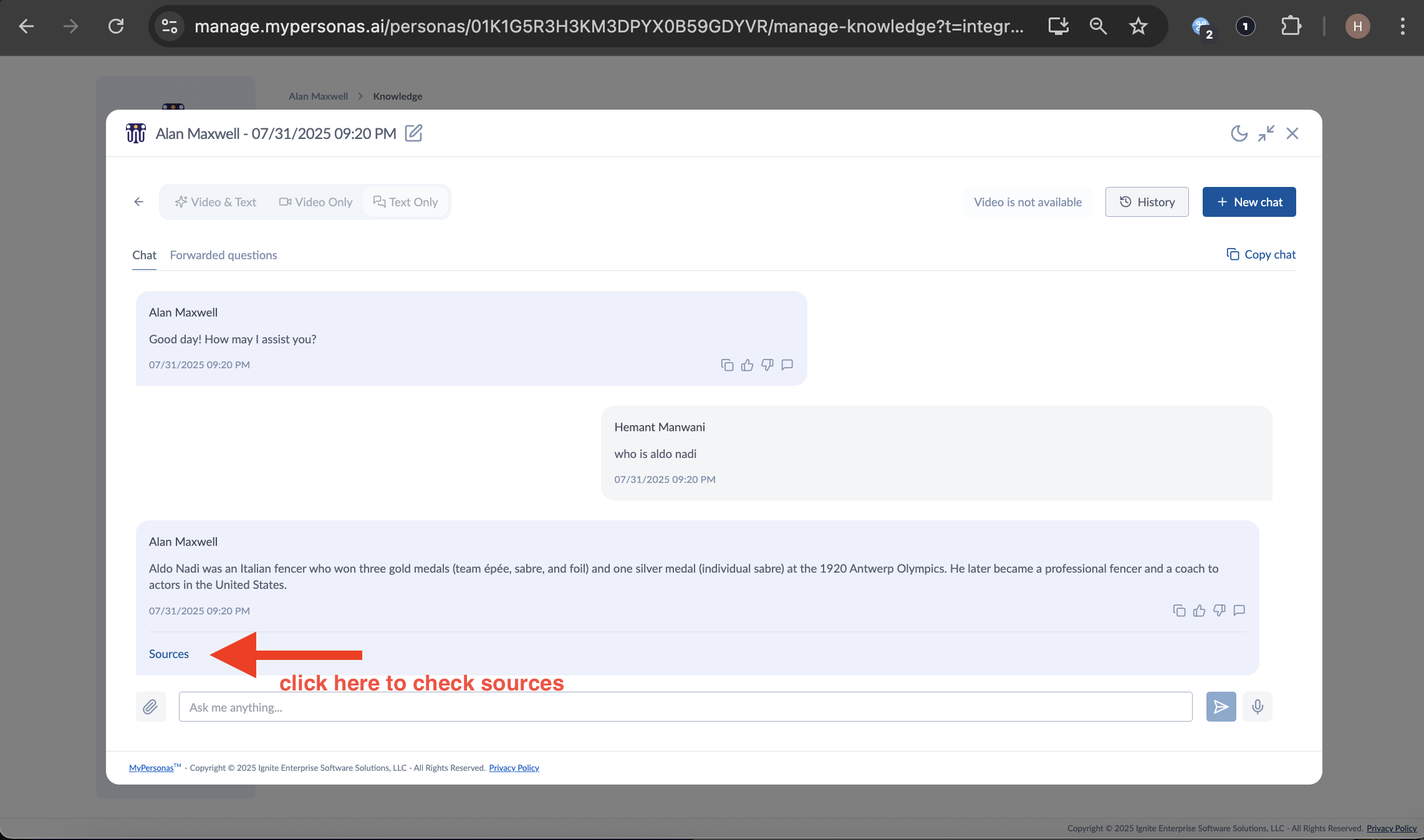
Hemant Manwani
Comments