Public website integrations in MyPersonas not only allow you to ingest external knowledge but also enable you to embed a floating MyPersonas assistant on your own website. This guide walks you through how to add and customize the Floating Action Button (FAB) on any website you manage.
Use Case
You may want users to chat with your MyPersonas directly on your company website. With public website integration and a simple script embed, you can:
-
Display the FAB on any page of your website.
-
Provide users real-time access to your digital expert (MyPersona).
-
Automatically ground conversations in the knowledge base linked to that website.
Step-by-Step Setup
Step 1: Prepare Your Target Website
-
Choose the website where you want the FAB to appear (e.g.,
https://neochiptechdemo.vercel.app) -
Ensure you have access to the header section of the website’s code, similar to adding Google Analytics or other tracking tools.
Step 2: Create a Website Integration for FAB
-
Go to the Integrations tab from the left menu.
-
Click + New Integration.
-
Choose Website as the integration type.
-
Enter the full URL of your website.
Step 3: Enable Display Settings
While setting up the integration:
-
✅ Enable “Display MyPersonas Icon” - this ensures the FAB will appear.
-
(Optional) Add Allowed Domains if you want the FAB to show on related subdomains (e.g.,
blog.neochiptechdemo.com). -
Customize:
-
Title (e.g., “Launch MyPersonas”)
-
Subtitle (e.g., “Talk to your expert”)
-
These will appear in the FAB interface.
Step 4: Finalize and Map Website Pages
-
Click Connect.
-
Select pages you want to ingest (or none, if you’re only embedding the FAB).
-
Add additional unmapped URLs if needed.
-
Click Create to complete integration setup.
Step 5: Install the FAB Script
After creating the integration:
-
You'll be redirected to the Scripts page.
-
Choose the script that fits your website’s tech stack (e.g., HTML, React).
-
Copy the code and paste it into the
<head>section of your website.
Once the script is added and the page is refreshed, the FAB will appear.
Troubleshooting: FAB Appears but No MyPersona Is Visible?
If your FAB appears but no MyPersonas are listed, it means the MyPersona hasn't yet been linked to this integration.
Step 6: Link the Website Integration to a MyPersona
-
Go to the MyPersonas tab.
-
Locate the MyPersona you want to show on your site.
-
Click the kebab menu (
⋮) and choose Manage Knowledge.
-
In the Integrations tab, click Add Integration and select your website integration.
🔁 Refresh your target website — the FAB will now show your MyPersona, ready to answer questions!
Bonus: Combining Multiple Knowledge Sources
You can link multiple integrations to one MyPersona. For example:
-
Olympics.com knowledge for sports-related queries
-
Neochip Tech site for product-related support
Your MyPersona will intelligently reference both sources during conversations.
Optional Customizations
Appearance & Branding
In the integration settings (⋮ > Edit), you can:
-
Change FAB title/subtitle (e.g., “Ask Alan”)
-
Enable white-label logo (upload your own icon if supported by your plan)
-
Customize FAB placement (default is bottom-right; advanced placement requires dev support)
FAB Display Mode
-
By default, FAB opens in minimized chat mode.
-
Users can switch to full-window mode using the ↔ button.
Summary: 3 Essential Steps
-
Create the Website Integration with FAB display enabled.
-
Embed the Script on your site.
-
Link the Integration to the target MyPersona.
Once these steps are complete, the floating action button will appear on your website, and your users can engage with your MyPersona directly, grounded in the knowledge from the pages you selected.
Ready to empower your visitors with 24/7 expert assistance? Add the FAB and start transforming your website experience today.
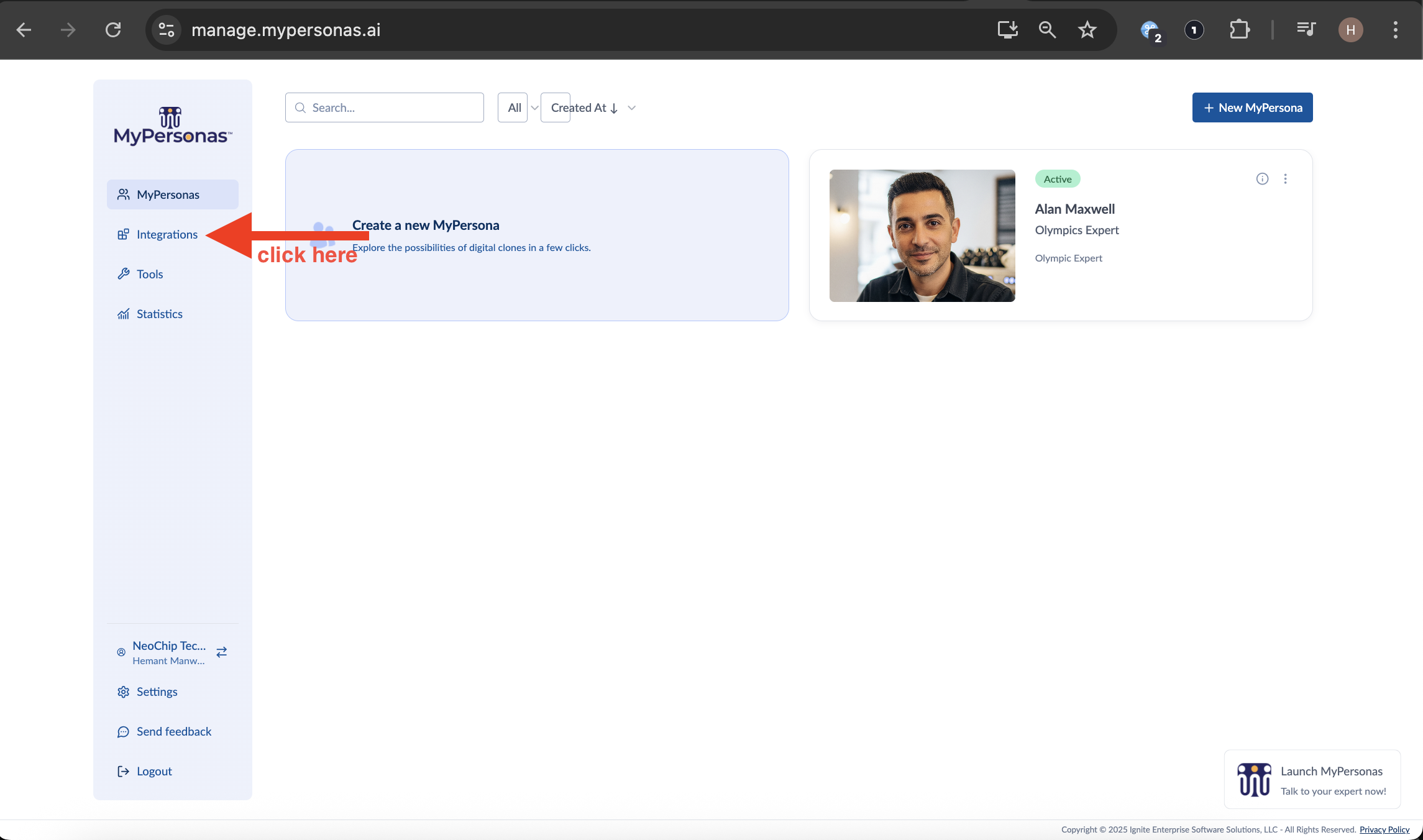
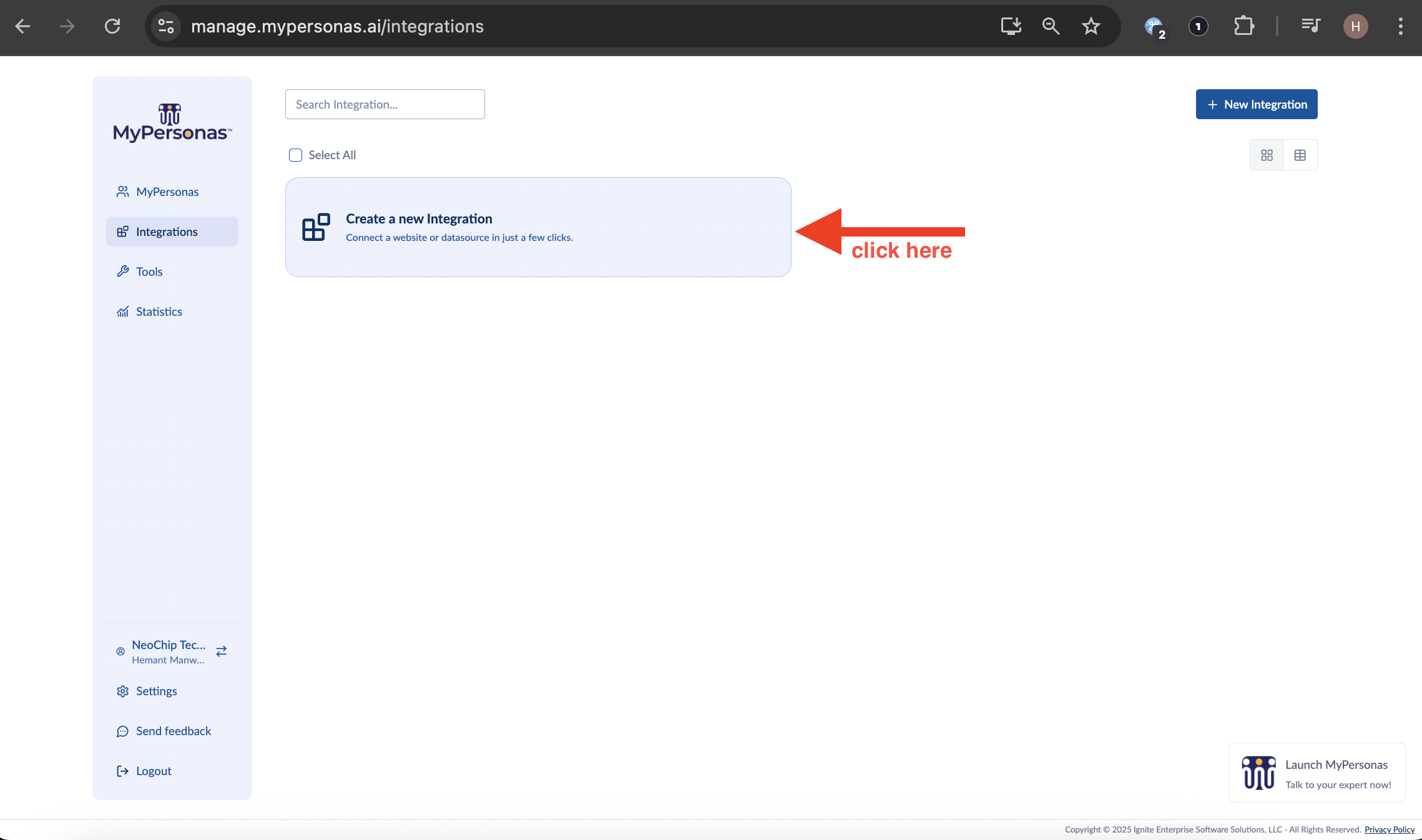
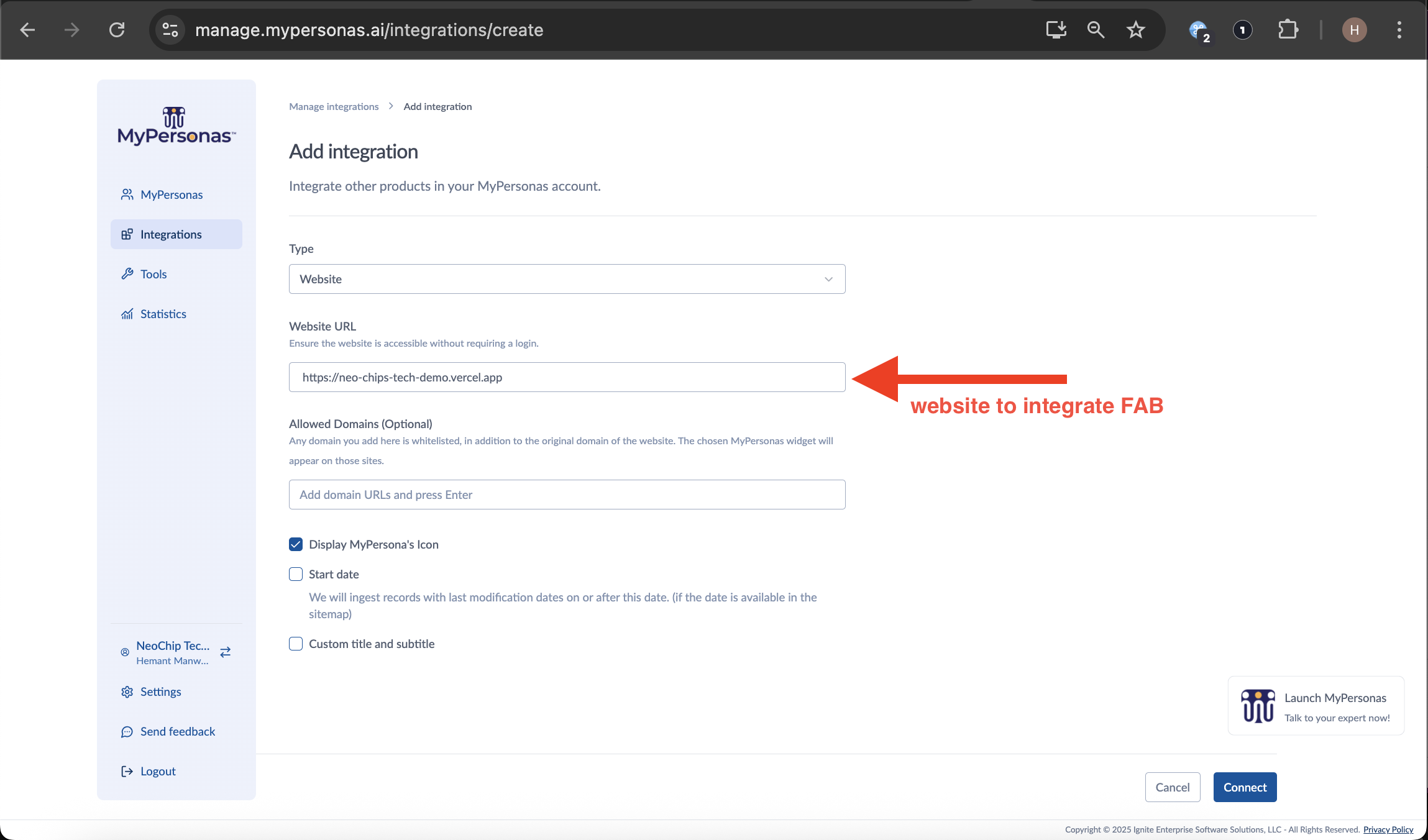
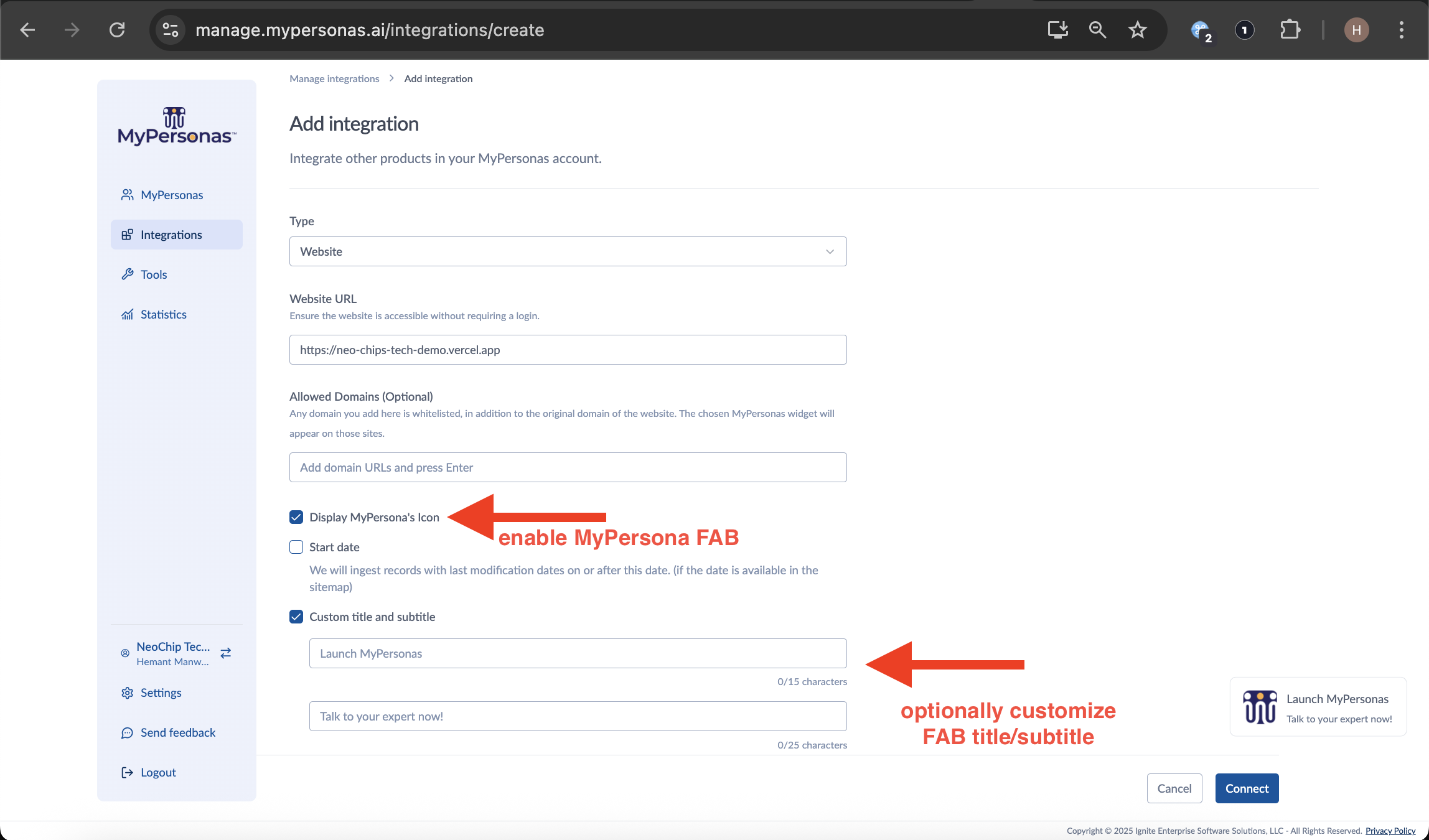
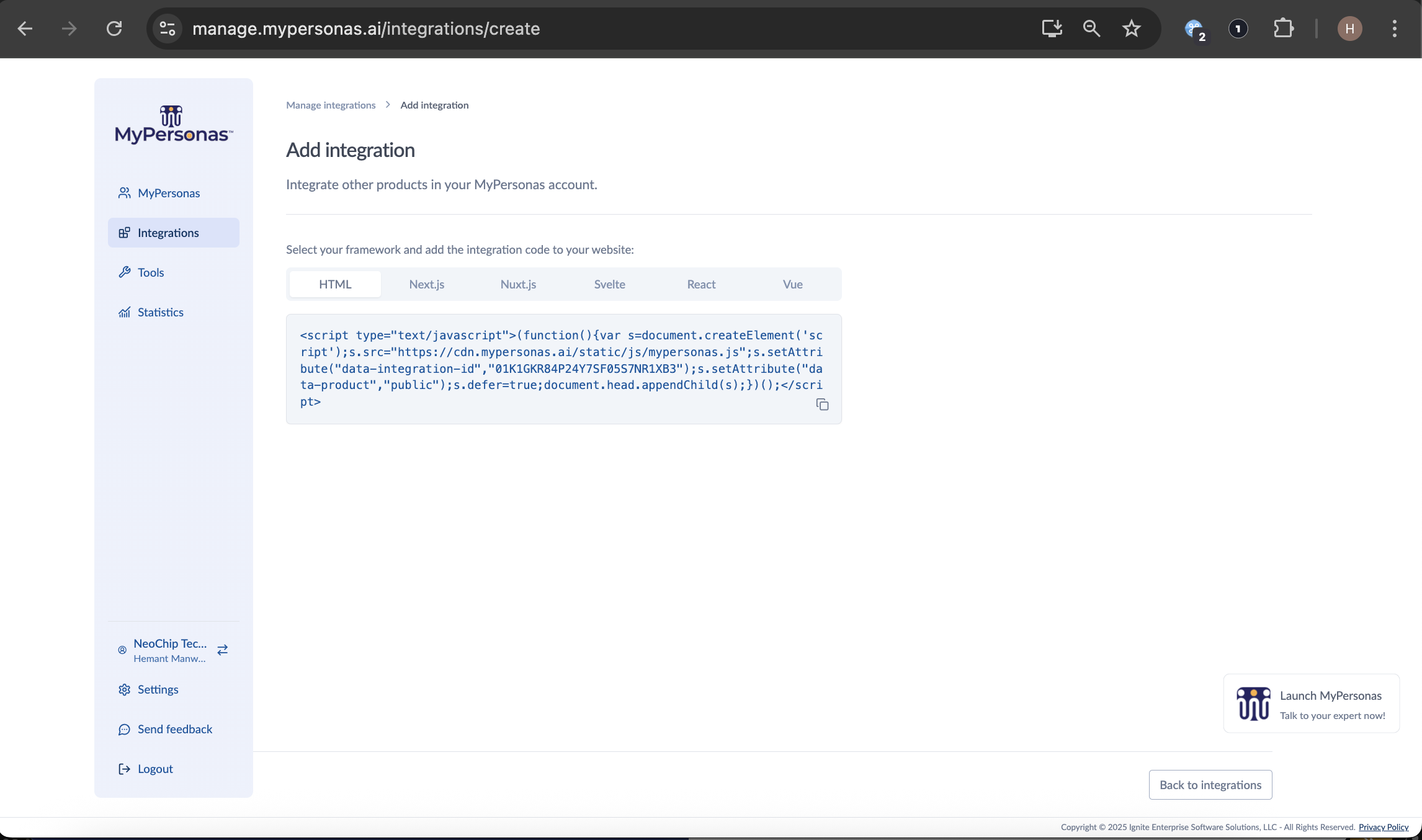
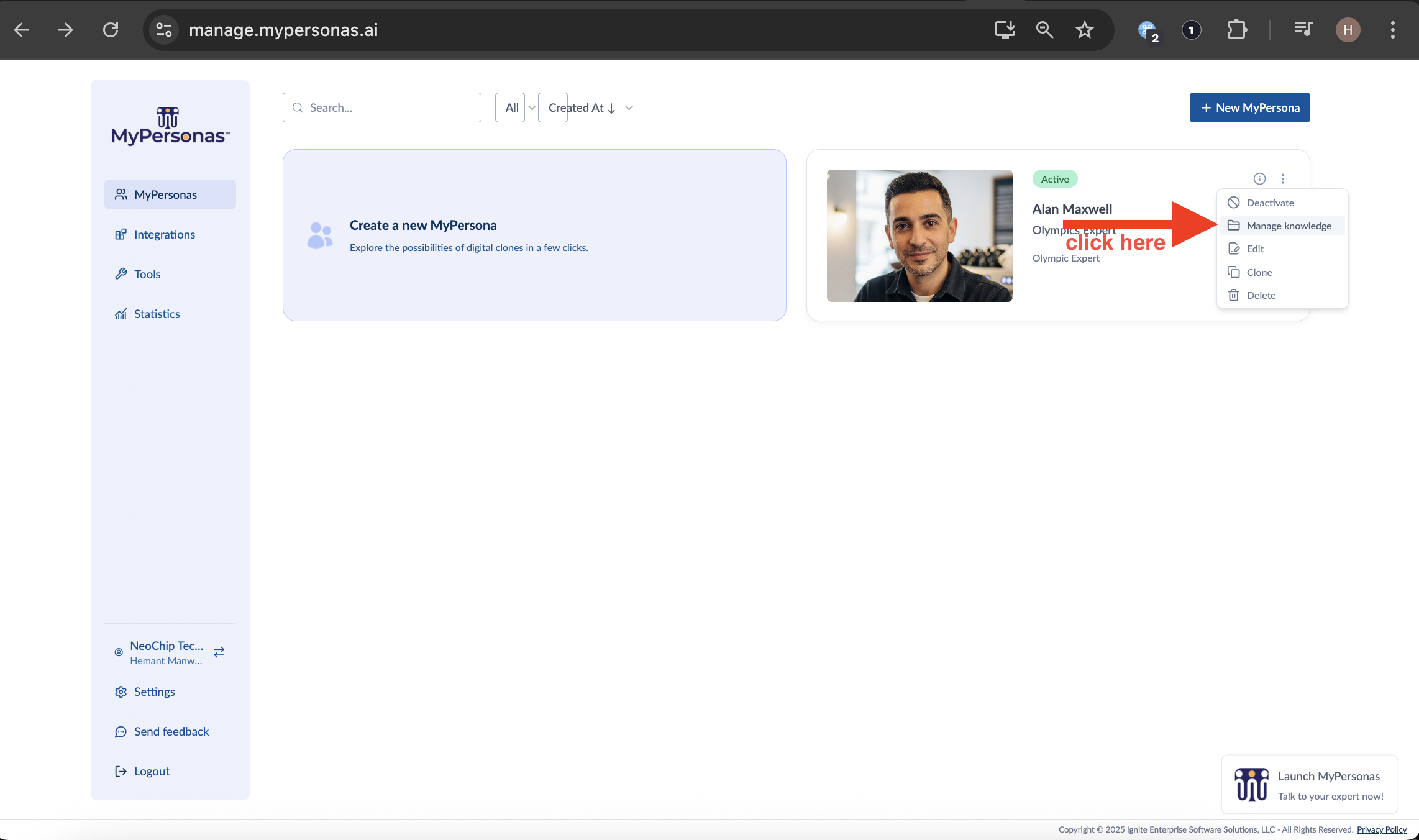
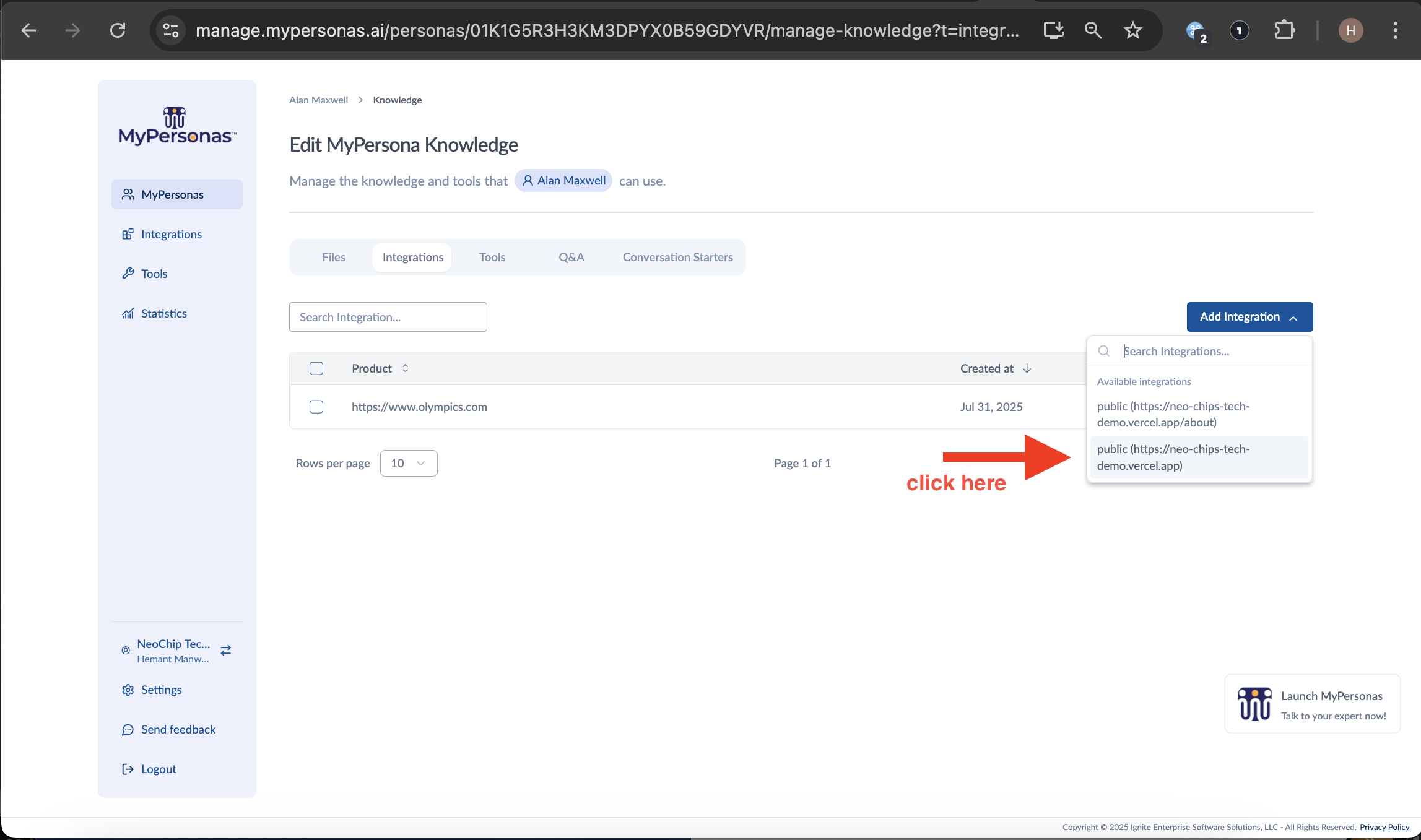
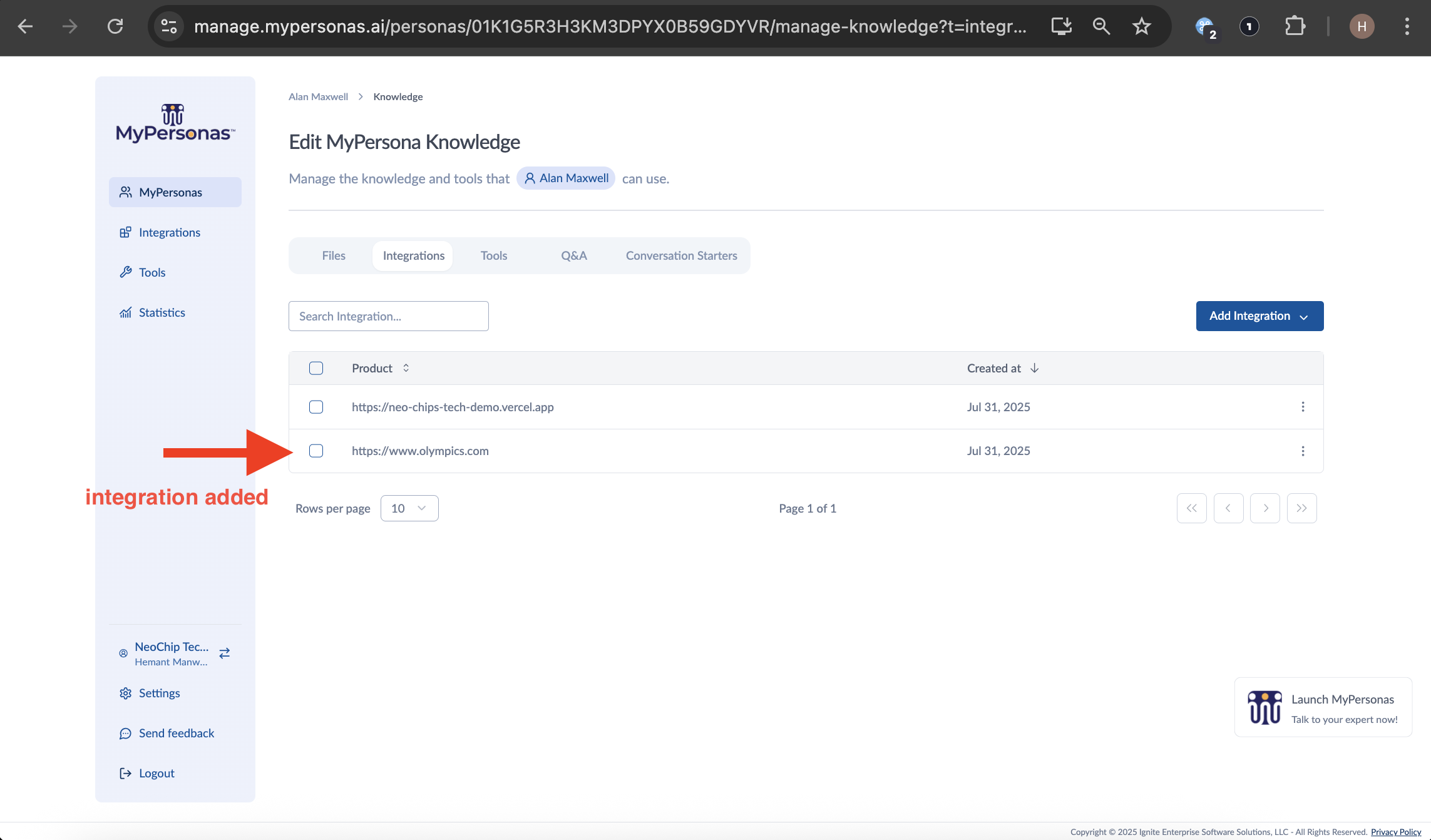
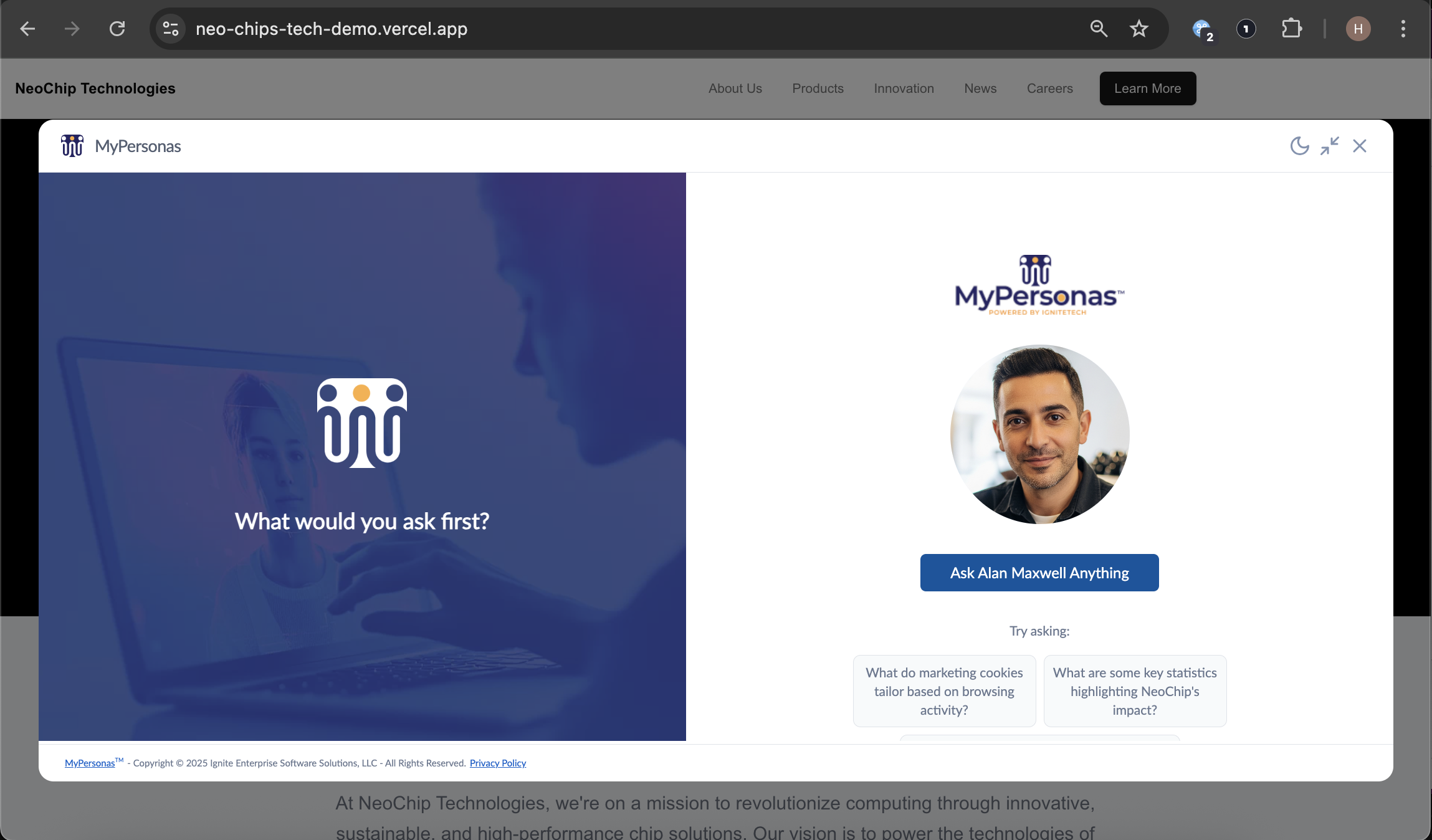
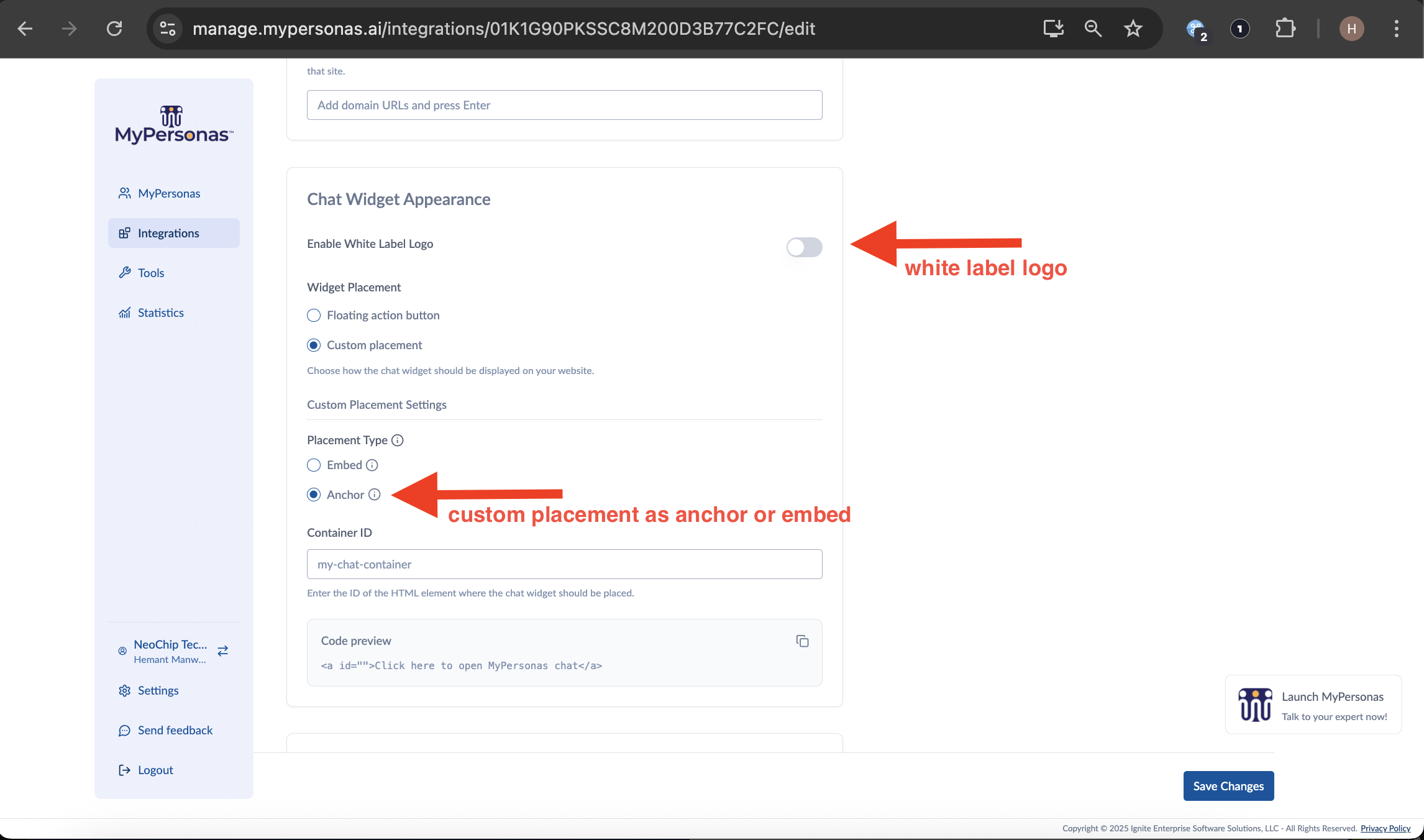
Hemant Manwani
Comments