Transform your MyPersona from a basic digital assistant into a knowledgeable expert by building a comprehensive knowledge base. This guide walks you through every method of adding information, from uploading documents to integrating enterprise tools.
Overview
A MyPersona without a knowledge base can only respond based on its bio information. To unlock its full potential and enable it to answer specific questions about your organization, products, or expertise, you need to build its knowledge foundation using various content sources.
Accessing Knowledge Management
There are two ways to access the knowledge management interface:
Method 1: Quick Access (Recommended)
- Navigate to the MyPersonas tab
- Click the kebab menu (⋮) on your MyPersona card
- Select Manage Knowledge
Method 2: Through Edit Flow
- Click on your MyPersona card
- Select Edit MyPersona
- Navigate to the Knowledge step
Note: The quick access method provides more features and is recommended for regular use.
Knowledge Base Components
The knowledge management interface consists of five main tabs:
1. Files Tab 📄
Upload documents directly to your MyPersona's knowledge base.
Supported File Types
- PDFs
- Text files (.txt)
- Markdown files (.md)
- CSV files
- Word documents
- And more
Upload Methods
Local Upload:
- Click Upload File
- Select files from your computer
- Click Save File
Google Drive Integration:
- Click Add from Google Drive
- Authenticate with your Google account
- Select files from the picker
- Click Save File
OneDrive Integration:
- Click Add from OneDrive
- Select files from the Microsoft picker
- Confirm selection
💡 Tip: You can upload multiple files at once for faster knowledge base building.
2. Integrations Tab 🔗
Connect external websites and platforms as knowledge sources.
Available Integration Types
- Website Integrations: Any publicly accessible website
- Jive Integrations: Jive community platforms
Adding an Integration
- Click Add Integration
- Select from available integrations
- The knowledge is immediately accessible
Customizing Integration Scope
You can limit which content your MyPersona accesses:
- Click the kebab menu (⋮) on the integration
- Select Edit
- Choose specific pages or sections
- Click Save
3. Tools Tab 🛠️
Enable your MyPersona to access and interact with external platforms dynamically.
Available Tools
- Google Drive (search and read files)
- Google Calendar
- Gmail
- And more
Setting Up Tools
- Click New MyPersona Tool
- Select the tool type
- Provide a descriptive name
- Authenticate with the service
- Configure permissions
⚠️ Privacy Note: Tools grant broad access to connected accounts. Only connect accounts with information appropriate for your MyPersona to access.
4. Q&A Tab ❓
Manage questions that your MyPersona couldn't answer from its knowledge base.
How It Works
- Question Forwarding: Unknown questions are sent to the MyPersona owner
- Owner Response: Answer via email or the Q&A interface
- Learning: MyPersona remembers answers for similar future questions
Managing Q&A Items
- View all forwarded questions
- Click Edit to add an answer
- Answered questions become part of the knowledge base
5. Conversation Starters Tab 💬
Customize suggested questions that appear when users first interact with your MyPersona.
Features
- Auto-generated based on your knowledge base
- Adjustable priority levels
- Fully editable text
- Appears in the chat widget interface
Best Practices
Building a Comprehensive Knowledge Base
- Start with Core Documents: Upload your most important reference materials first
- Layer Information Sources: Combine files, integrations, and tools for depth
- Regular Updates: Keep information current by refreshing integrations
- Monitor Q&A: Use forwarded questions to identify knowledge gaps
File Management Tips
- Organize Before Upload: Structure your documents logically
- Use Descriptive Names: Make files easy to identify later
- Avoid Duplication: Check existing content before adding new sources
- Regular Cleanup: Remove outdated information periodically
Integration Strategy
- Select Quality Sources: Choose authoritative, well-maintained websites
- Limit Scope: Only include relevant pages to maintain focus
- Test Coverage: Ask sample questions to verify integration effectiveness
Security Considerations
- Tool Permissions: Only grant necessary access levels
- Sensitive Data: Avoid uploading confidential information, unless the MyPersona will only be used internally
- Access Review: Regularly audit connected accounts and permissions
Real-Time Knowledge Testing
After adding knowledge sources, test your MyPersona immediately:
- Open the chat interface
- Ask questions related to your uploaded content
- Check source citations to verify correct information retrieval
- Refine knowledge base based on results
Troubleshooting
Common Issues
Files Not Processing
- Check file format compatibility
- Ensure file size is within limits
- Try re-uploading if processing fails
Integration Not Working
- Verify the website is publicly accessible
- Check if pages were properly selected
- Refresh the integration
Tools Not Responding
- Re-authenticate if connection expires
- Verify permissions are correctly set
- Check if the connected account has necessary access
Q&A Not Learning
- Ensure answers are saved properly
- Ask variations of the question to test learning
- Allow time for the system to process new answers
Next Steps
- Learn about Advanced Tool Configuration
- Explore Enterprise Integration Options
- Discover MyPersona Analytics and Insights
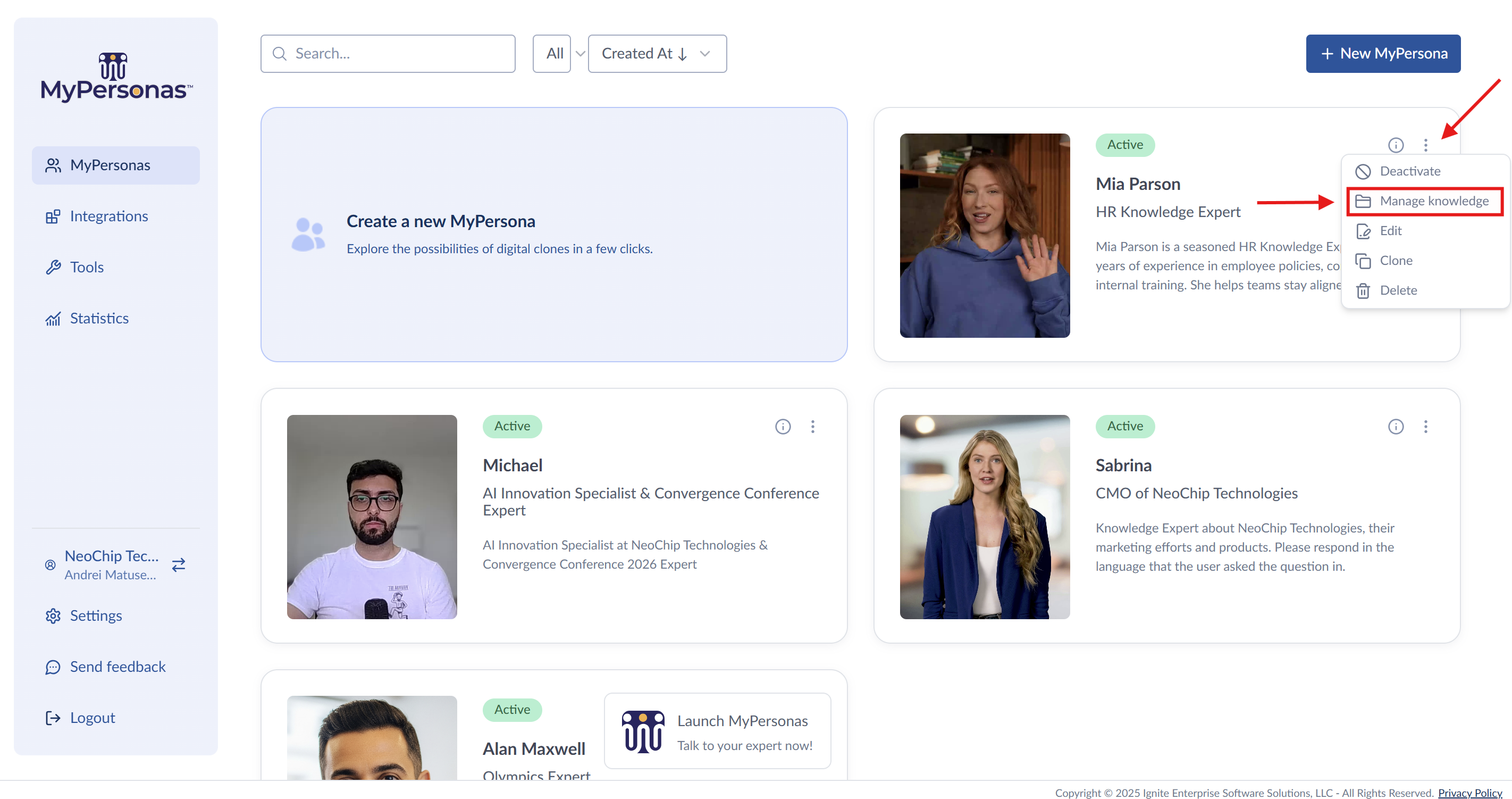
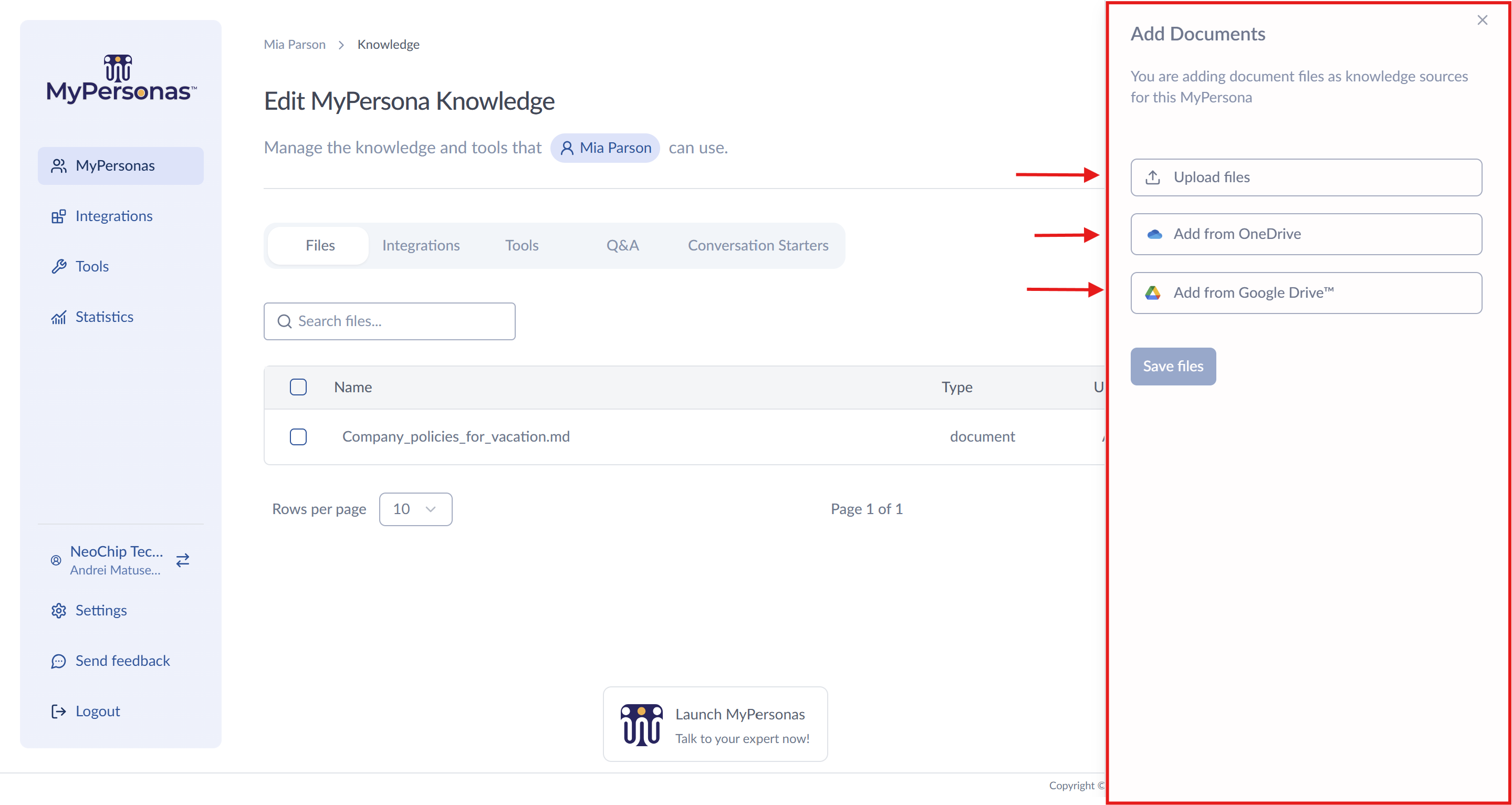
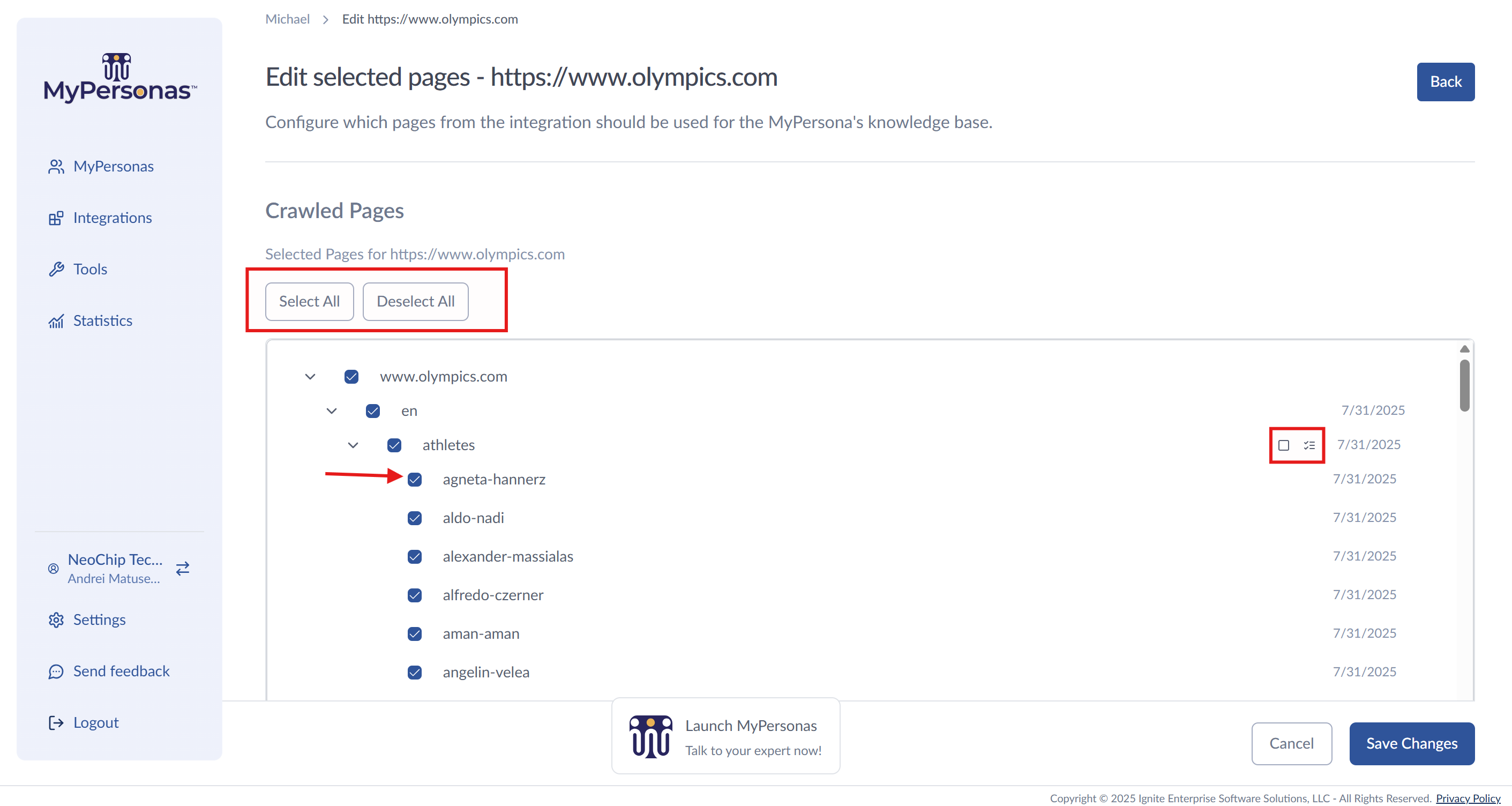
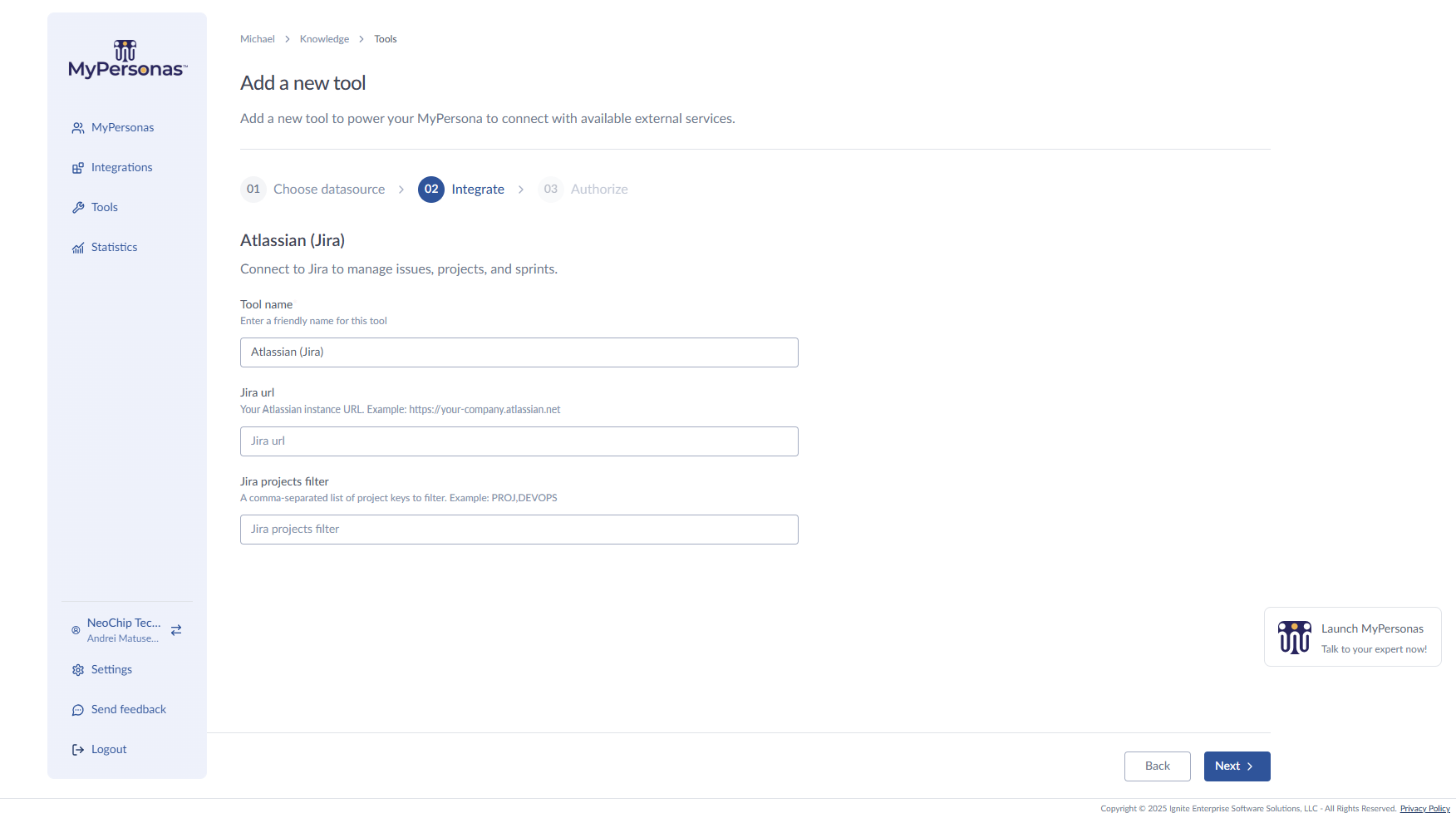
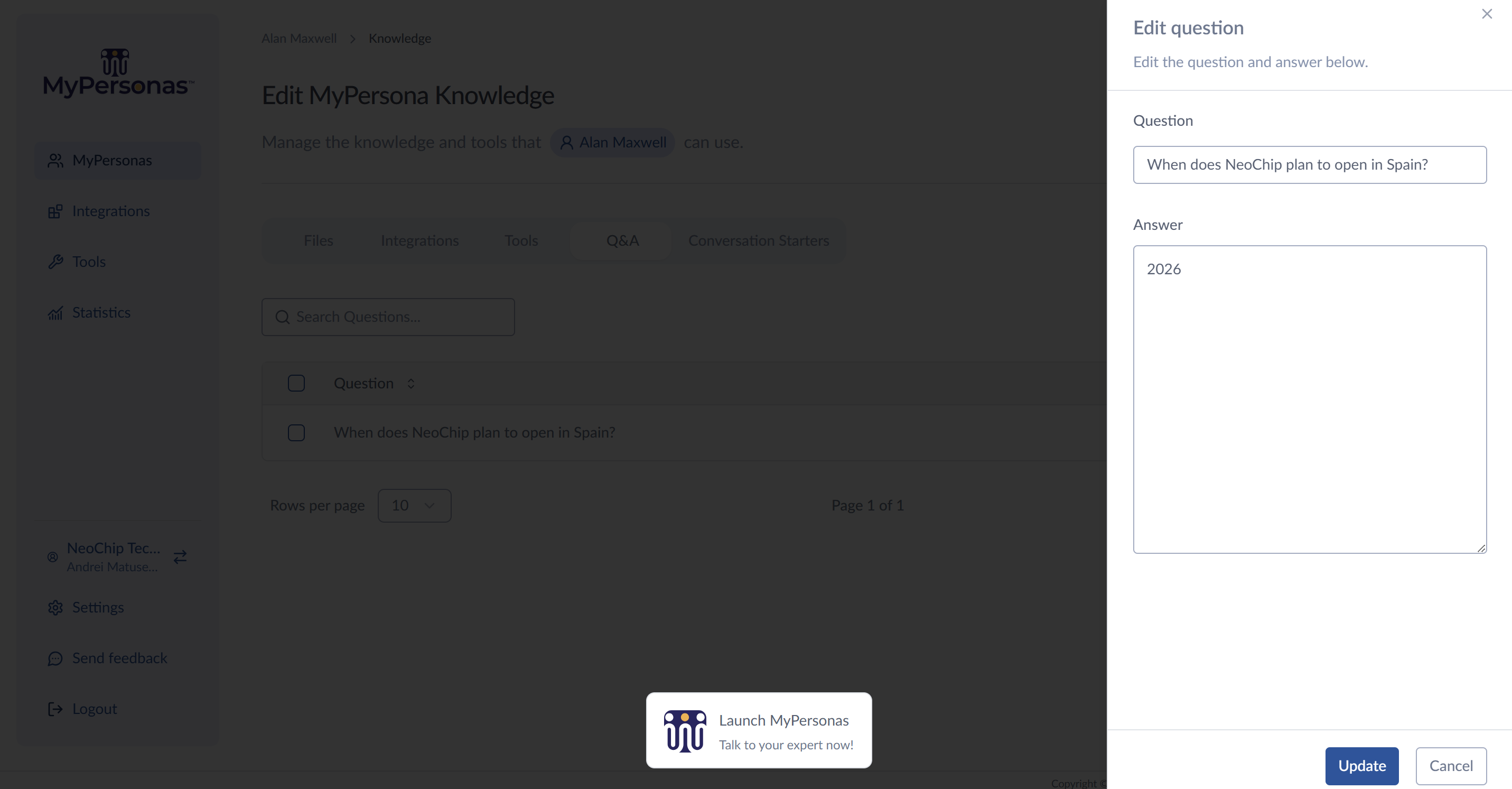
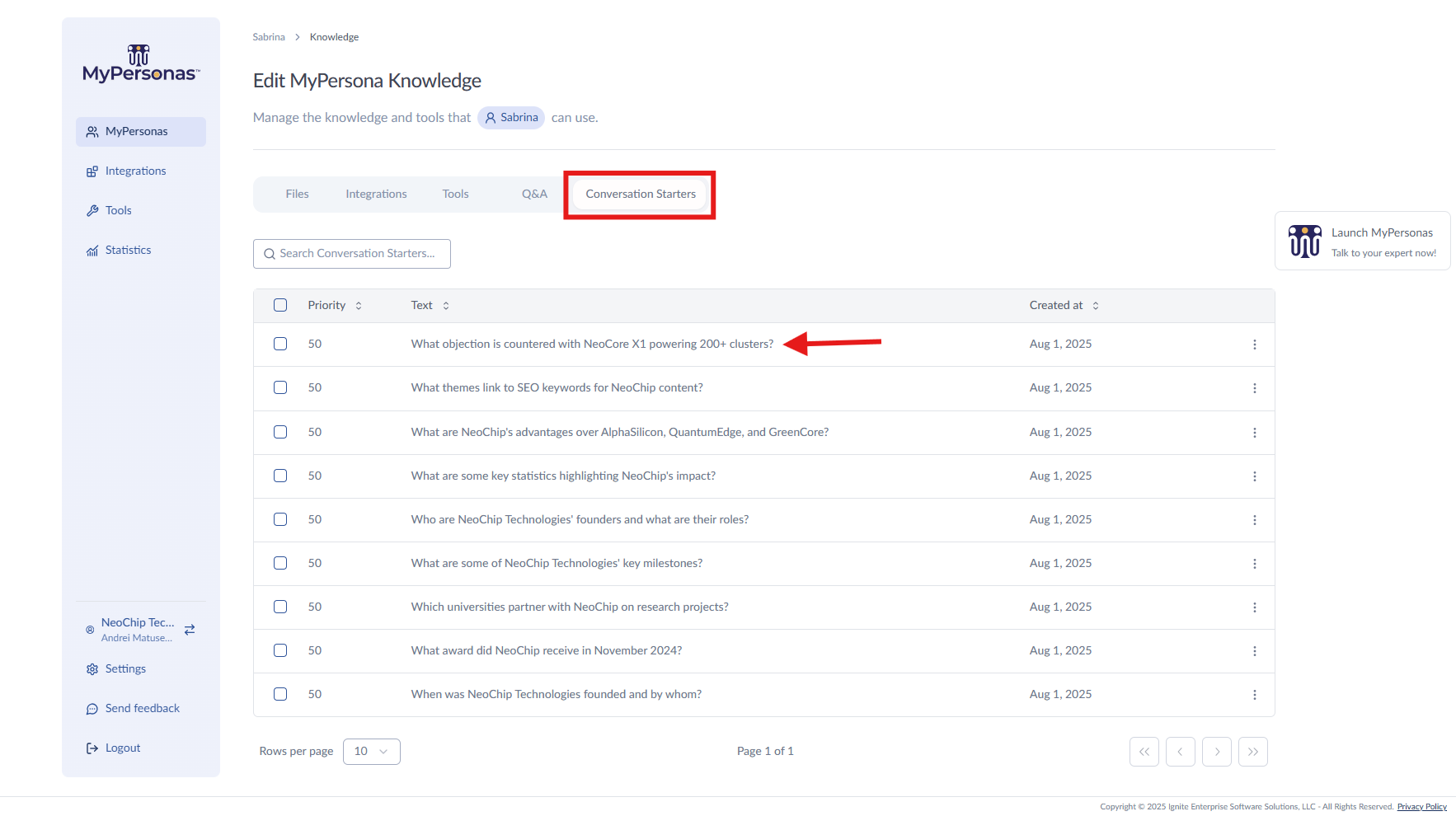
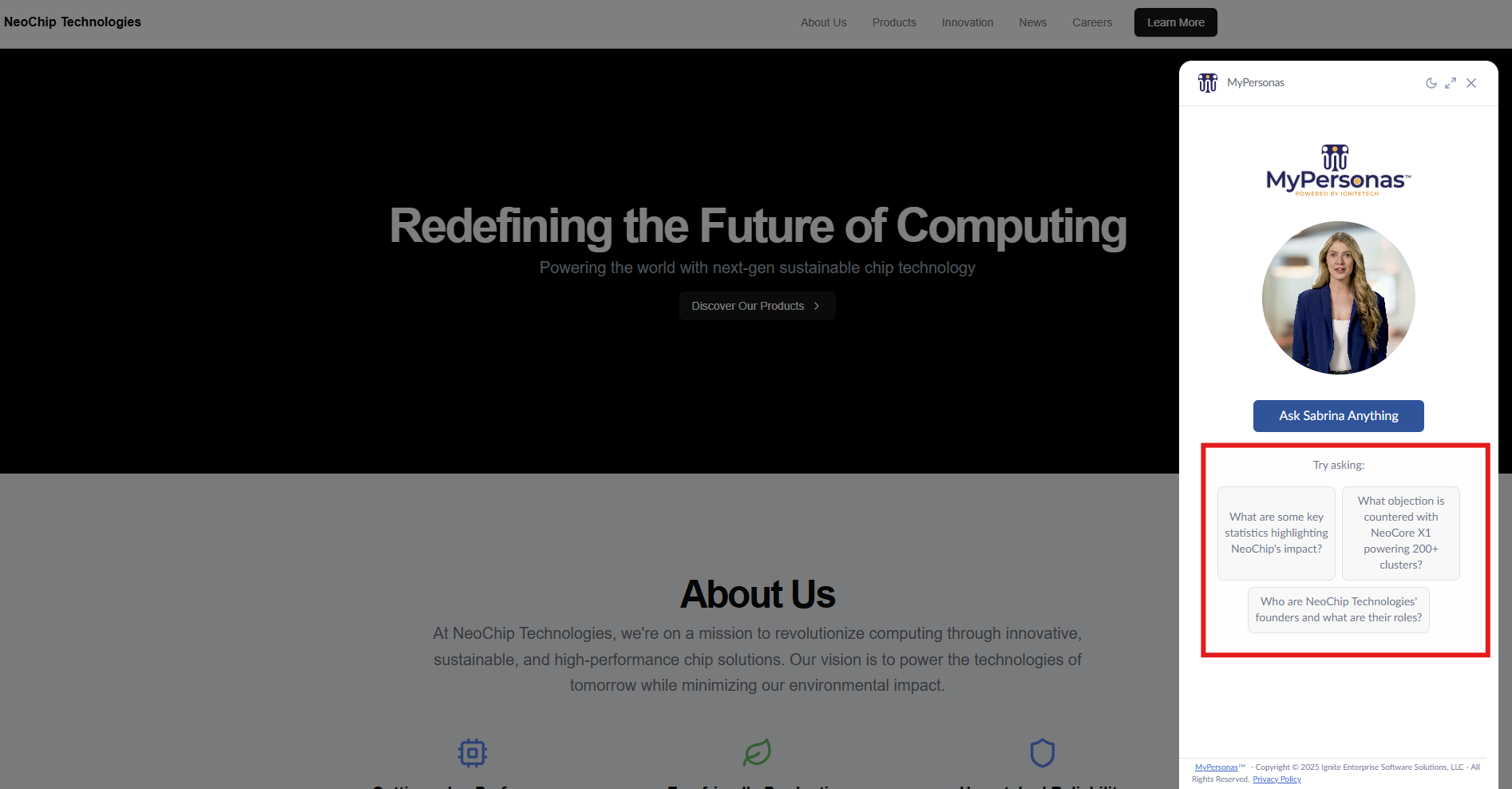
Mo. Mitwaly
Comments