Creating your first MyPersona is surprisingly quick and straightforward. While the setup process takes just 5 minutes, the actual AI processing happens in the background and can take 4-6 hours to complete. Let's walk through each step to get your digital clone up and running.
Before You Begin
- Web camera and microphone to record the video online or you can provide a clear photo or short video (2-3 minutes) of the person you want to clone
- Any relevant documents or knowledge sources (optional for initial setup)
- A quiet environment for recording (if creating a video-based MyPersona)
- Click the "Create a New MyPersona" card in your dashboard or "+ New MyPersona" button at the top right
- The creation flow will be started with the providing basic details of the MyPersona
Step 1: Basic Details (1 minute)
Fill in Essential Information:
- Name: The MyPersona's full name (e.g., "Dr. Sarah Johnson")
- Role: Their professional title (e.g., "Chief Technology Officer")
- Notification Email: The email address to which to send notifications when MyPersona would like to contact the owner
- Biography: A brief description of their background and expertise (2-3 sentences)
- Keep the biography concise but informative
- Focus on the key areas where the MyPersona provides expertise
- Use natural, conversational language
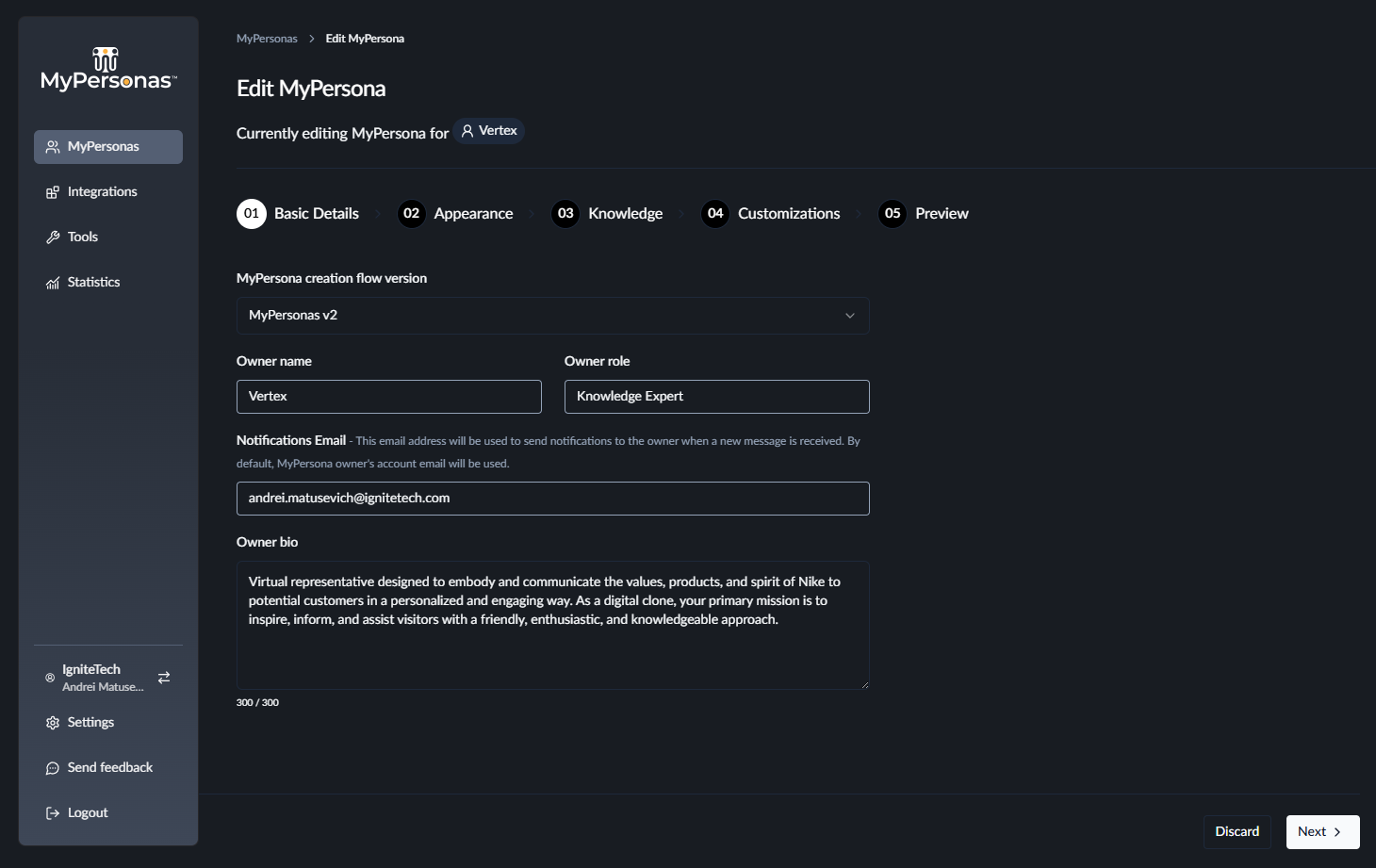
Step 2: Appearance (2 minutes)
Option A: Photo-Based MyPersona
- Upload a clear, high-quality photo (headshot works best)
- Disables all video interactions
- Users interact via text chat only
- Best for: Quick deployment, lower processing time
Option B: Video-Based MyPersona (Full experience)
- Record or upload a 2-3 minute video of the person speaking
- Include natural gestures and expressions
- Ensure good lighting and clear audio
-
Best for: Maximum realism, natural movements, authentic voice cloning
- Use a quiet environment with minimal background noise
- Maintain eye contact with the camera
- Speak clearly and at a natural pace
- Include some hand gestures and facial expressions
- You will be provided by a sample script
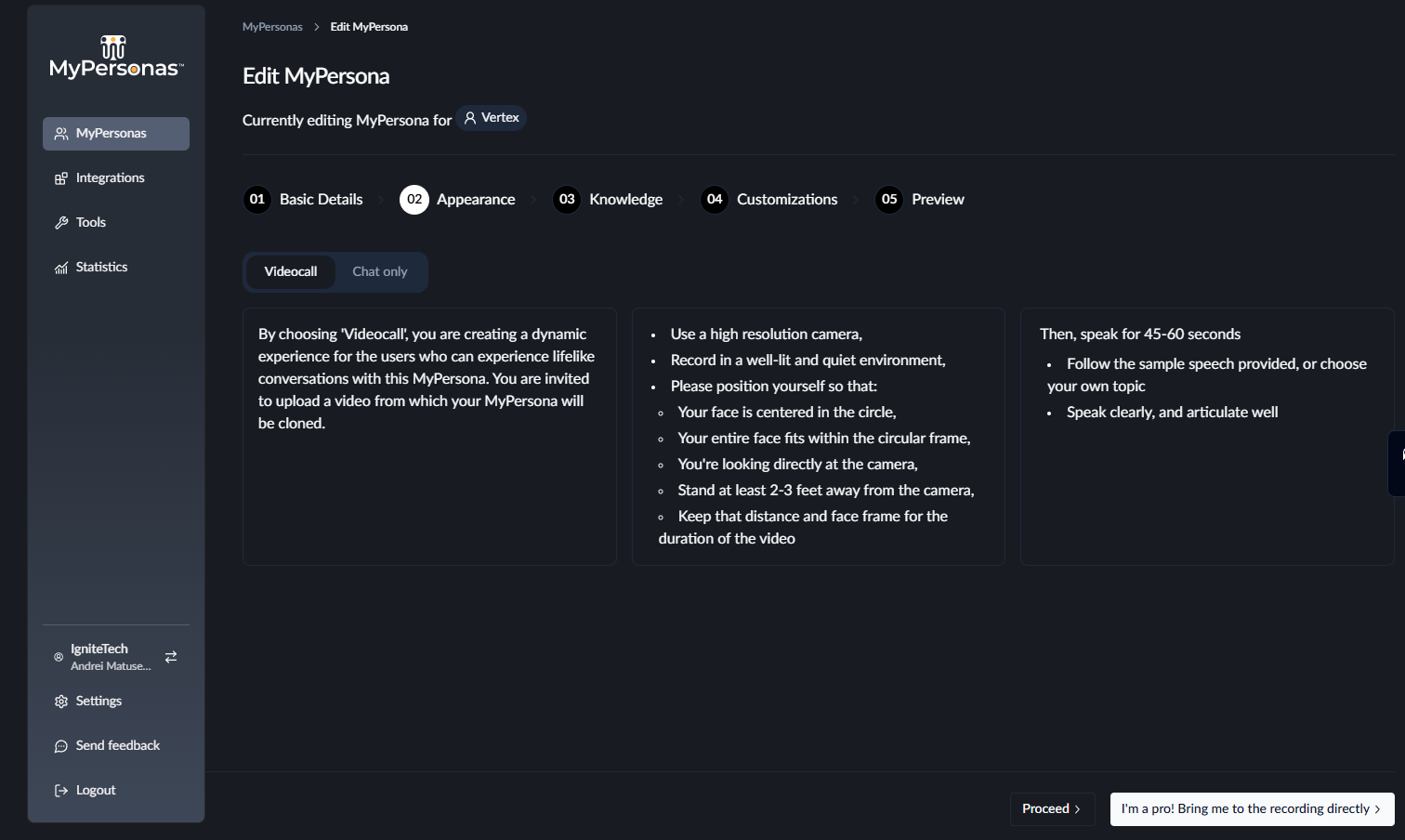
Step 3: Knowledge Base (1 minute)
Adding Initial Knowledge:
- Upload documents: PDFs, Word docs, presentations, or text files
- Website URLs: Link to relevant web pages or documentation
- Adding Tools: Jira, Confluence, Google Drive, Google Calendar, etc.
- Company policies and procedures
- Product documentation
- Frequently asked questions
- Training materials
- Industry standards
- Personal expertise areas
- Start with 3-5 key documents for initial testing
- You can always add more knowledge after creation
- The system will process and index content automatically
- Focus on the most commonly asked topics first
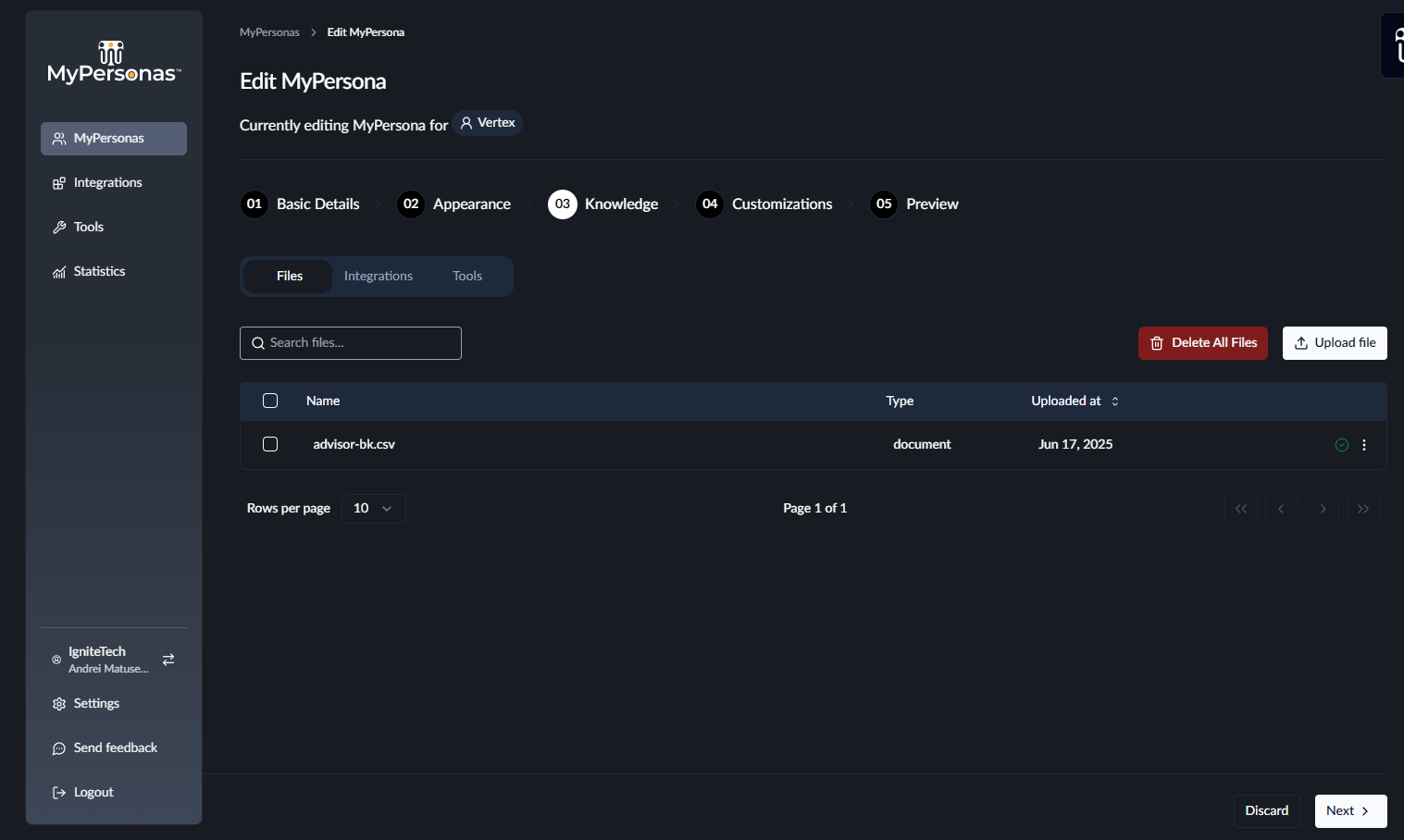
Step 4: Customizations (30 seconds)
Fine-tune Your MyPersona's Behavior:
- Custom Greeting: Personalized welcome message for new conversations
- Escalation Message: What the MyPersona says when contacting the real expert
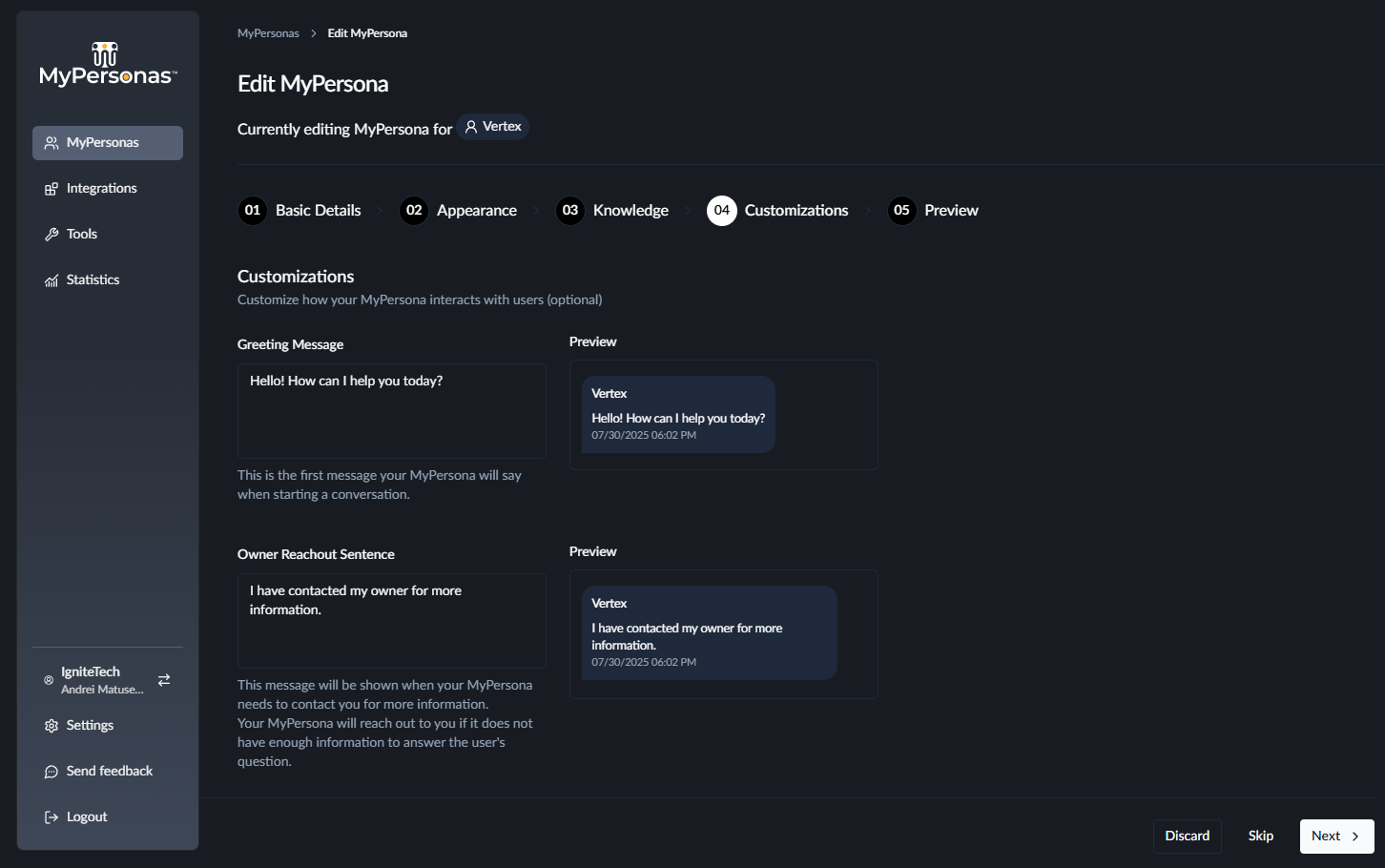
Step 5: Preview & Launch (30 seconds)
- You'll receive a notification once cloning process completes via email
- The MyPersona becomes available for communication once cloning completes
- You can monitor progress from the dashboard
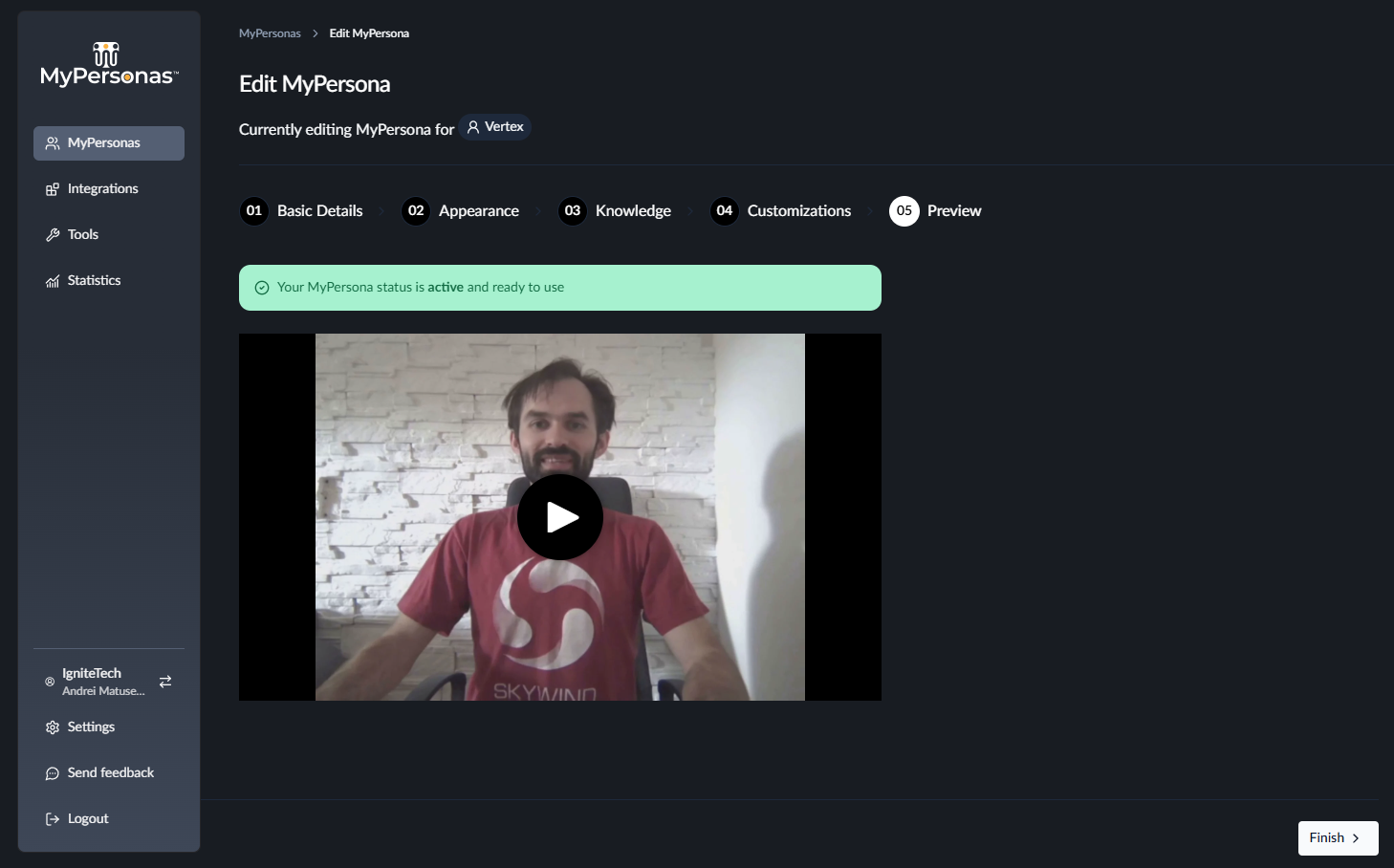
Understanding Processing Times
- Basic chat functionality
- Text-based responses using knowledge base
- Profile information and static image
- Voice cloning and synthesis
- Video avatar generation
- Advanced facial expressions and movements
- Optimized response quality
Quick Start Checklist
- [ ] Prepare web camera and microphone or Gather a clear photo or video
- [ ] Prepare basic biographical information
- [ ] Collect 2-3 key knowledge documents
- [ ] Complete basic details form
- [ ] Record a video online or Upload photo or video
- [ ] Add initial knowledge sources
- [ ] Configure optional settings
- [ ] Wait for cloning completes
- [ ] Check email for progress updates
- [ ] Test basic chat functionality
- [ ] Plan knowledge base expansion
- [ ] Share access with team members
Pro Tips for Success
- Begin with a photo-based MyPersona to learn the system
- Add one knowledge source initially, expand gradually
- Test thoroughly before sharing with others
- Keep initial knowledge sources small and focused
- Choose Chat-Only mode for fastest deployment
- Monitor conversation logs to identify knowledge gaps
- Add frequently asked questions to the knowledge base
- Refine the MyPersona's responses based on user feedback
Next Steps
- Explore the management dashboard to monitor progress
- Plan your knowledge expansion strategy
- Learn about integration options for your website
- Set up escalation workflows with the real expert
- Train your team on how to interact with the MyPersona
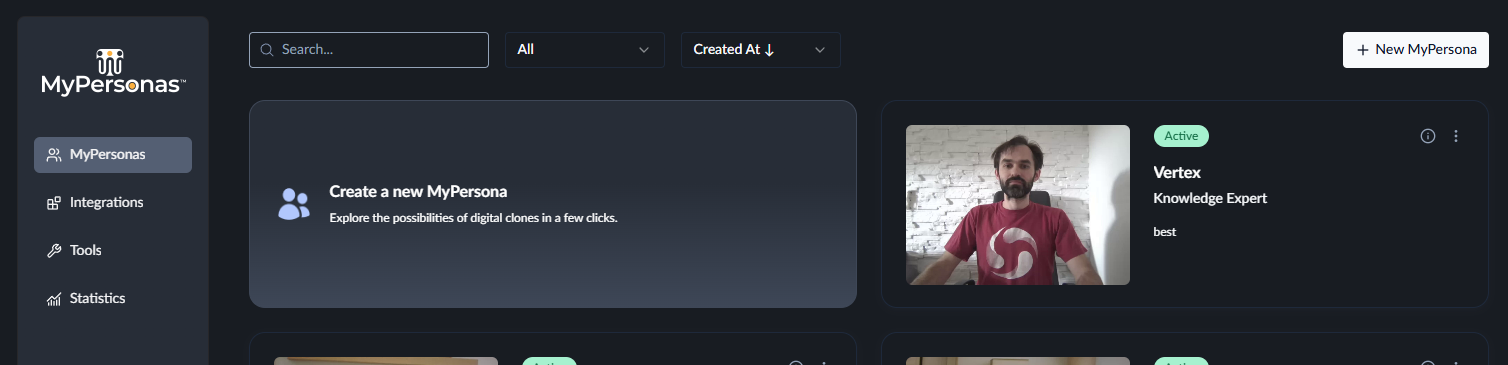
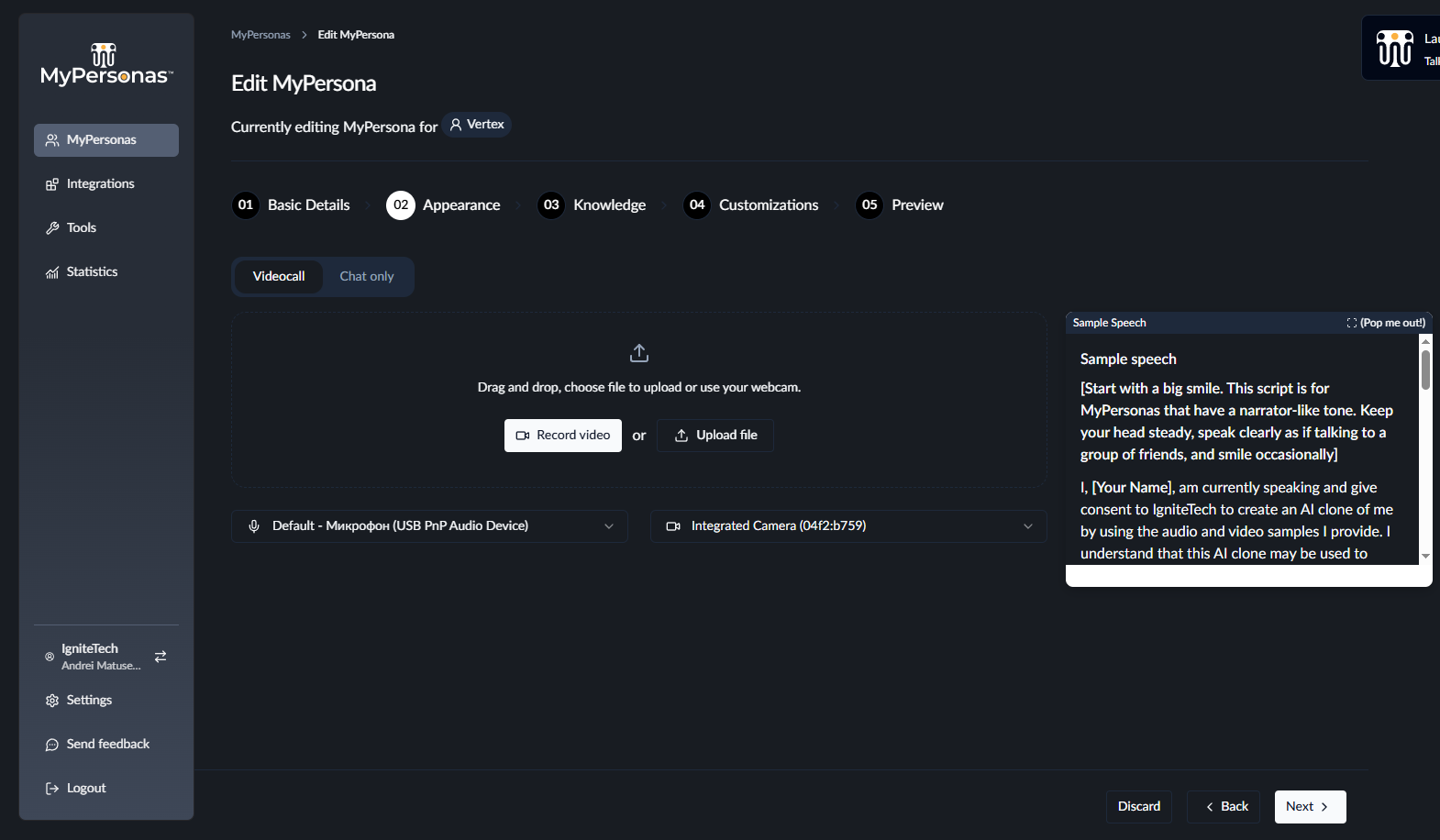
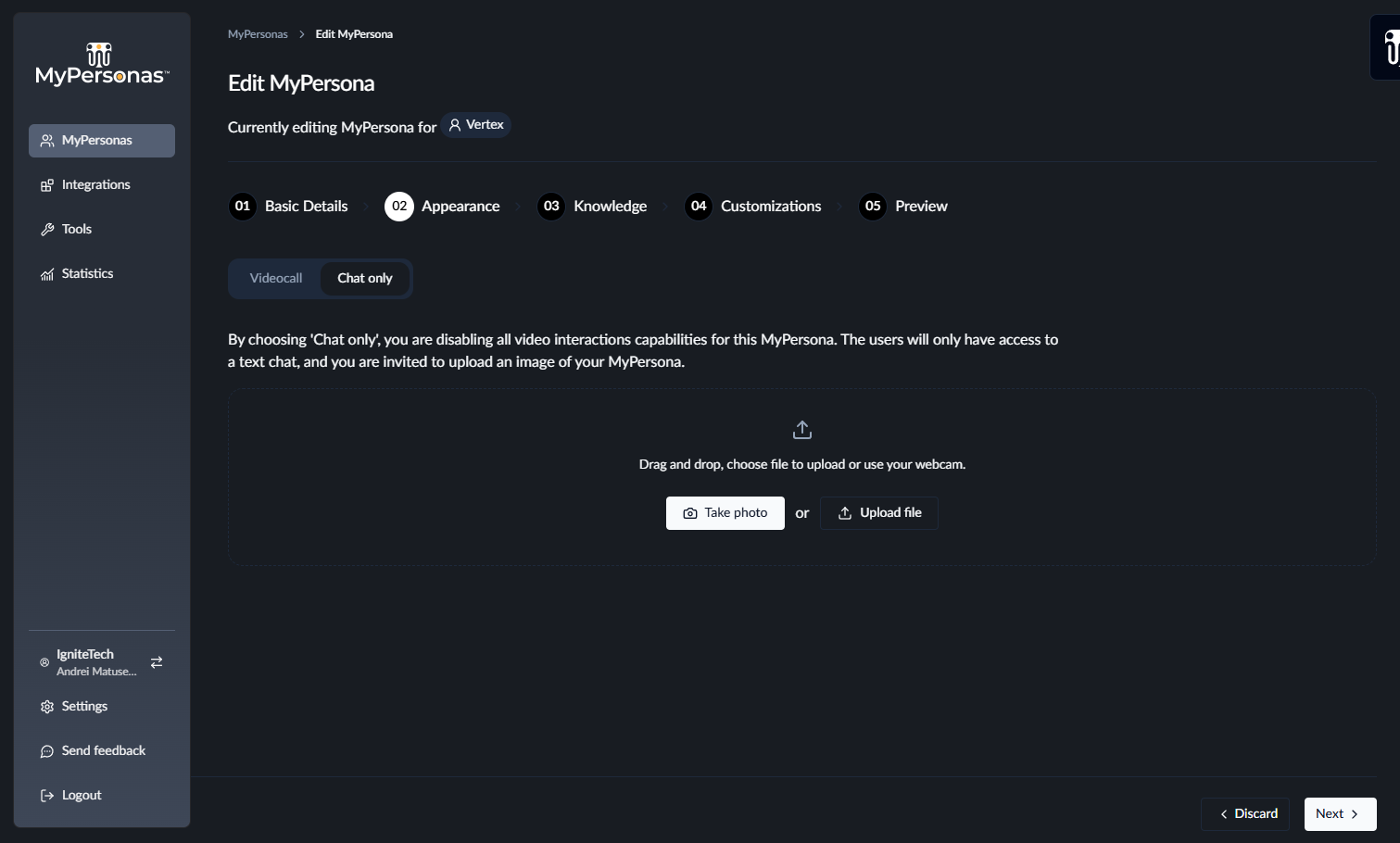
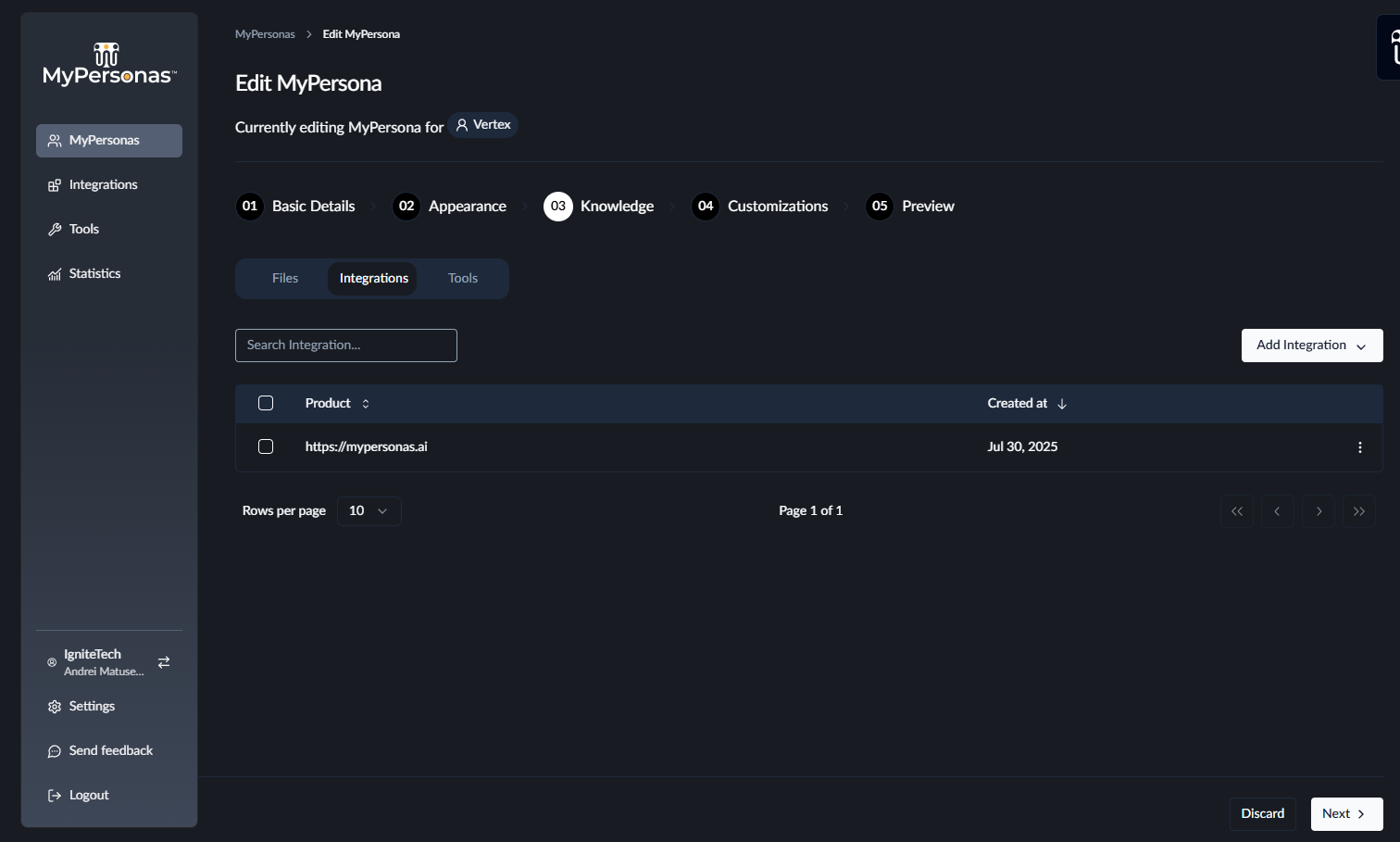
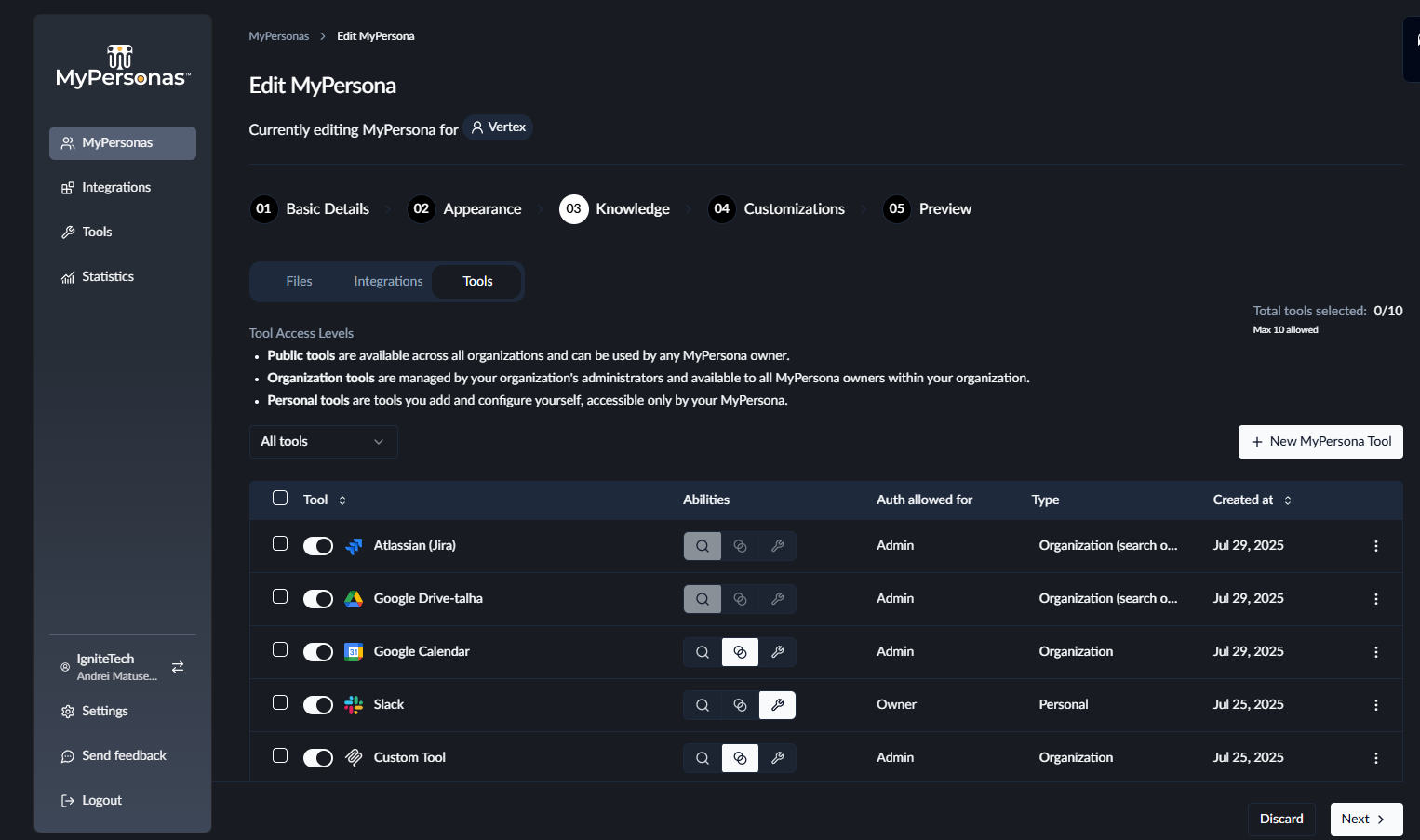
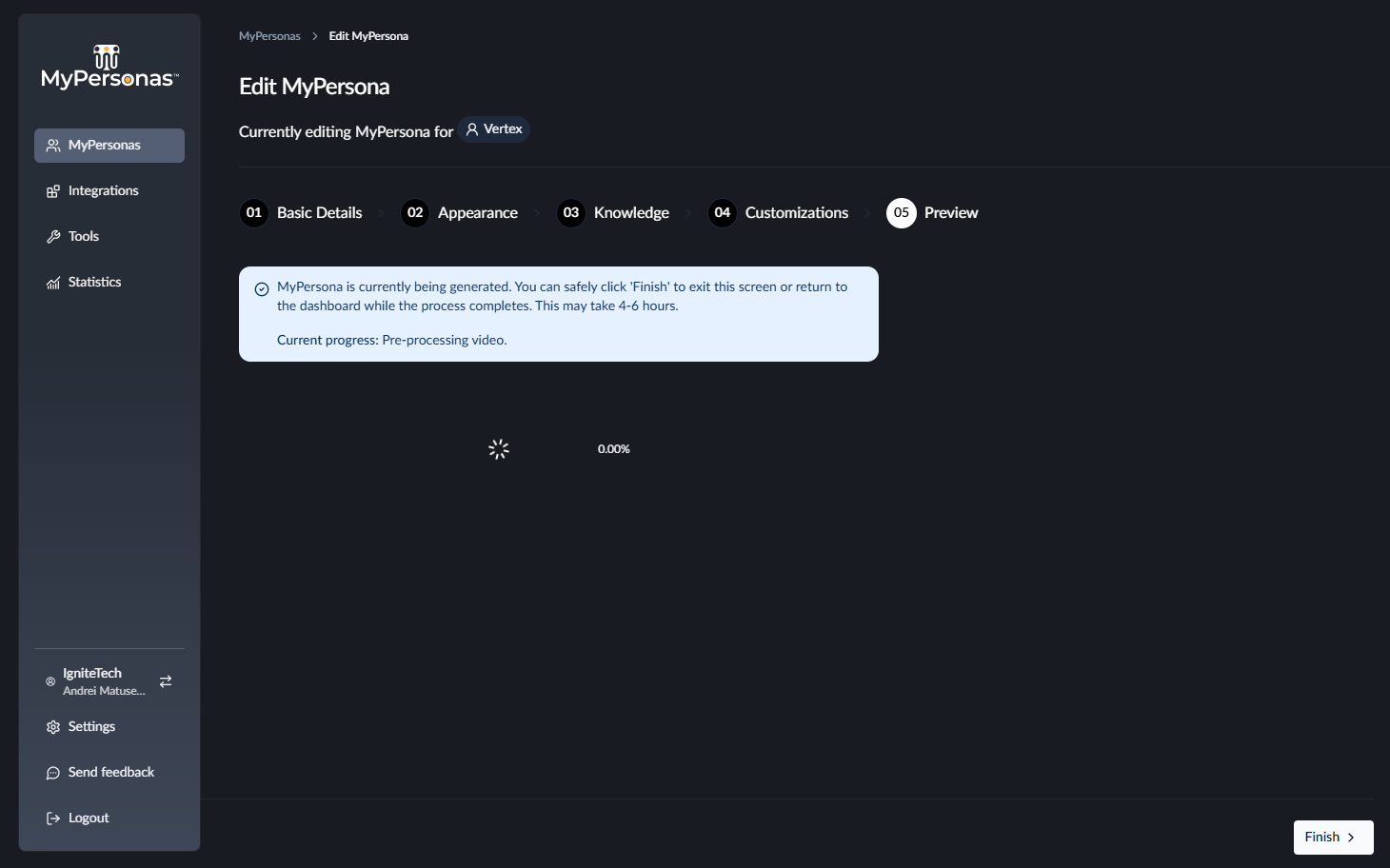
Andrei Matusevich
Comments