The Chat and Video Interface is where your MyPersona becomes fully interactive. This is the primary way users engage with your digital clone - either by typing questions or engaging face-to-face through a video avatar. This document provides a complete walkthrough of all features, controls, and interaction modes available in the Chat and Video Interface.
1. Accessing the Interface
The interface is launched via a Floating Action Button (FAB) visible on any page where MyPersonas is integrated—commonly on the admin dashboard and via integrations with SharePoint, Jive community, or even a public website.
1.1 FAB Key Features
-
Can be repositioned on the screen (drag-and-drop)
-
Retains its position on page reload
-
Opens a selection interface with all available MyPersonas
When clicked, the FAB reveals the MyPersonas list, from which users can choose a MyPersona to interact with.
2. MyPersonas List and Card Options
After clicking the FAB, users see a list of digital clones available for interaction. Each MyPersona is represented by a card. The interface also includes common UI options such as:
-
Dark Mode Toggle: Allows users to switch between light and dark themes
-
Maximize/Minimize Button: Expands or collapses the interaction window for better screen management
-
Close Button: Allows users to exit the chat or video interface at any time
2.1 Card Elements
-
Profile Image (Photo or Video Avatar)
-
MyPersona Name and Role
-
Summary or expertise taglines
-
Other information - creator of MyPersona and timestamp of last update
2.2 User Actions
-
Search: Find a MyPersona by name or role
-
Click to start: Begin a conversation with the selected MyPersona
-
Conversation history: You can resume any of the previous conversation by selecting it from the drawer opened, when you click the clock icon on MyPersona card. Conversations can be renamed or deleted individually, and users can also select multiple entries for bulk deletion.
3. Interaction Modes
Each MyPersona can support one or more of the following interaction modes. These settings can be configured by administrators through the Manage Admin Dashboard:
-
You can select the default interaction mode for each MyPersona
-
You can disable video mode entirely, ensuring the MyPersona operates only in chat mode for all users
-
From the interface, users can either start a new chat using the New Chat button or resume a previous conversation using the History button located at the top-right corner of the interface
3.1 Text Only Mode
-
Text-based messaging with response bubbles
-
Available even during MyPersona creation or while video processing is underway
-
Users can attach files and send voice notes to provide more detailed input
-
Each response from the MyPersona is timestamped for clarity
-
Users can like/unlike responses or leave direct feedback
-
Name of conversation can be edited by clicking on the edit button located on top left part of screen
-
A dedicated "Forwarded Questions" section is available alongside the chat, allowing users to track queries escalated to the expert; each item is marked as either answered or pending
3.2 Video Only Mode
-
Full video avatar interaction without text chat
-
Ideal for presentations or demo-style conversations
-
You can select the audio device from the mic icon located at the bottom-right of the video interface
-
Use the central microphone icon at the bottom center to speak directly with the MyPersona
-
When MyPersona is thinking, a silver orb animation appears at the top-left of the interface
-
When MyPersona is speaking, a golden animation appears around the speaker icon at the top-right
-
The speaker icon allows you to mute/unmute MyPersona's voice output
-
A video button next to the speaker icon can turn off MyPersona's video stream (audio will continue if the speaker remains enabled)
-
Guests can be invited into the call, allowing multi-user sessions with your MyPersona
-
A conversation link can be copied and shared to allow others to join the same session
3.3 Video & Text Mode (Hybrid)
-
Video avatar plus real-time chat interface
-
Users can see and hear the avatar while also typing inputs
4. Best Practices
-
Use Chat Mode for fast, scalable communication.
-
Use Video or Video + Chat Mode for high-impact, personal engagement.
-
Ensure your MyPersona’s knowledge base is well-populated before launching.
-
Encourage users to report unclear answers for continuous improvement.
-
Test different modes to understand what works best for your use case.
The Chat and Video Interface brings your digital clone to life - allowing users to communicate naturally and access expert knowledge instantly. By choosing the right mode and understanding all the available tools, you ensure a smooth and professional interaction experience for all users.
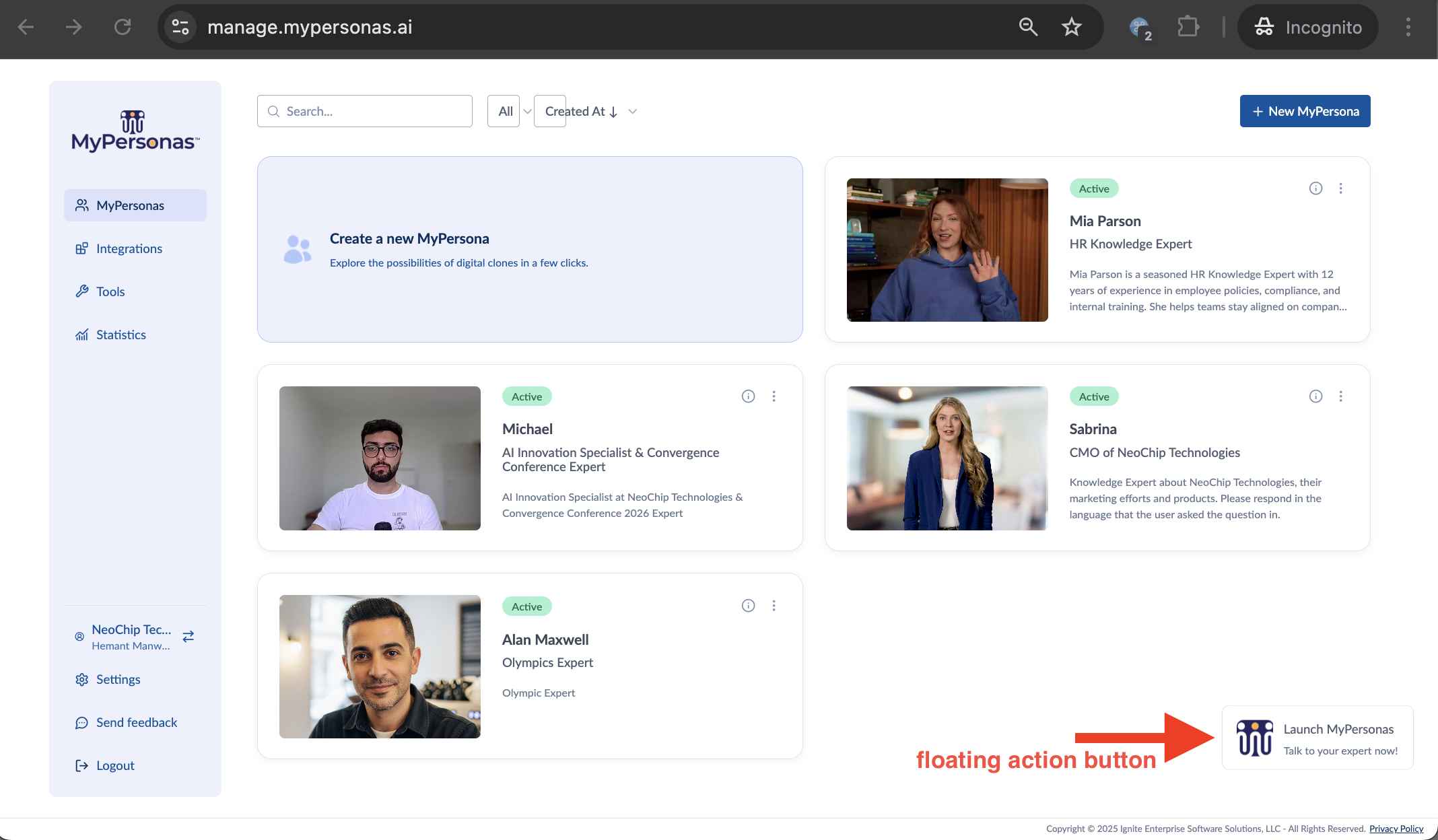
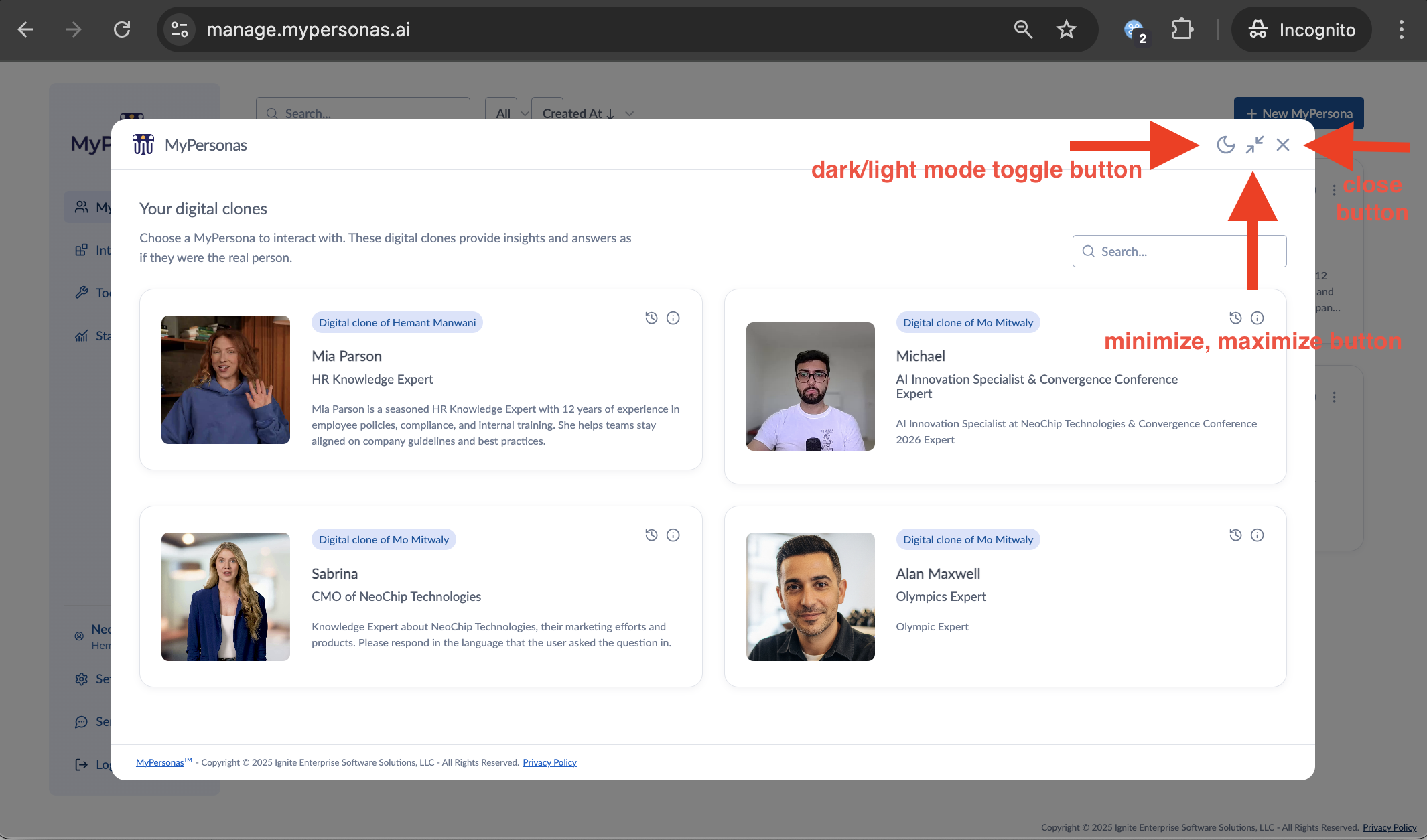
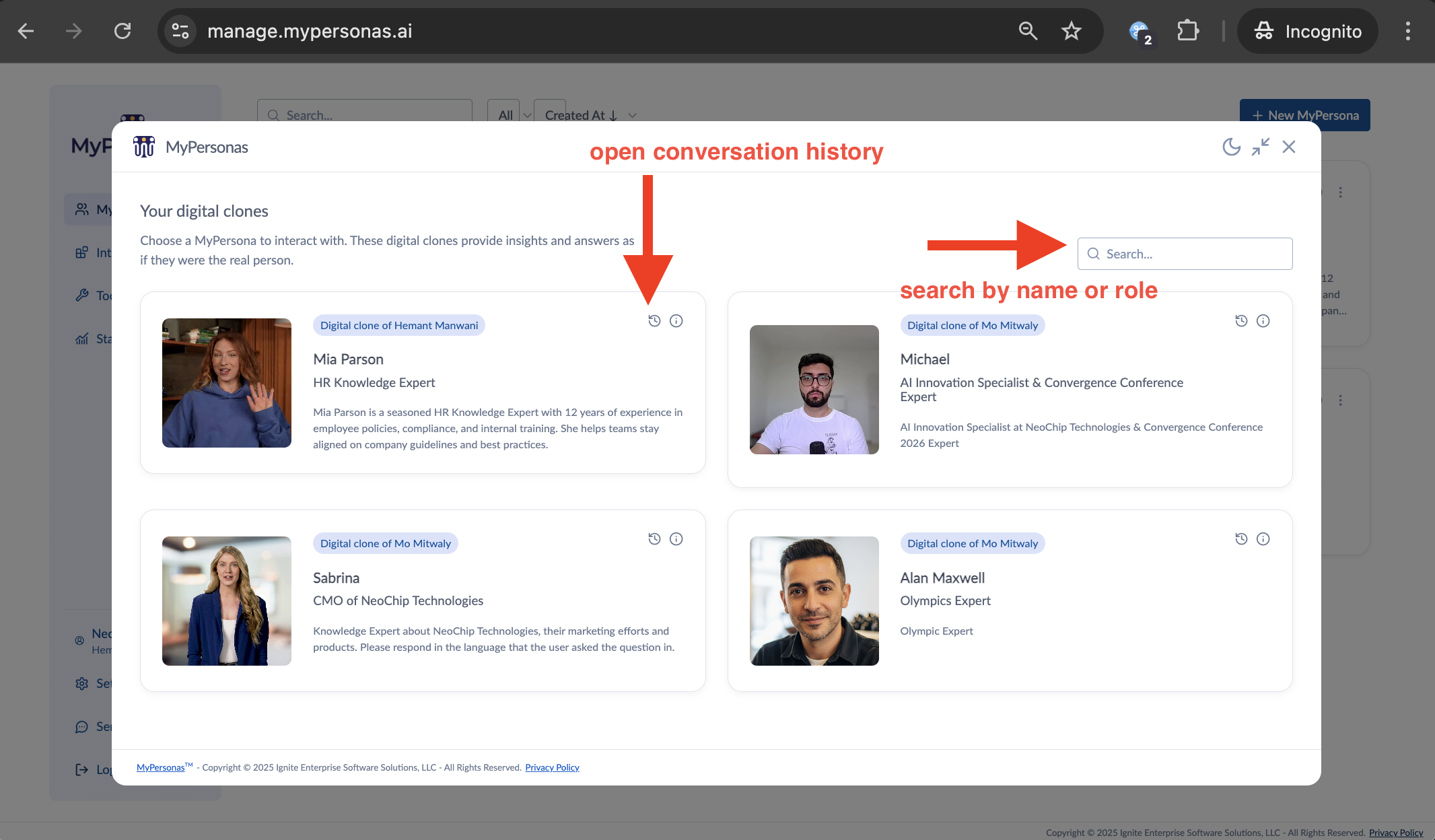
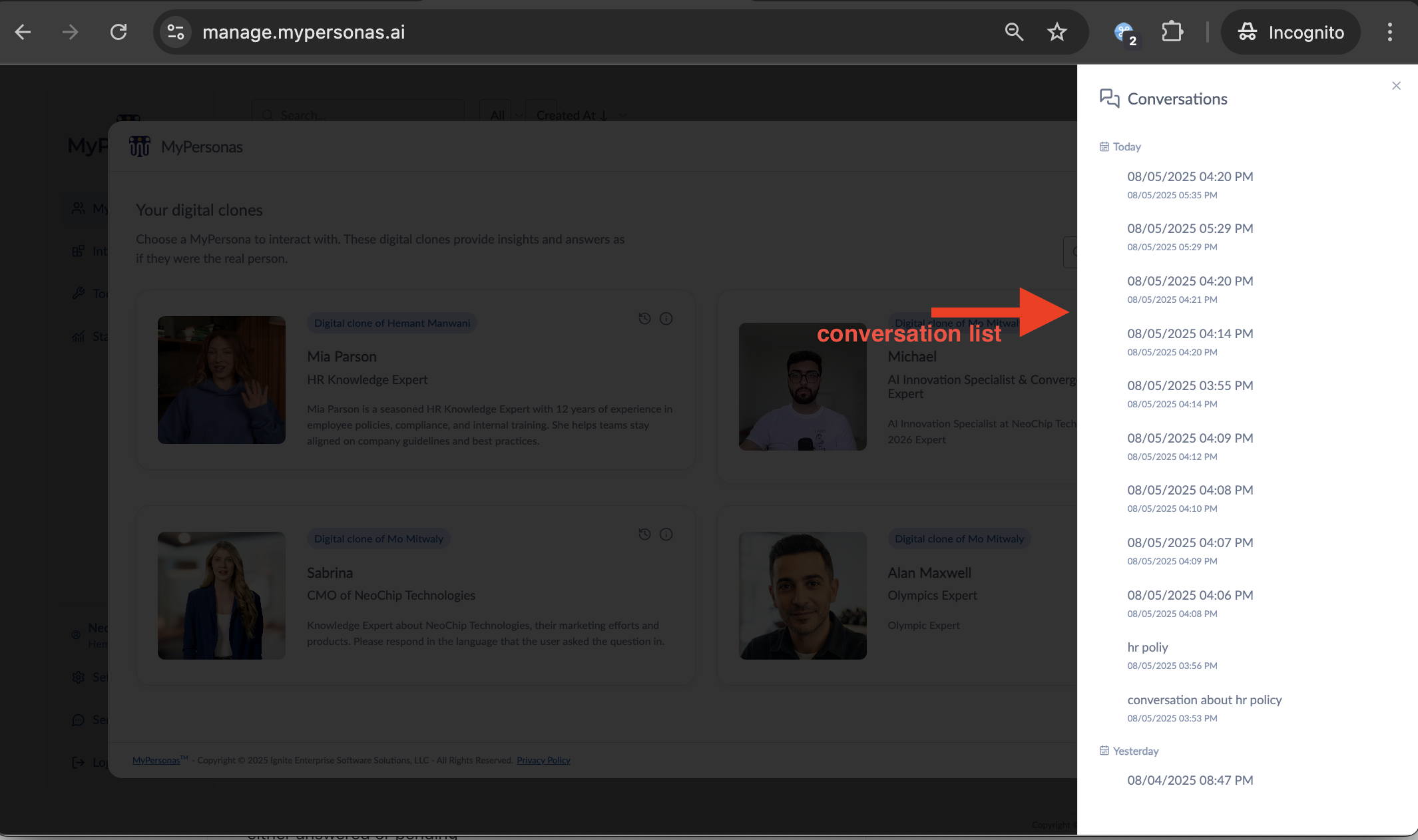
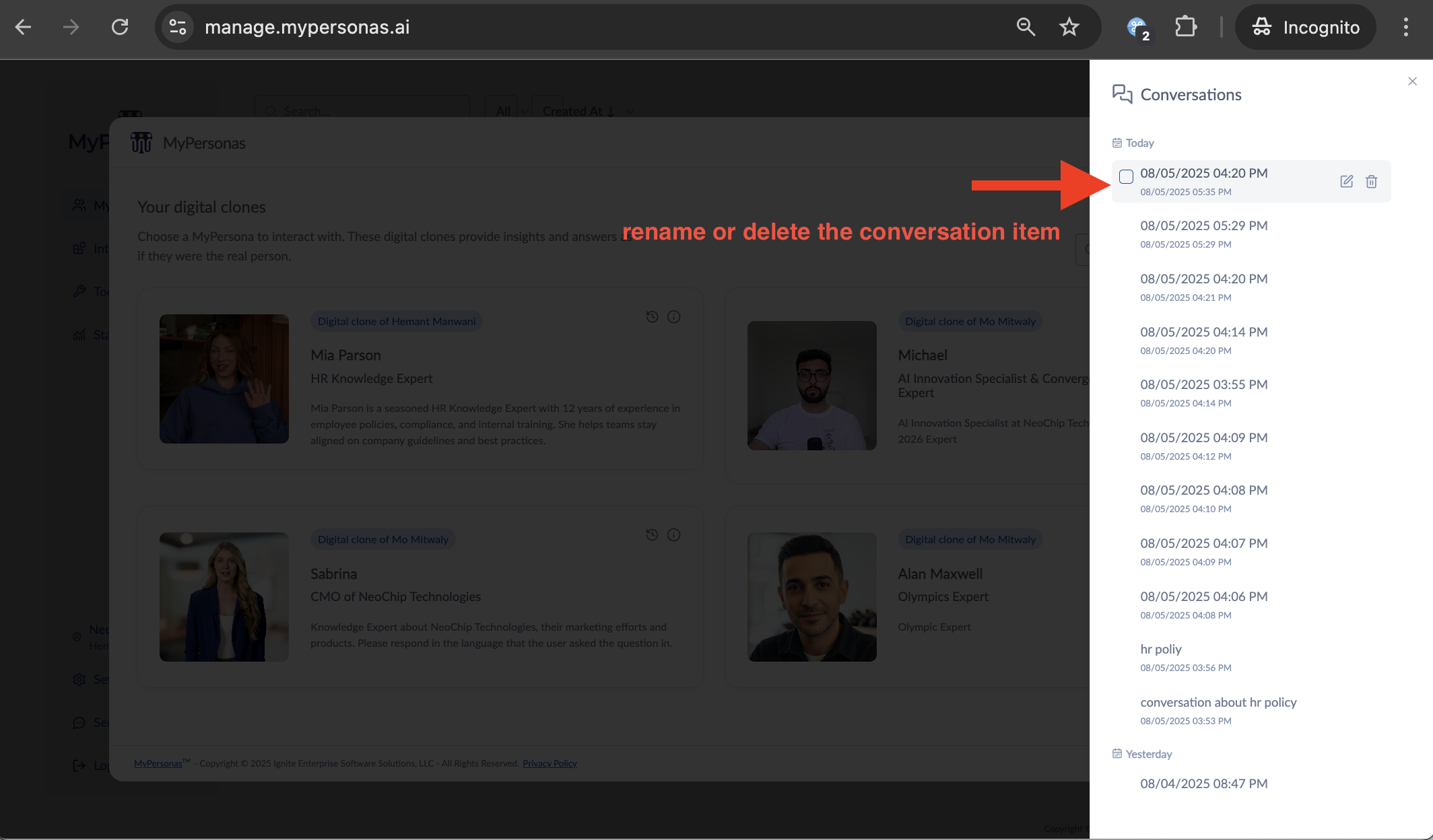
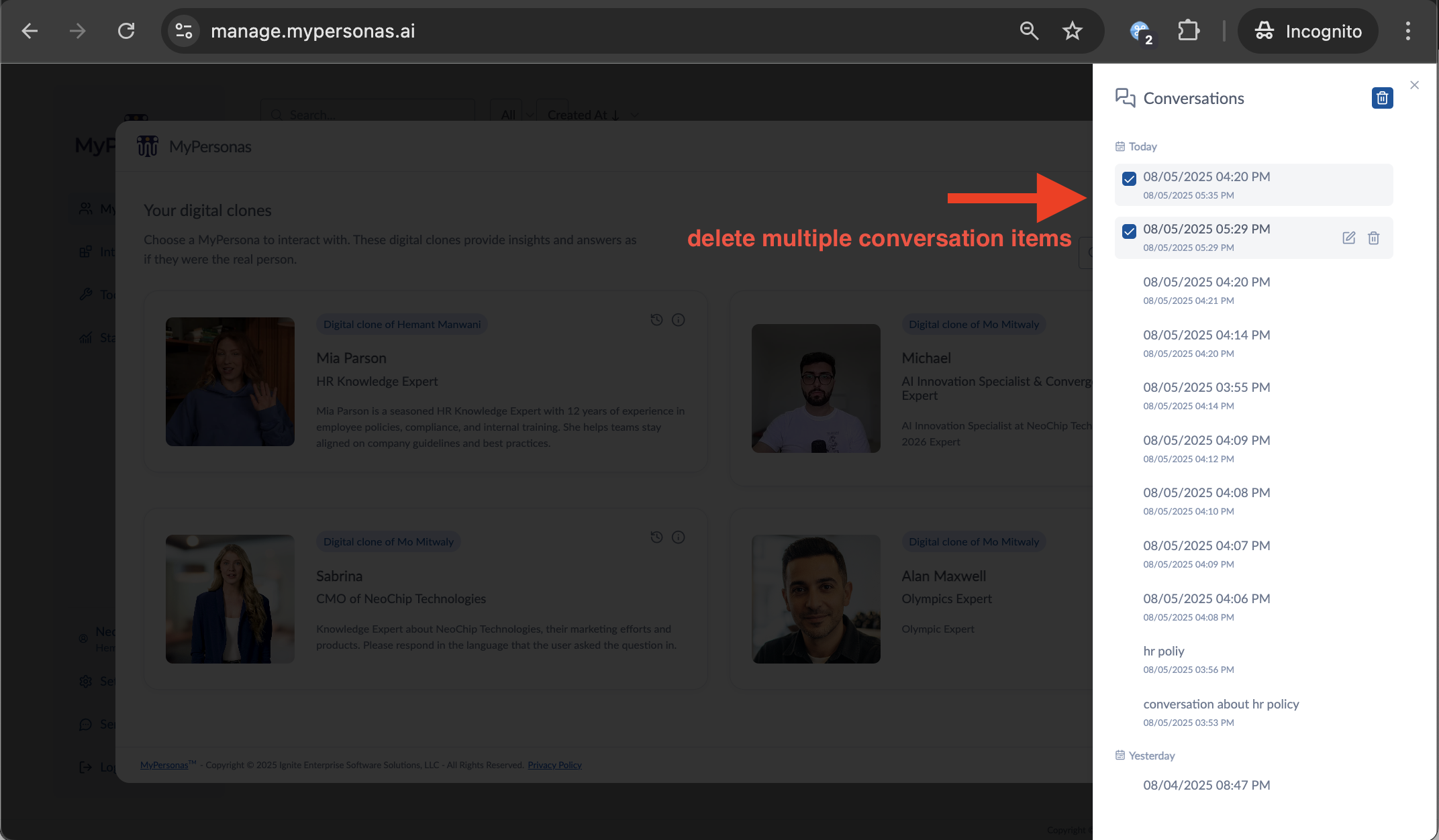
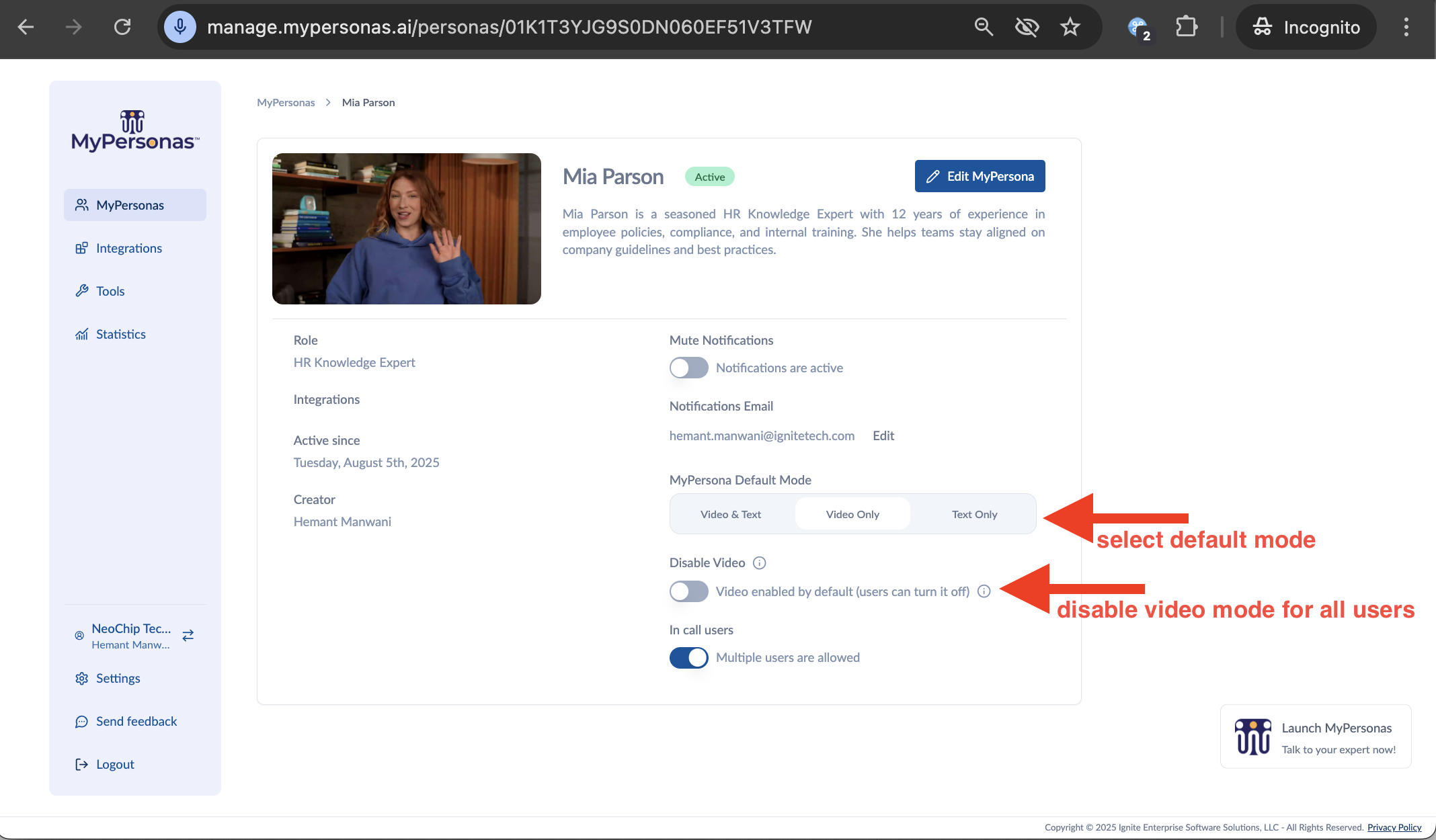
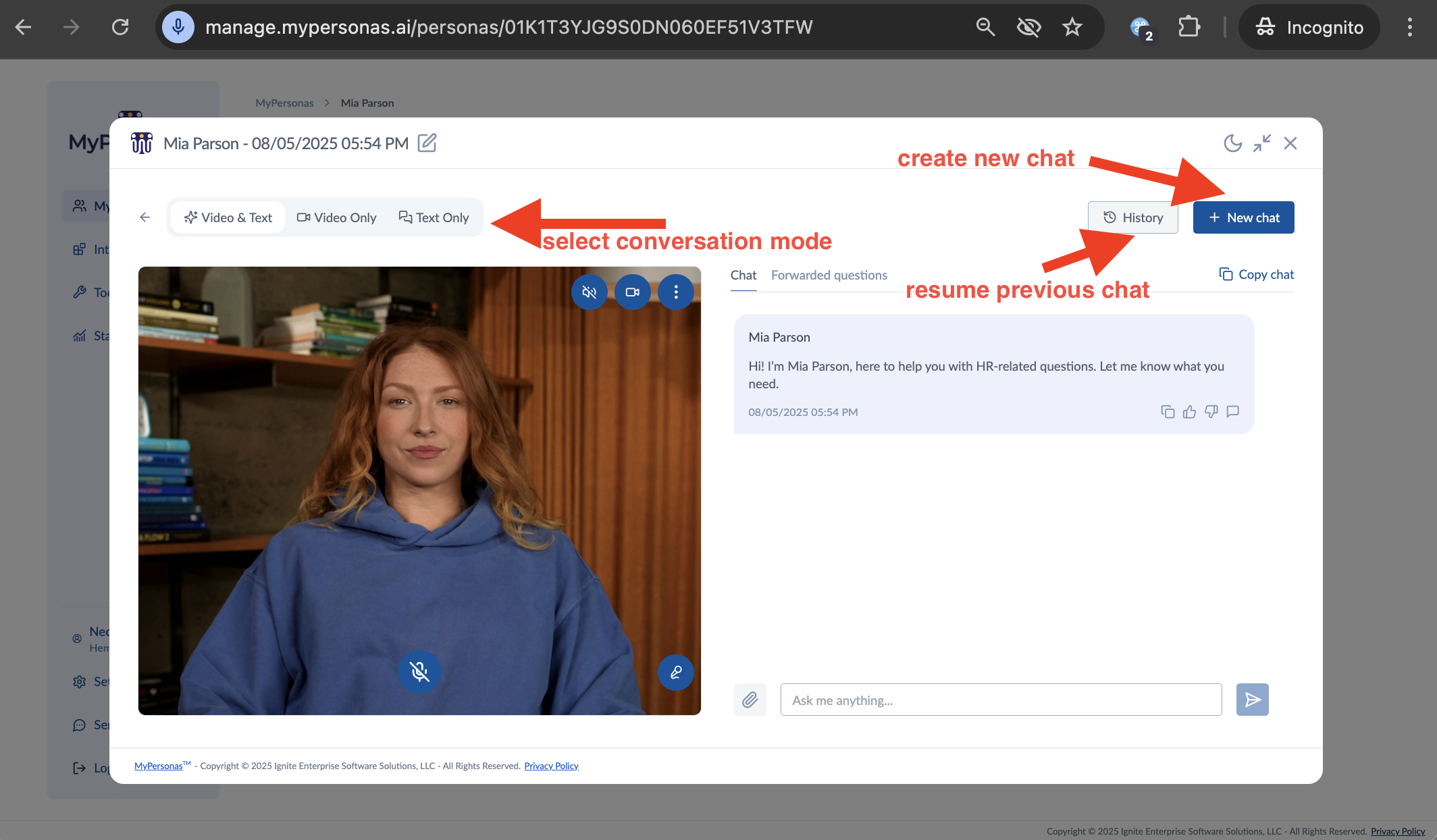
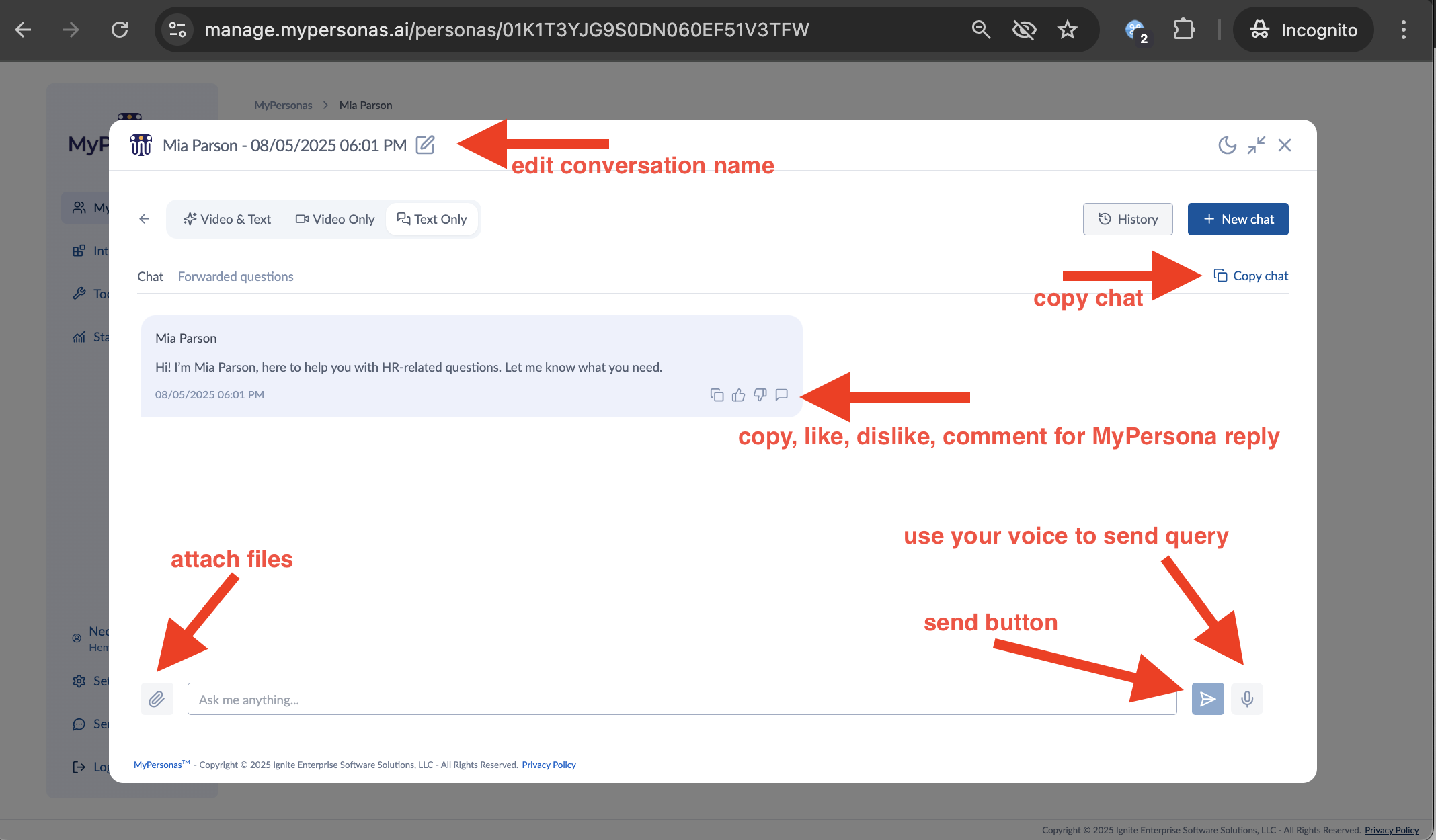
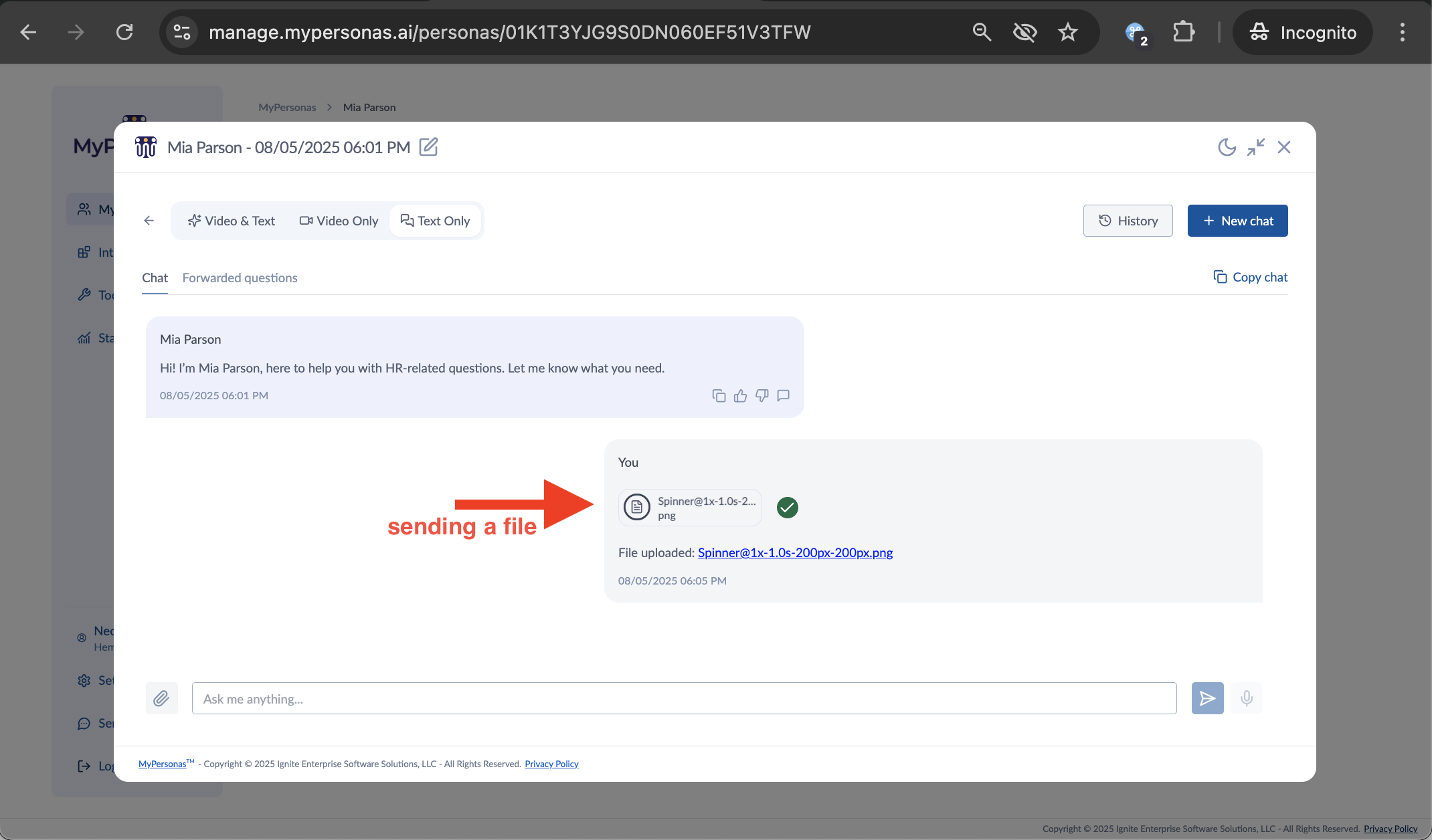
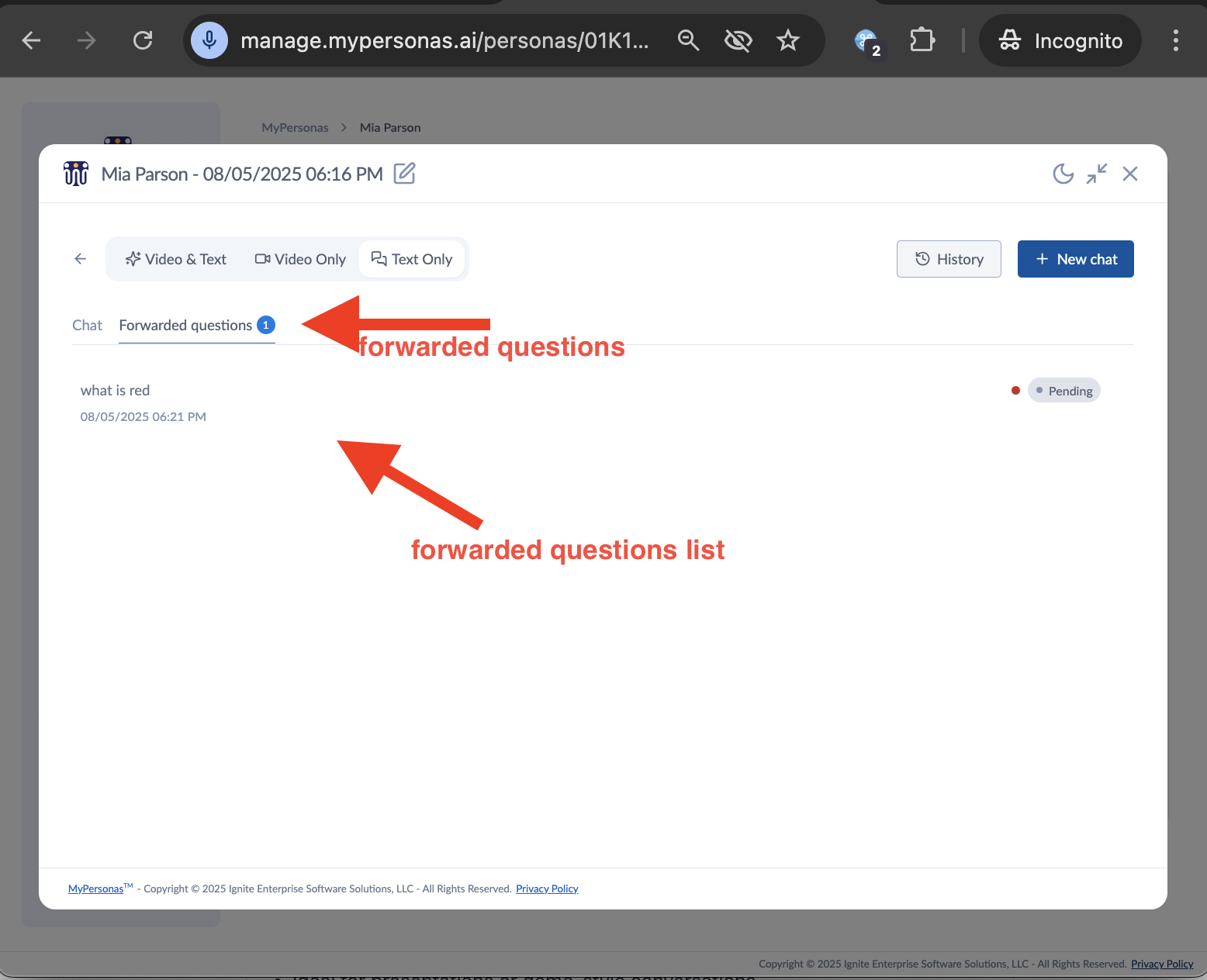
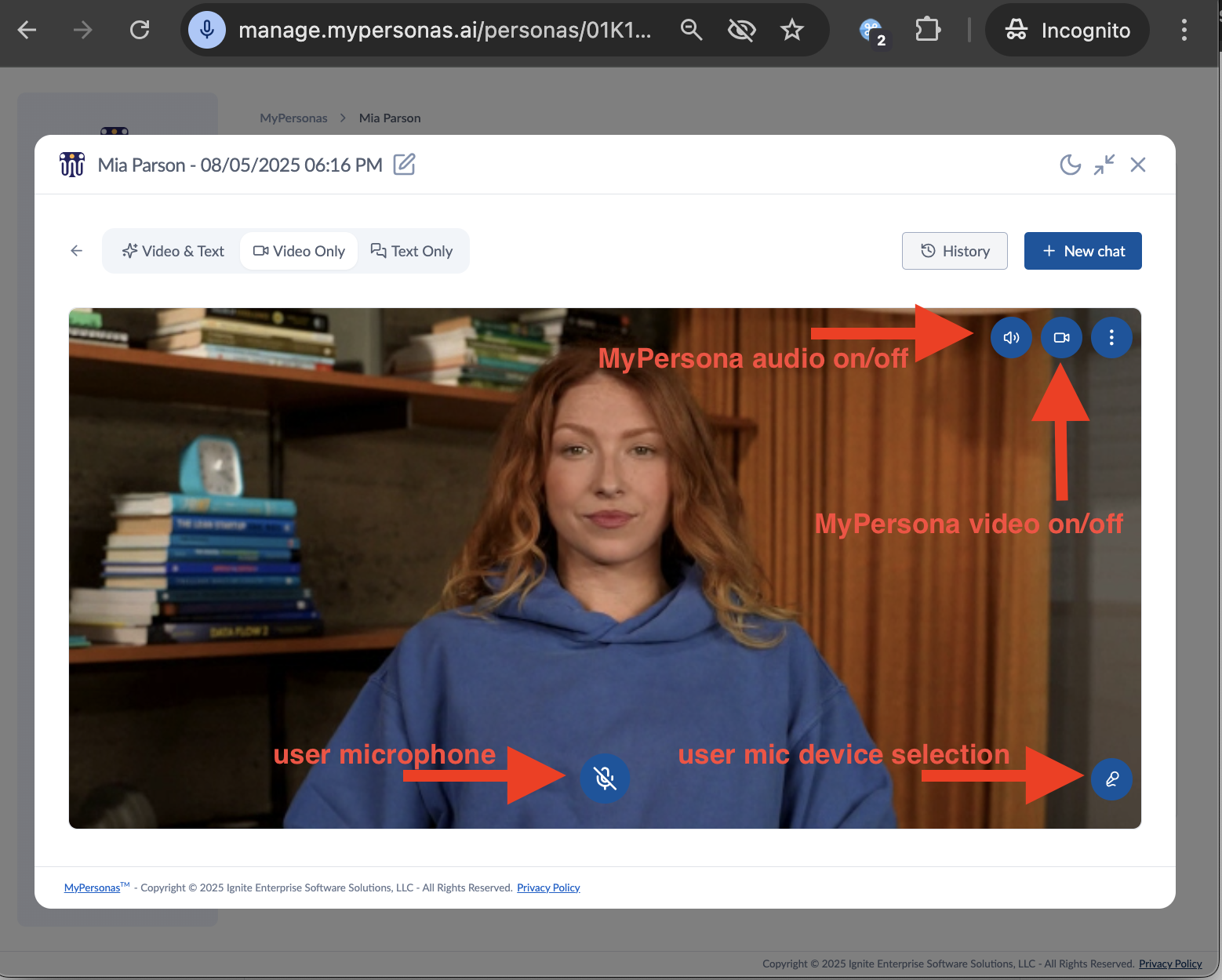
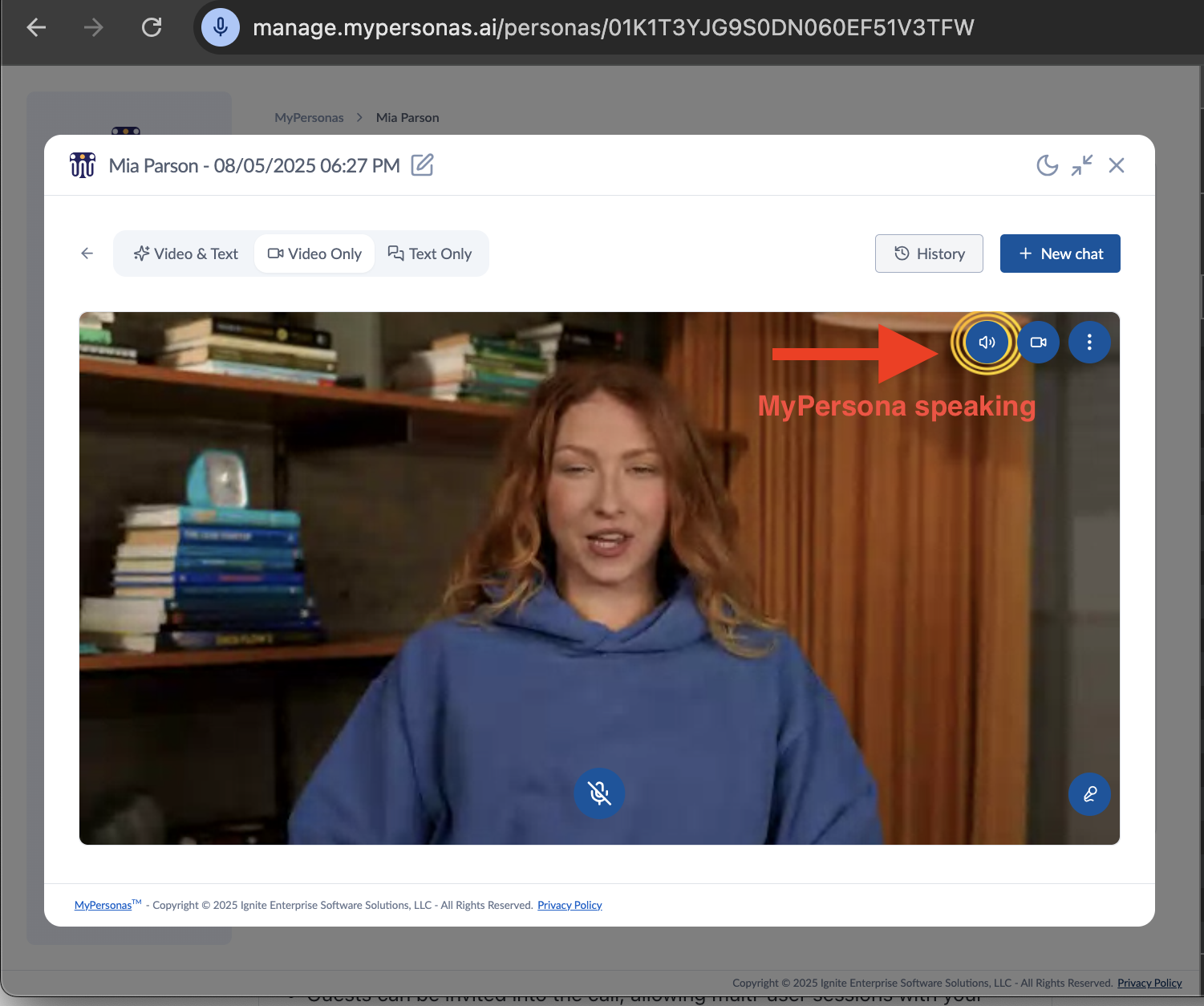
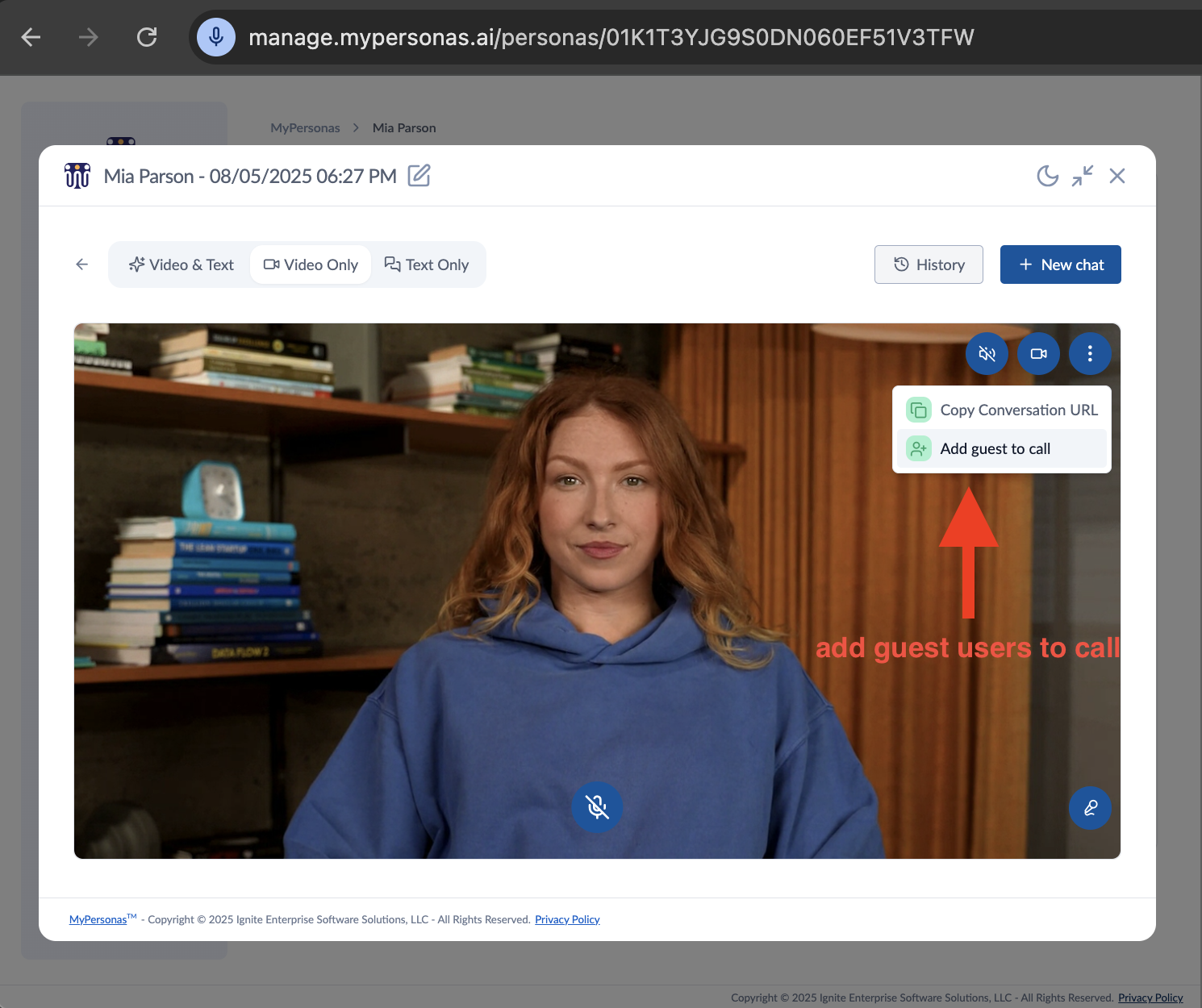
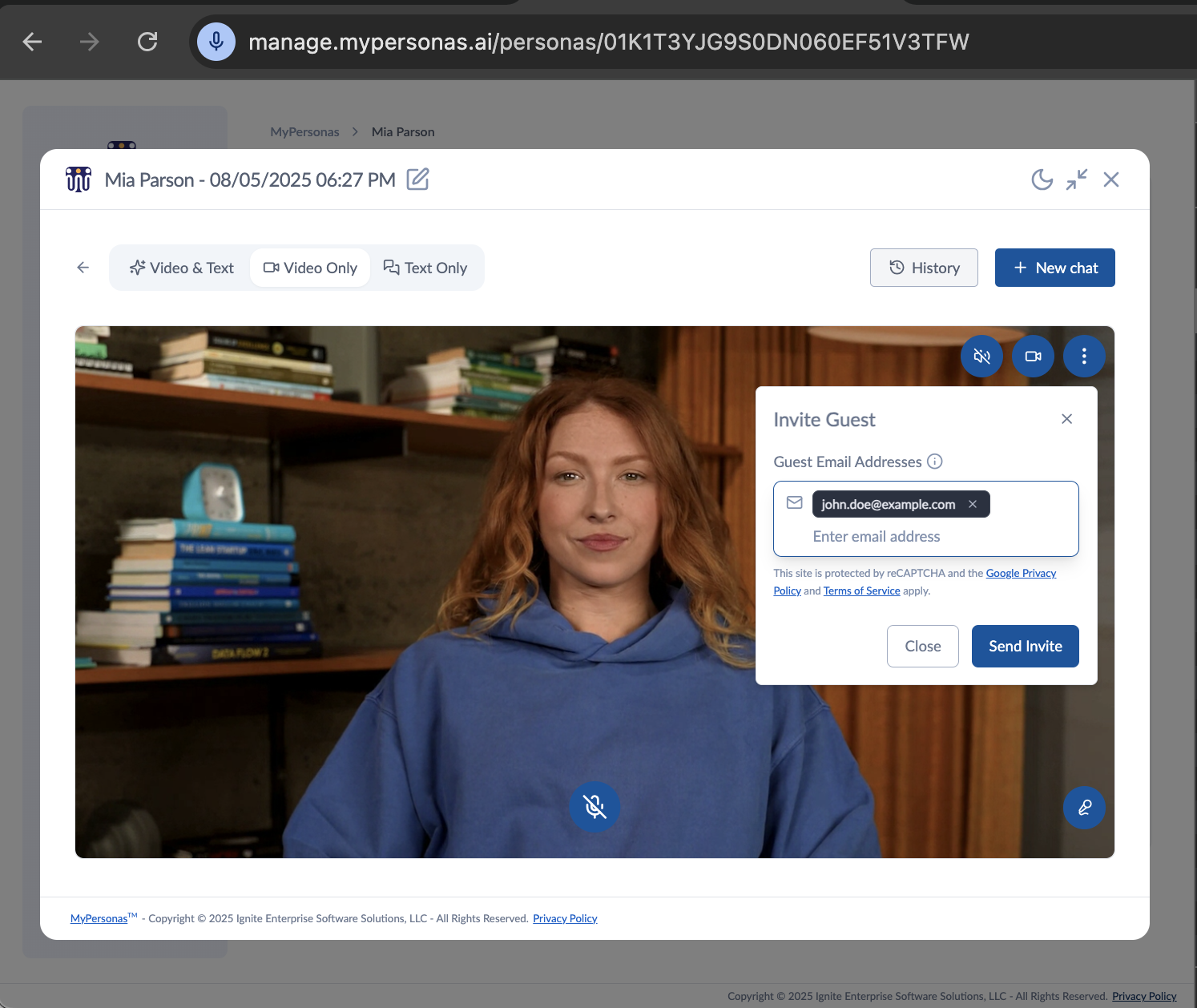
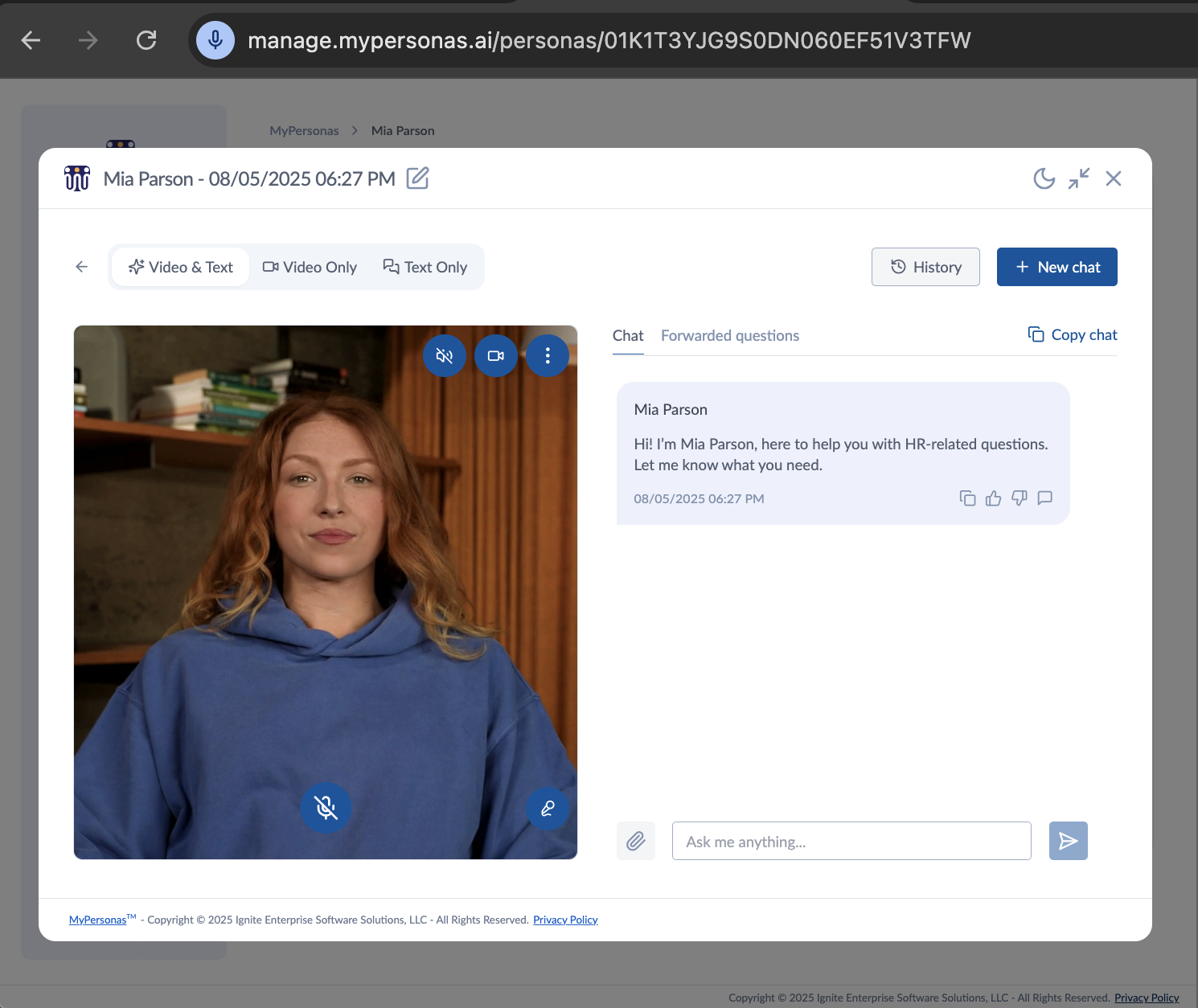
Hemant Manwani
Comments