Welcome to your MyPersonas dashboard! This guided tour will walk you through each widget and interface element, helping you understand how to navigate and utilize the platform effectively. The dashboard is designed with a clean, intuitive layout that makes managing your digital personas straightforward and efficient.
1. Main Navigation Structure
1.1 Sidebar Navigation (Left Panel)
The sidebar on the left is your central control panel. It includes:
-
Top Section (Main Navigation): Quickly access key sections such as:
-
MyPersonas – Navigate to your persona gallery and management tools.
-
Integrations – Manage third-party content sources that feed your MyPersonas.
-
Tools – Connect external services and APIs for real-time actions.
-
Statistics – Analyze performance data and insights about your MyPersonas.
-
-
Bottom Section:
-
User Account Switcher – If you're part of multiple organizations, you can toggle between accounts easily.
-
Settings – Customize appearance, update user info, manage teams, and more.
-
Send Feedback – Share your ideas or report issues directly with the product team.
-
Logout – Securely exit the platform.
-
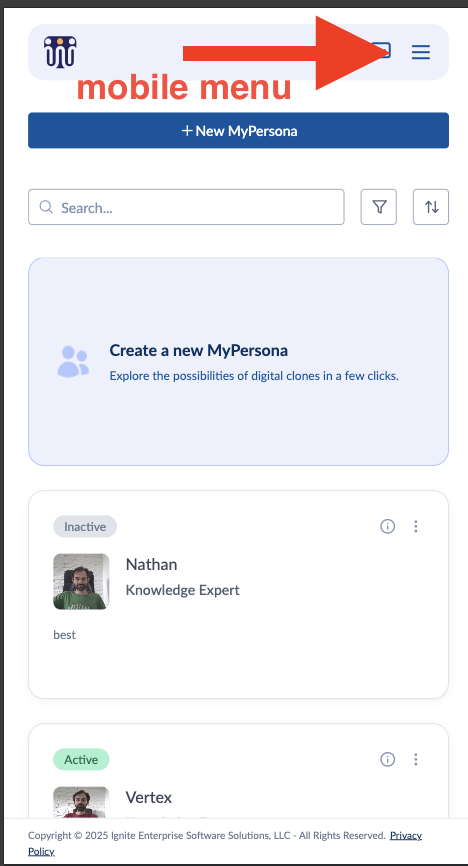
Each section is represented by an icon, and the active section is highlighted to help you stay oriented.
2. MyPersonas Section
2.1 Overview
This section is the central hub for managing your digital clones. Each MyPersona is shown as a card that displays key info and offers quick access to management actions.
2.2 Create a New MyPersona
You can create a new MyPersona in two ways:
-
Click the “Create a New MyPersona” card, prominently displayed at the top.
-
Use the “+ New MyPersona” button in the top-right corner.
Either option launches a step-by-step creation flow for entering details, uploading appearance assets (photo or video), and adding initial knowledge.
2.3 MyPersona Cards
Each persona appears as an individual card that includes:
-
Visuals – Either a static profile image or a video preview.
-
Name and Role – The identity and function of the MyPersona.
-
Short Description – A tagline or summary of expertise.
-
Status Badge – Indicates if the MyPersona is:
-
Active – Ready and available for interaction.
-
Inactive – Disabled and hidden from view.
-
Processing – Currently being generated or updated.
-
-
Options Menu (⋮) – This contextual menu lets you:
-
Edit the persona’s info.
-
Manage its knowledge sources.
-
Clone it to create similar MyPersona.
-
Toggle its active status.
-
Permanently delete it.
-
2.4 Filtering, Sorting & Search Tools
Above the MyPersonas grid, you’ll find controls to help you navigate larger libraries:
-
Search Bar – Search in real time by name, role, or keywords in the description.
-
Filter Dropdown – Focus only on active, inactive, or processing MyPersonas.
-
Sort Options – Reorder MyPersonas by creation date, name, or last update.
2.5 Responsive Layout
-
Desktop: Displays a grid of MyPersona cards for quick scanning.
-
Mobile: Collapses into a single-column list for easy scrolling with touch controls.
3. Integrations
3.1 Overview
Integrations are external data sources (like websites, documents, or databases) connected to your MyPersonas. These sources help populate your MyPersona' knowledge base automatically.
3.2 Create a New Integration
You can start an integration by:
-
Clicking the “Create a New Integration” card.
-
Using the “+ New Integration” button.
This launches a workflow that supports connecting various content types such as public URLs, SharePoint libraries, wikis, or internal sites.
3.3 Integration Cards
Each integration is displayed in a card layout that includes:
-
Source Type – Describes the kind of content (e.g., Website).
-
Status Badge – Indicates whether the data is processed and ready.
-
URL Preview – Shows the linked content source.
-
Created Date – When it was added.
-
Action Menu (⋮) – Manage, edit, or remove the integration.
-
Checkboxes – Select multiple sources for batch operations.
3.4 Search & View Controls
-
Search Bar – Filter integrations by name or URL.
-
Layout Toggle – Switch between grid or list view.
3.5 Pagination & Display Controls
-
Pagination – Navigate through pages of integrations.
-
Rows Per Page – Choose how many items to display at once.
3.6 Behind the Scenes
Once integrated, MyPersonas crawls and indexes content from the site. This content becomes instantly usable by connected MyPersonas, and re-indexing can be triggered if the source is updated.
4. Tools
4.1 Overview
The Tools section connects MyPersonas to real-time services like CRMs, support systems, or calendars. MyPersonas use these tools to perform live actions during conversations.
4.2 Add a New Tool
Initiate new connections via:
-
A “Connect a Tool” card.
-
The “+ New Tool” button.
You can connect to services like Google Calendar, Jira, or Zendesk, enabling your MyPersona to perform tasks such as scheduling, fetching data, or resolving tickets.
4.3 Tool Cards Overview
Tool cards include:
-
Tool Name & Source – Displays integration info.
-
Status Badges:
-
Authorized – Tool is live and usable.
-
Unauthorized – Not currently active.
-
Private/Public – Visibility across users.
-
Search Only – Read-only tools.
-
-
Action Tags – Shows available actions (e.g.,
create_event,get_ticket_status). -
Action Toggles – Enable/disable specific functionalities.
-
Multi-tool Status – Displays total number of connected actions.
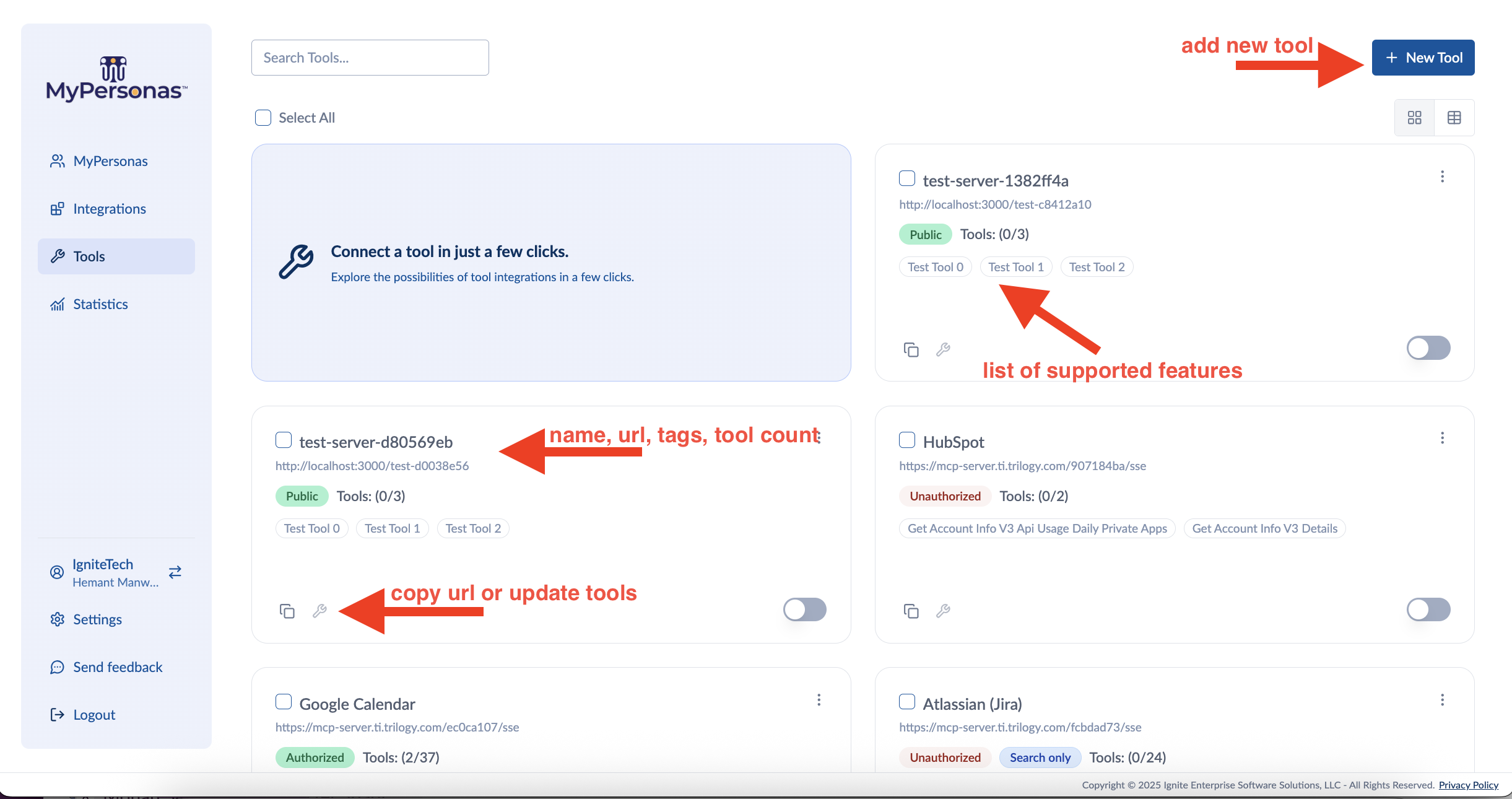 4.4 Filtering and Bulk Management
4.4 Filtering and Bulk Management
-
Search – Quickly locate tools by name.
-
Checkboxes + Select All – Perform actions across multiple tools.
-
Layout Switcher – Toggle between card and list views.
4.5 Access Control and Visibility
Tools can be:
-
Public – Available to everyone in your org.
-
Private – Only you can access them.
-
Search Only – Limited to lookup actions, with no write access.
4.6 How Personas Use Tools
Authorized tools become part of a persona’s capabilities. When users ask for information or request actions, MyPersonas intelligently invoke the relevant tools in real time - like scheduling a meeting or looking up a ticket.
5. Settings
5.1 Profile
This tab allows users to update their name and view their email (read-only). Changes are saved with a click.
5.2 Manage Users
Admins can invite, view, and manage users across the organization:
-
View name, role, and status.
-
Filter users or search by name/email.
-
Invite new users via email.
-
Modify roles or deactivate accounts.
5.3 Update Password
Users can update their password by entering their current password and choosing a new one.
5.4 Appearance
Choose between Light Mode, Dark Mode, or Auto Mode (matches system settings). The interface updates instantly.
5.5 Organization
This tab displays:
-
Organization name and plan type.
-
Usage stats like number of personas, storage, and monthly conversations.
-
Feature toggles and timestamps for tracking.
5.6 Subscription
Manage your billing, including:
-
Subscription status and renewal date.
-
Payment method updates.
-
Plan changes or cancellations.
6. Statistics Dashboard
6.1 Filtering & MyPersona Selection
-
Choose a single MyPersona or compare multiple MyPersonas.
-
Select a time range: last 7, 30, 90 days, or custom range.
6.2 Key Metrics Cards
Quick-glance metrics include:
-
Total Interactions – Number of conversations over time.
-
Average Owner Response Time – Time taken to handle escalated questions.
-
Satisfaction Rate – Percentage of positive user feedback.
-
Time Saved, Deflection Rate, Forwarded Questions – Additional operational KPIs.
6.3 Questions Overview
Shows averages and extremes (min, max) in number of questions per session.
6.4 Top Question Topics
Auto-generated topic analysis that shows which categories receive the most questions, helping identify trends and gaps.
6.5 Sentiment Distribution
Pie or donut chart showing feedback sentiment—positive, neutral, negative—with hover-over data.
6.6 Interaction Overview
Tracks:
-
Most active days/hours.
-
Interaction trends over time.
-
Average daily engagement.
6.7 Recent Feedback
A searchable table with:
-
Feedback content and sentiment
-
Filter and export options (CSV download)
7. Mobile Experience
MyPersonas is optimized for mobile:
-
Full feature access: create personas, view stats, manage integrations/tools.
-
Navigation uses a floating hamburger menu.
-
Touch-friendly controls, swipe gestures, and responsive layouts ensure smooth operation on smaller screens.
8. Conclusion
Mastering the dashboard gives you full control over your personas - from creation to analytics. Whether you're managing a single expert or scaling across an entire team, the dashboard ensures everything remains organized, responsive, and easy to manage.
Next step: Ready to create your first MyPersona? Move on to the MyPersona creation flow to begin building your digital clone.
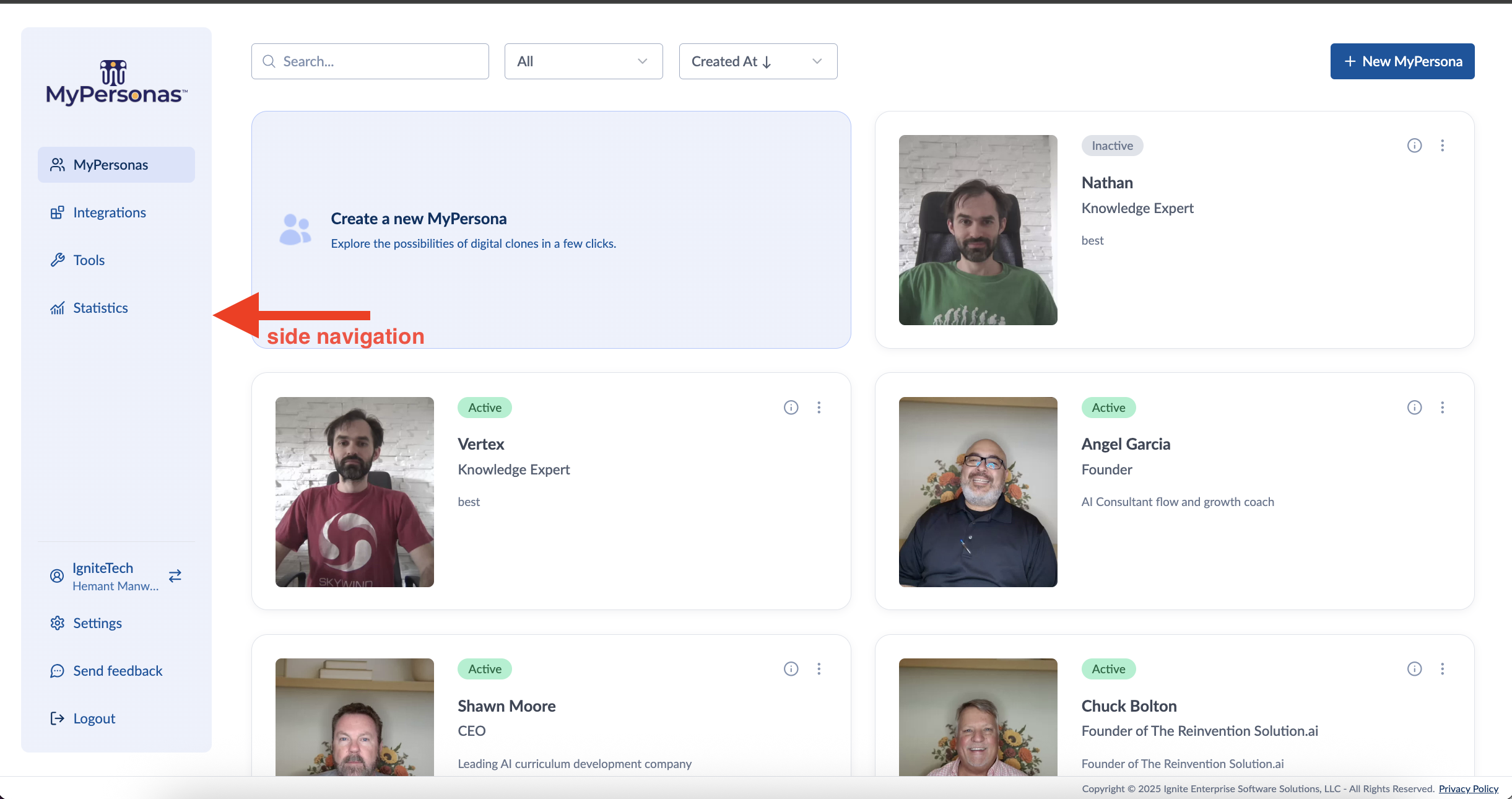
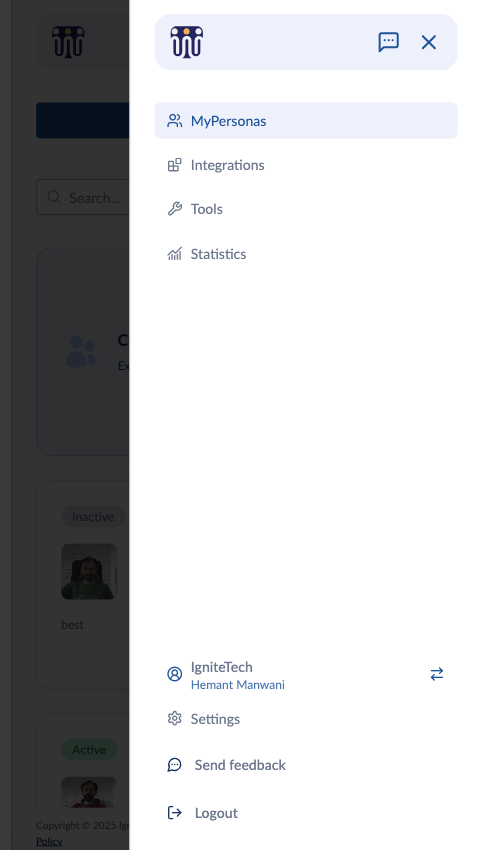
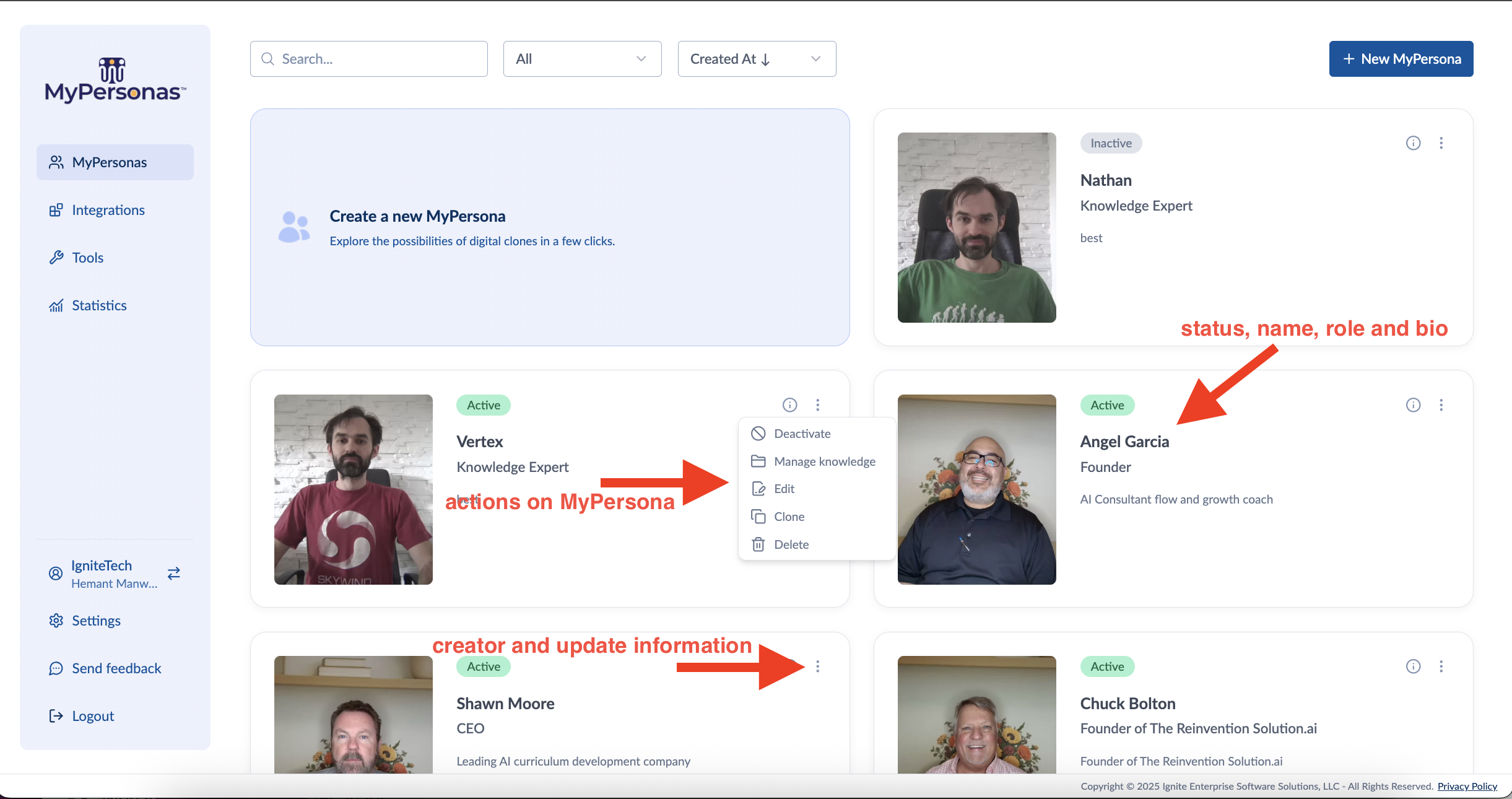
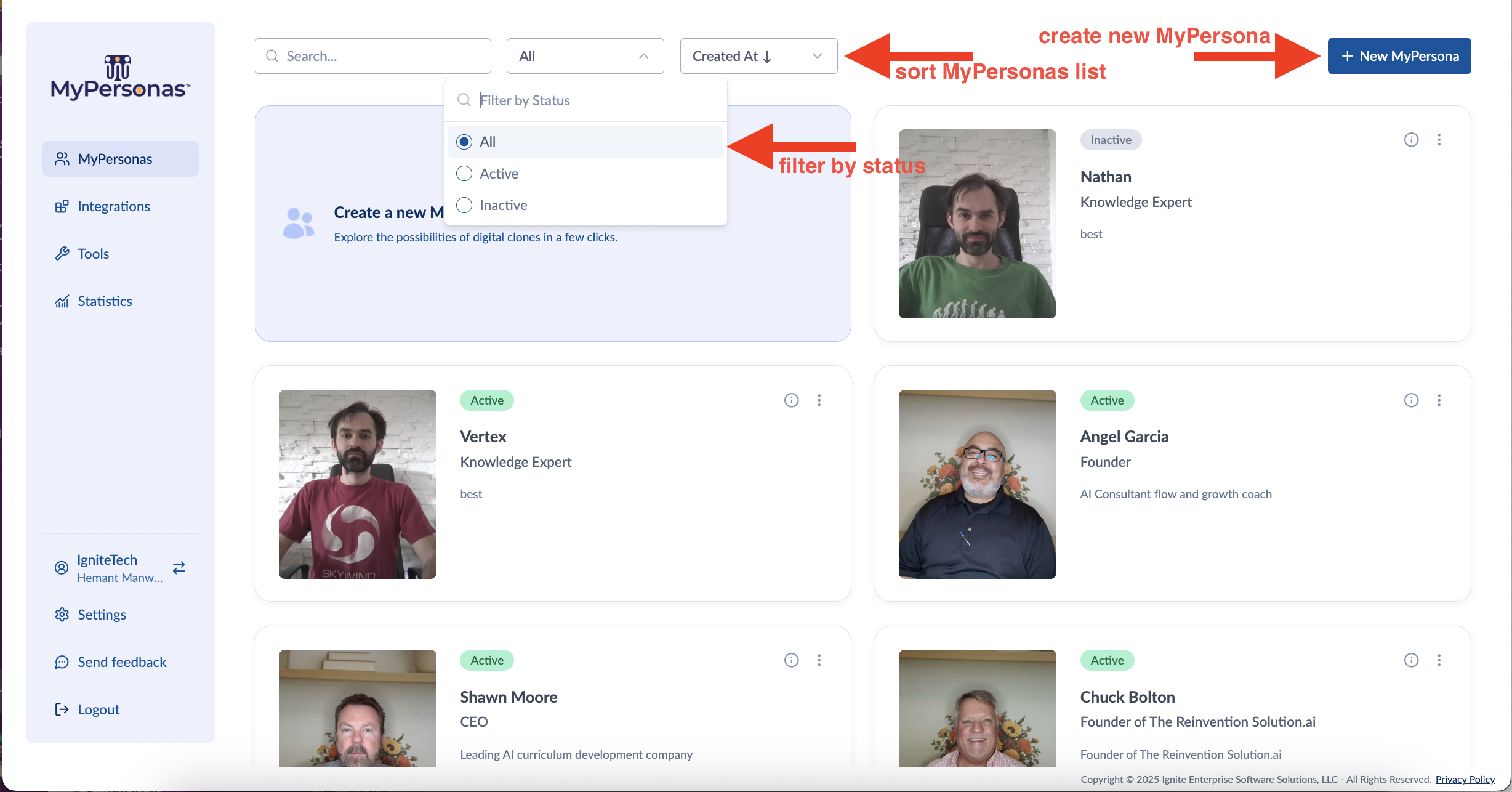
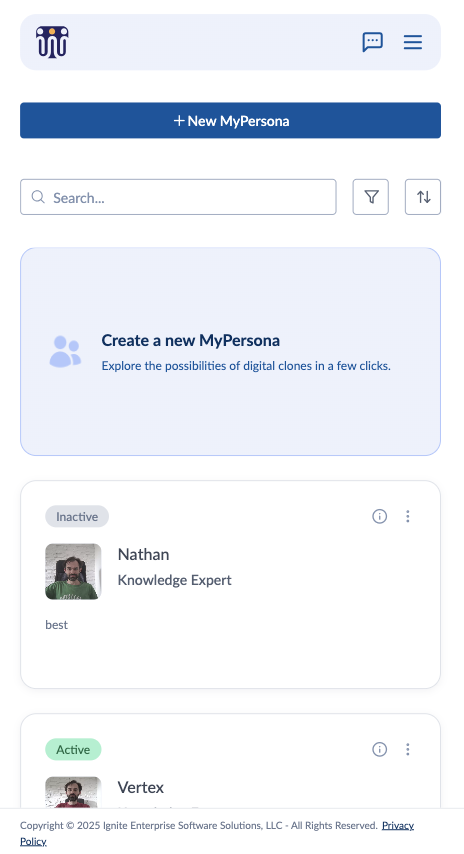
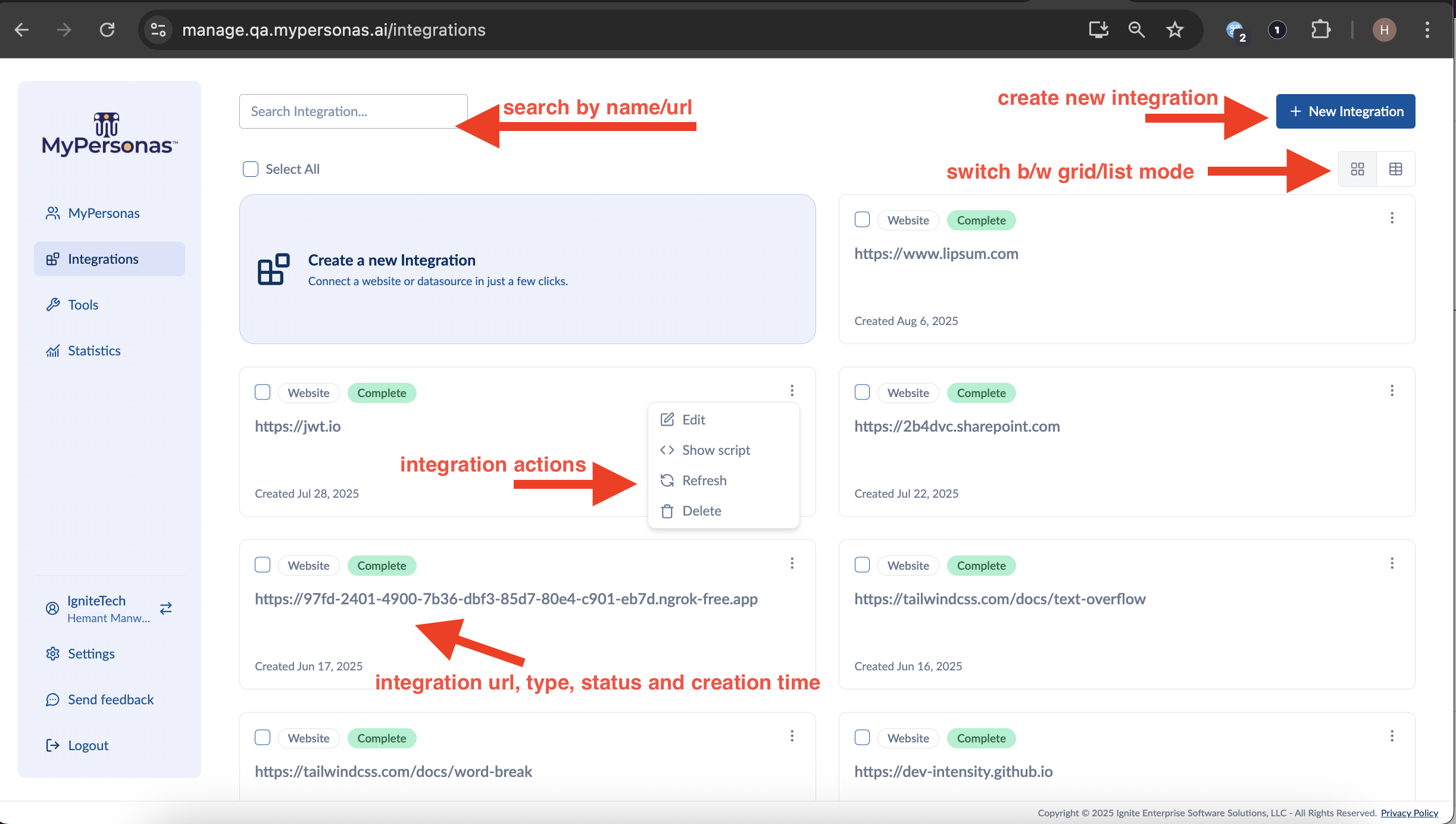
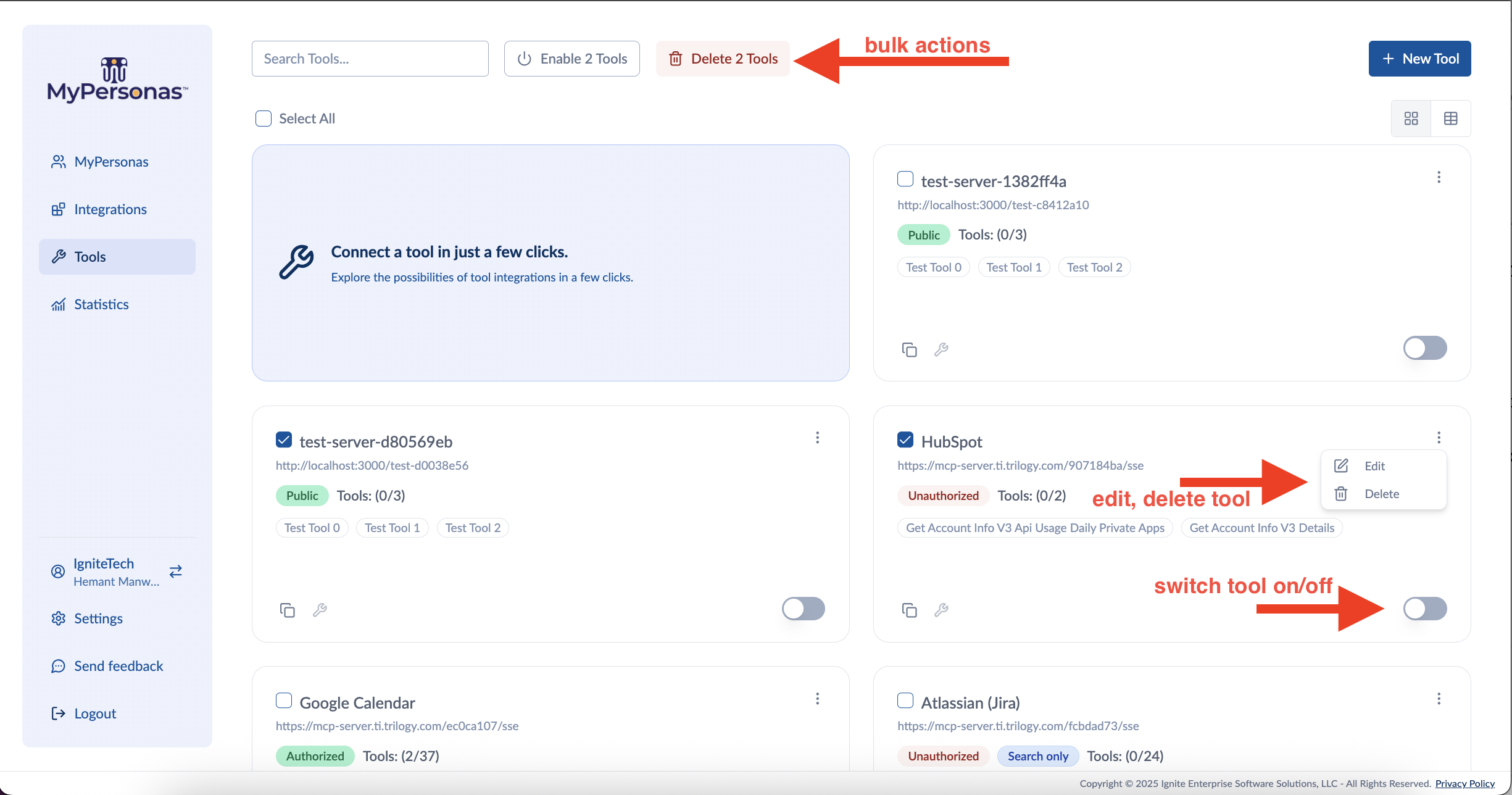
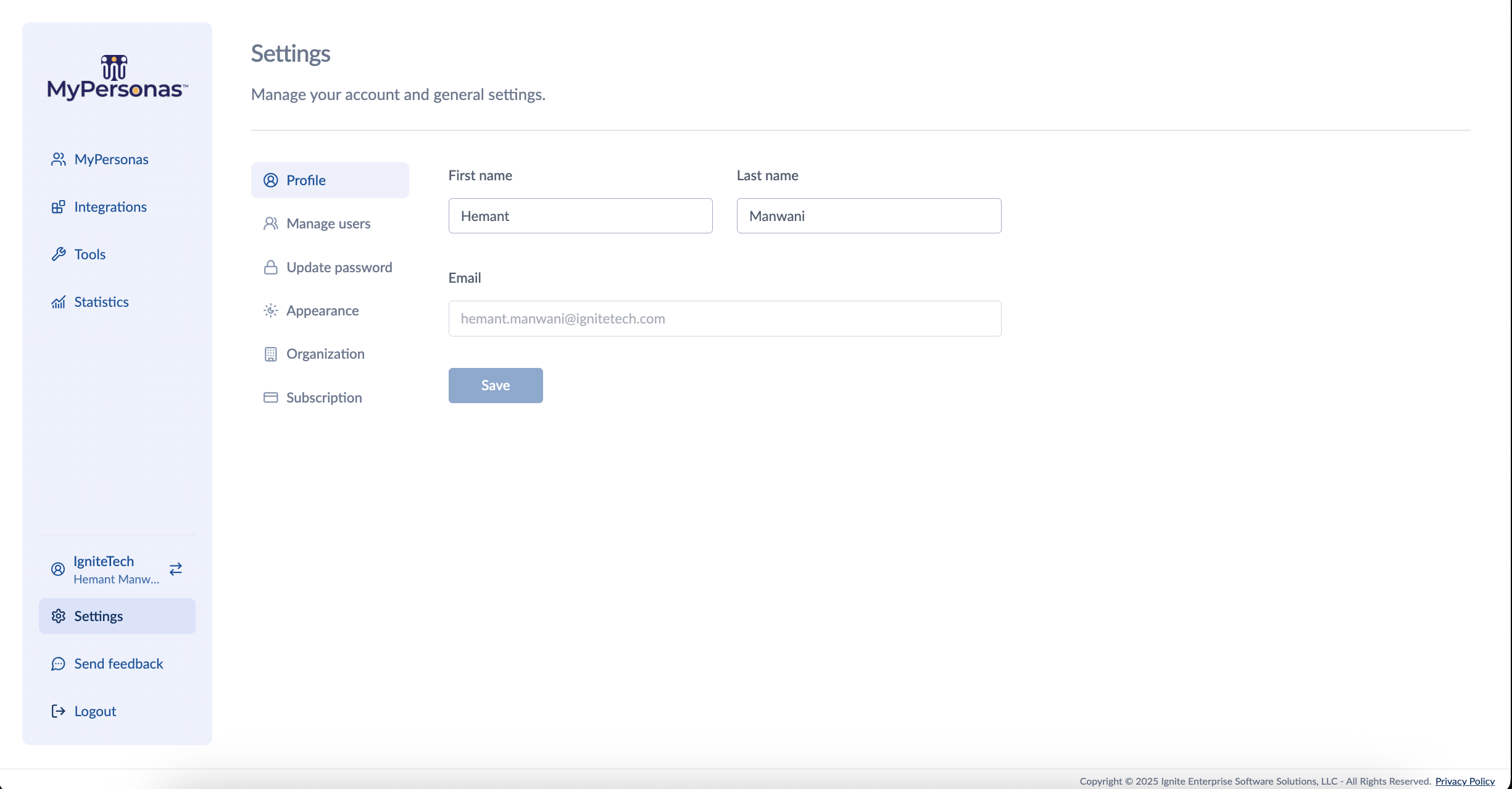
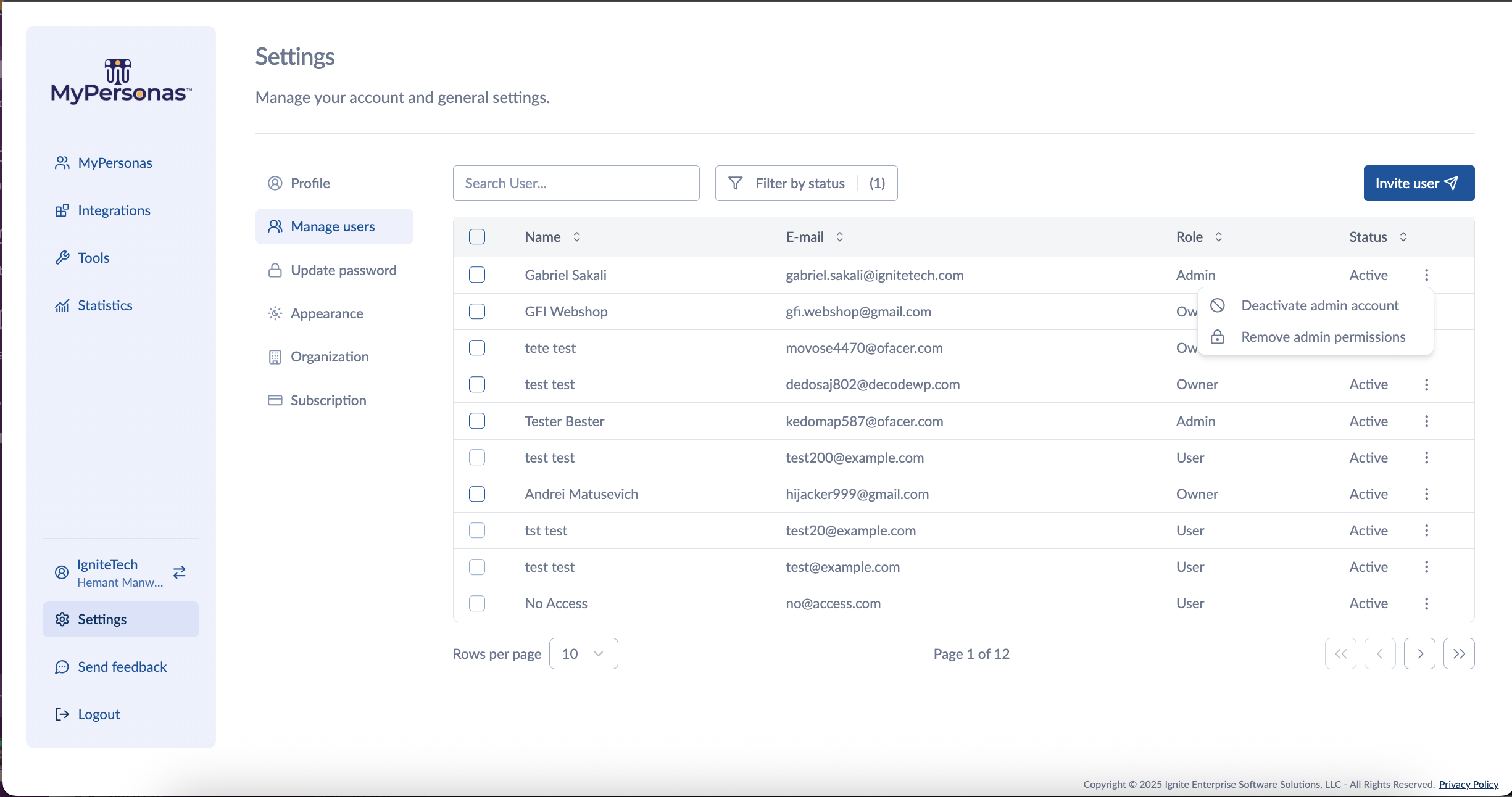
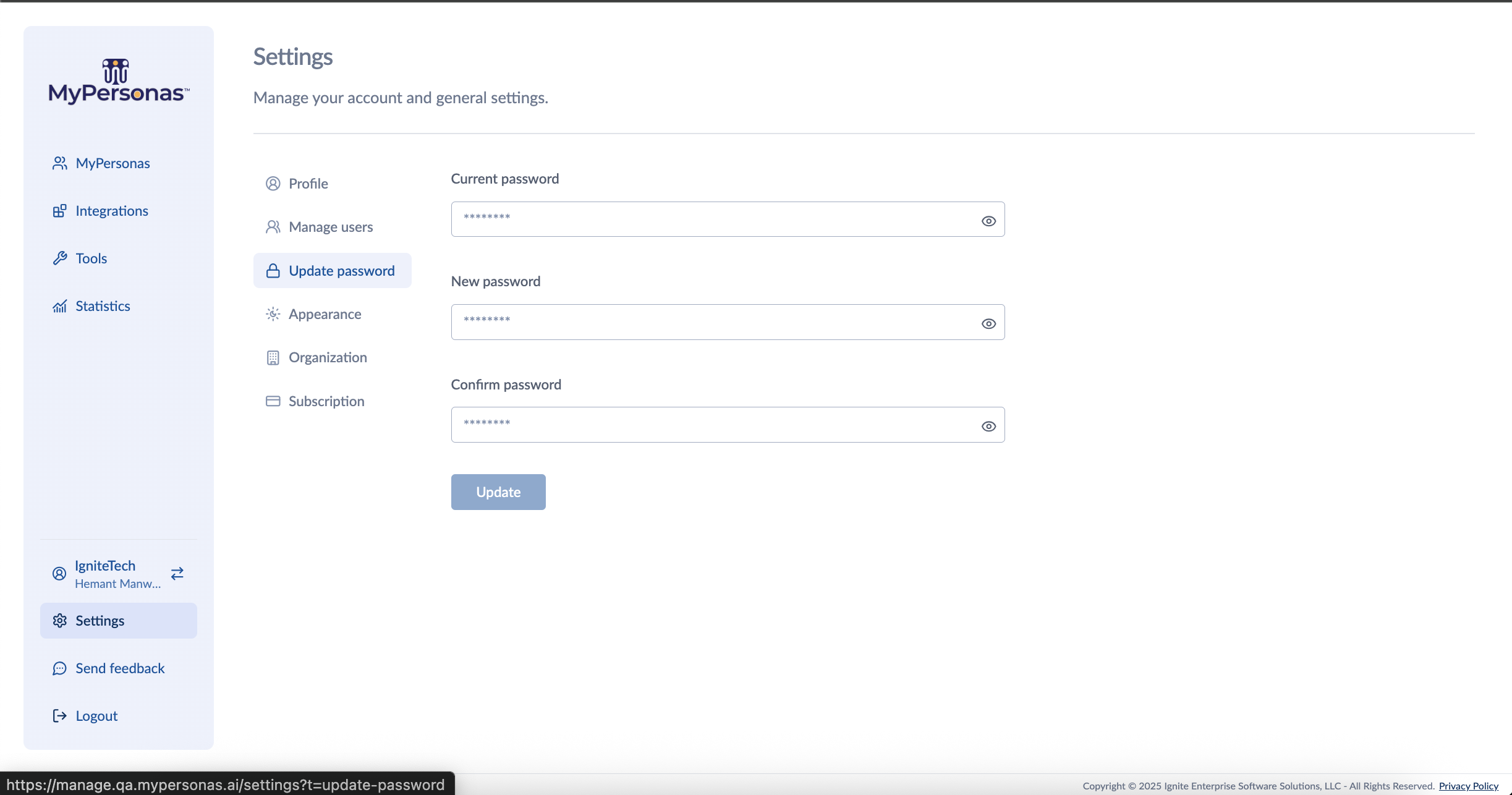
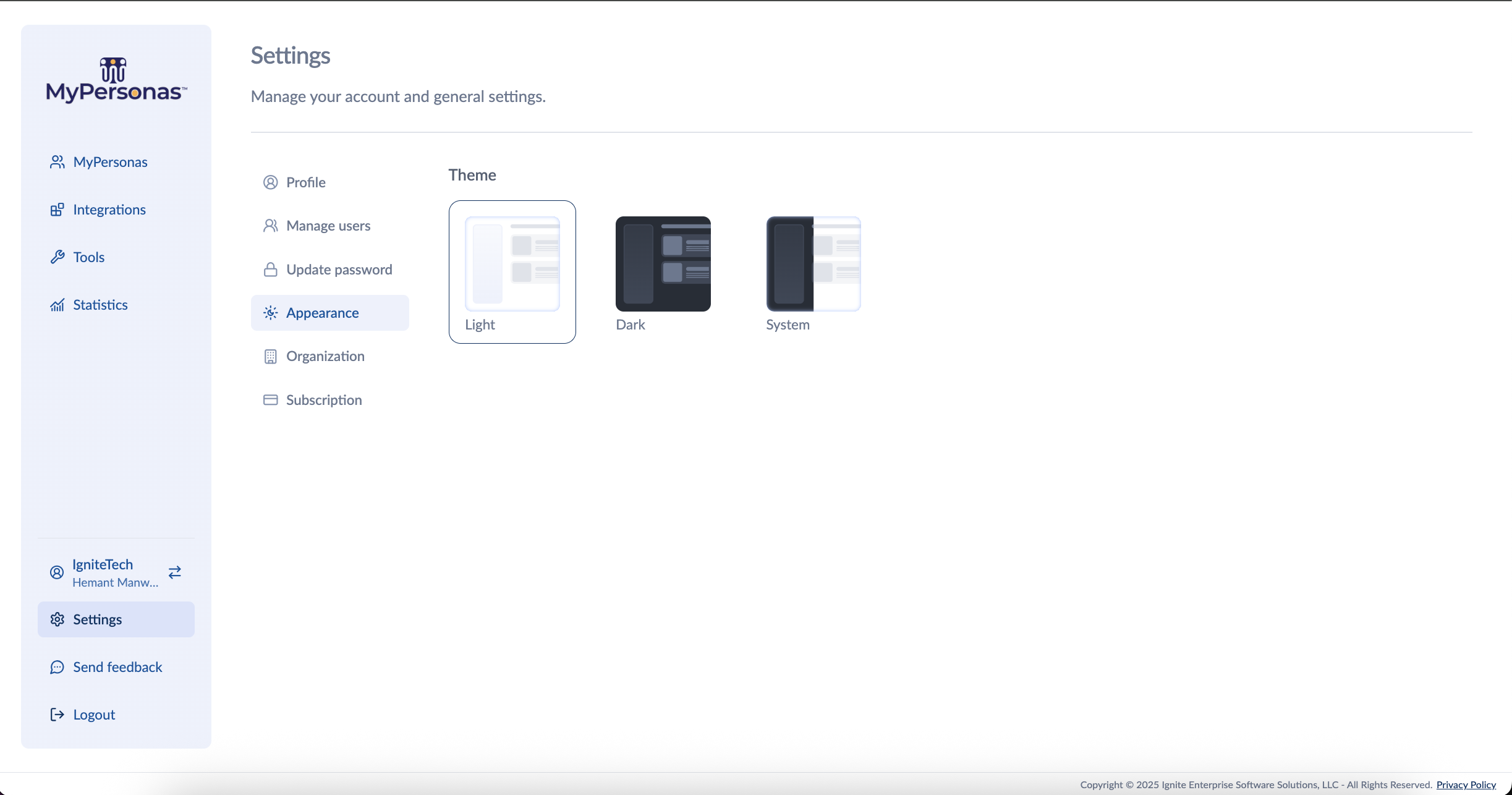
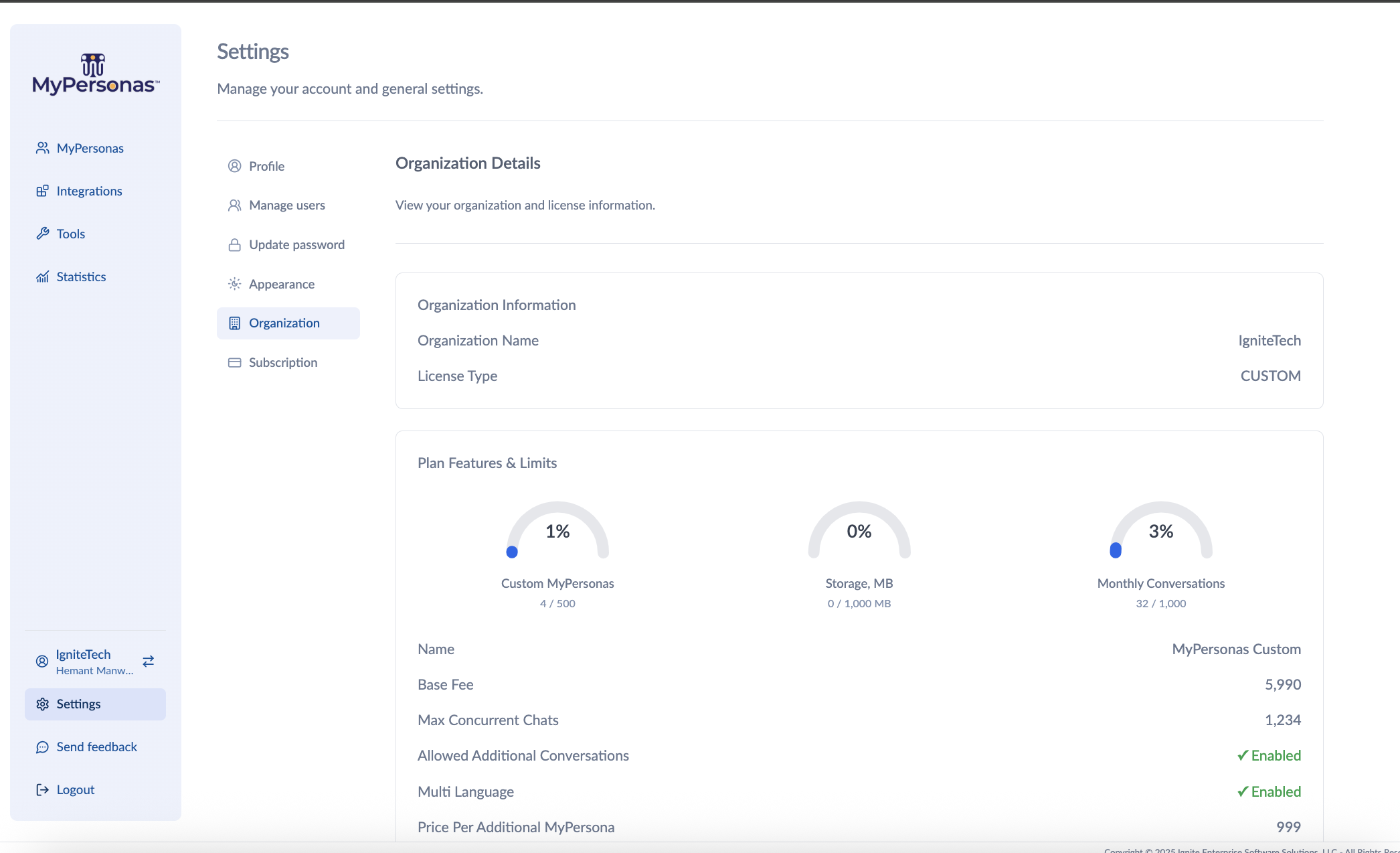
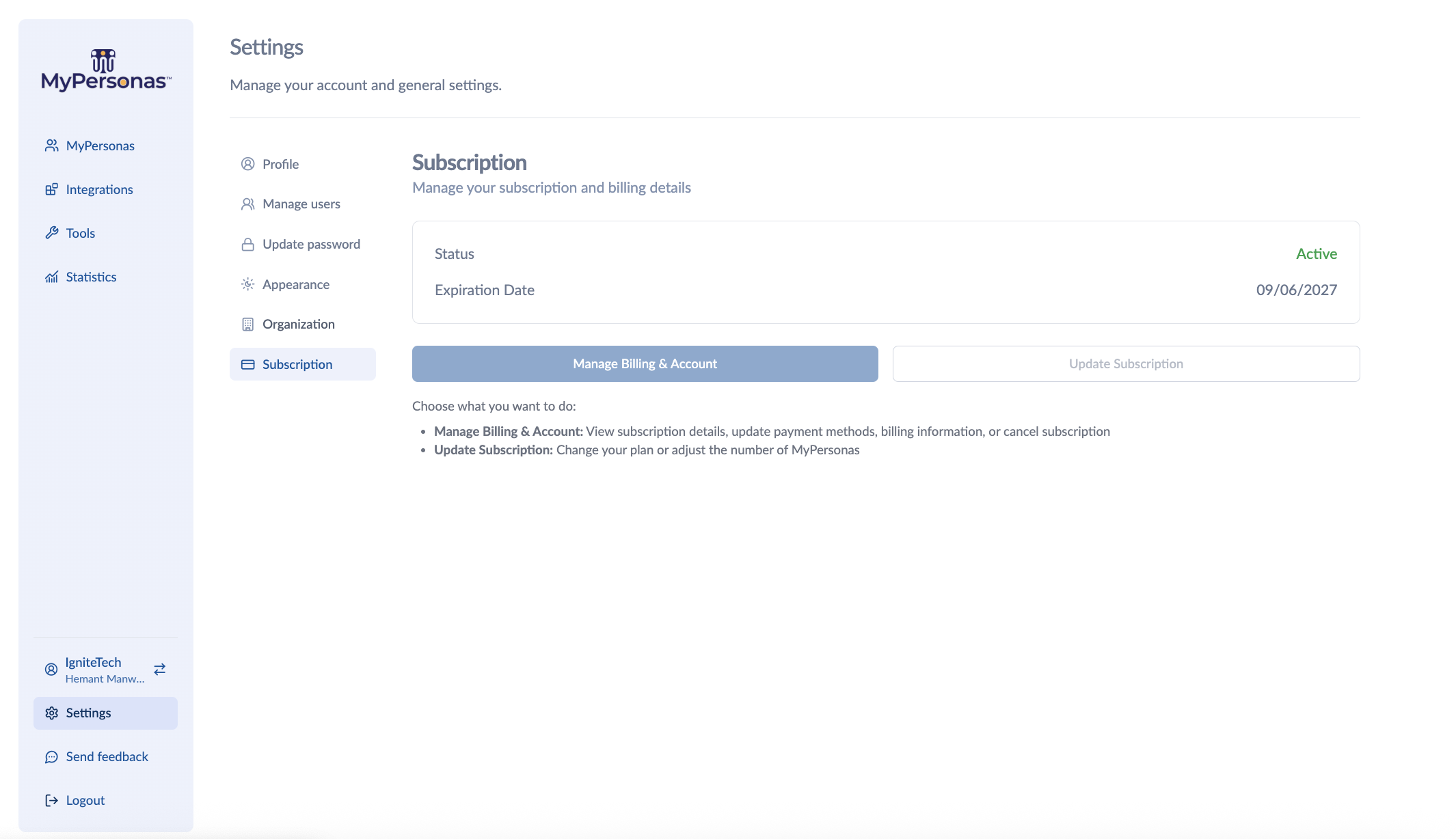
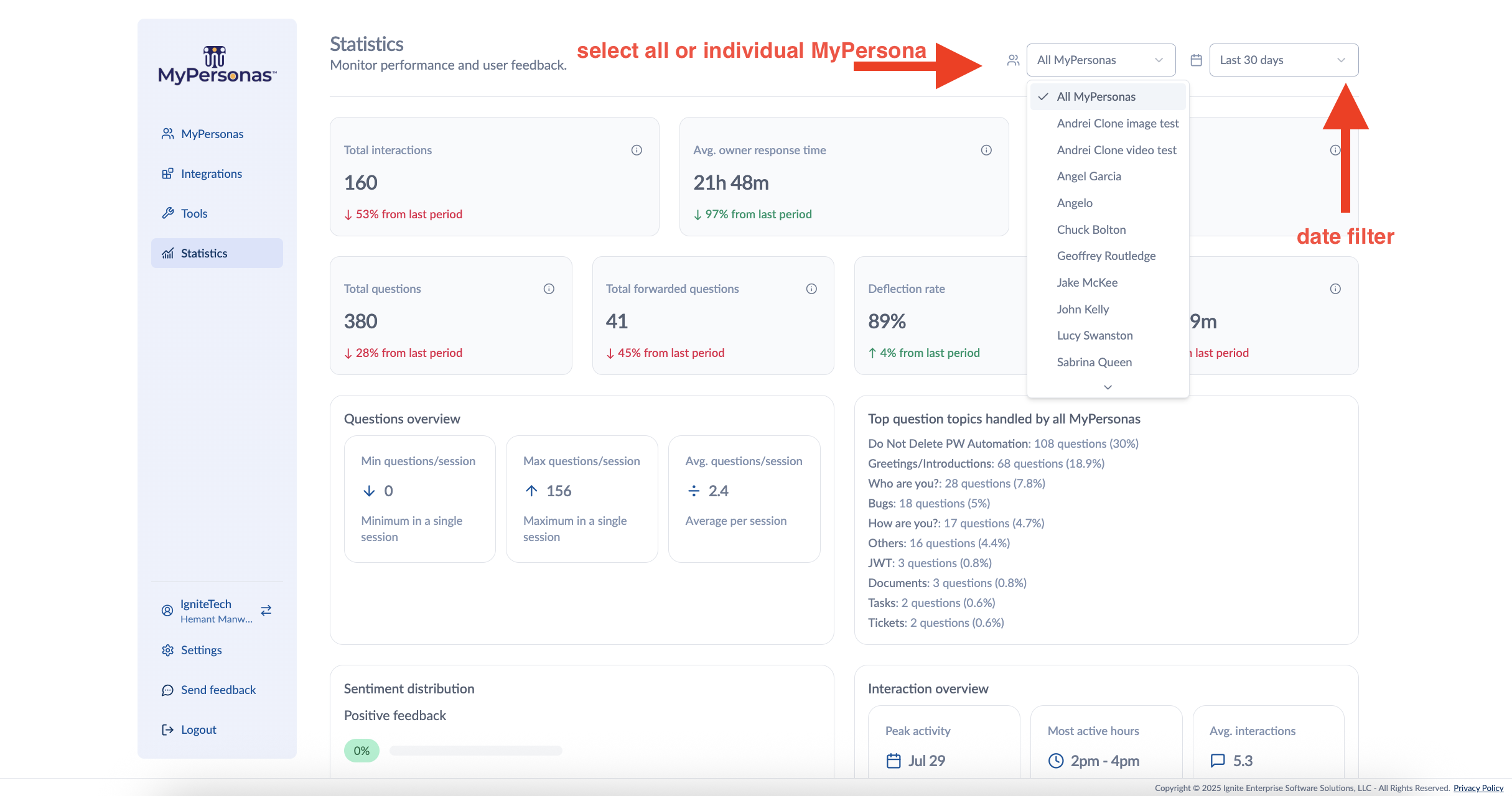
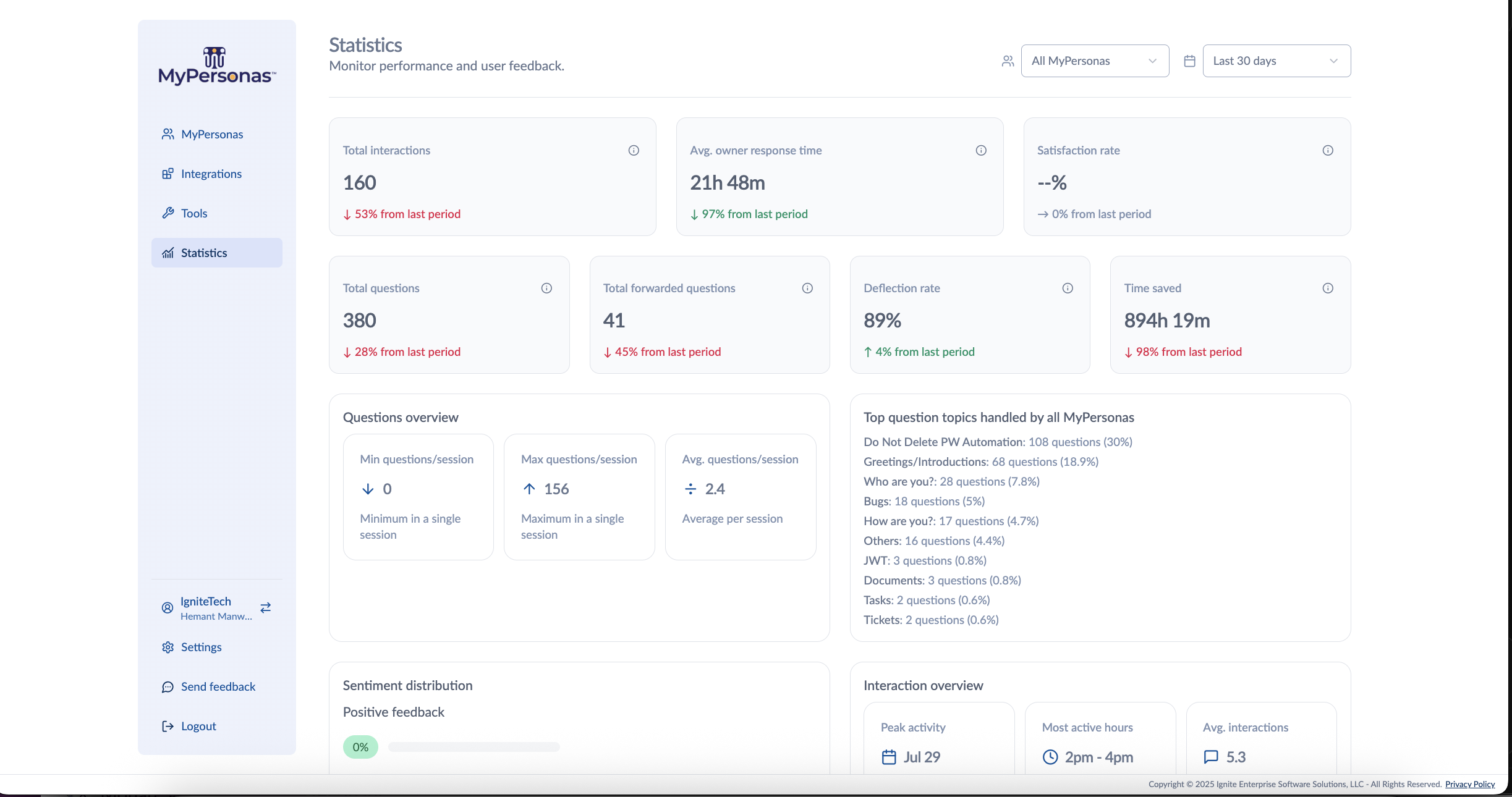
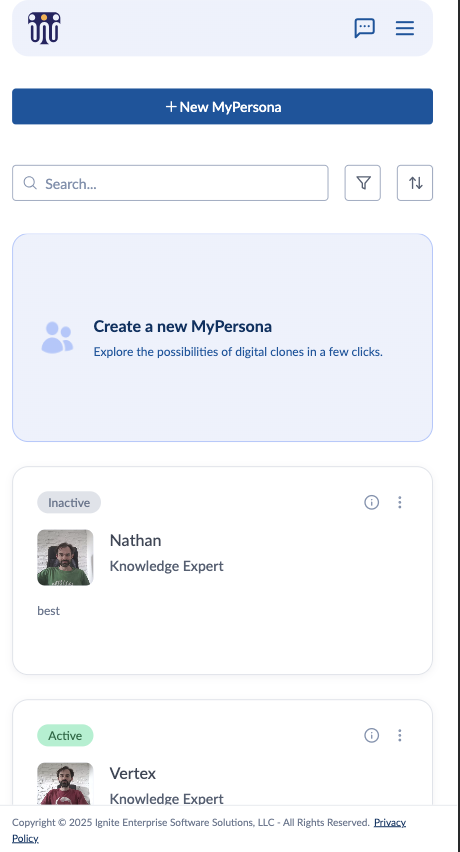
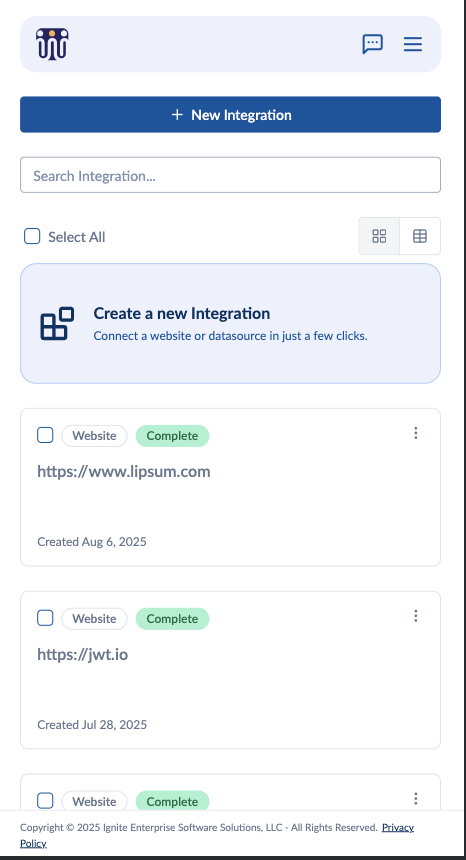
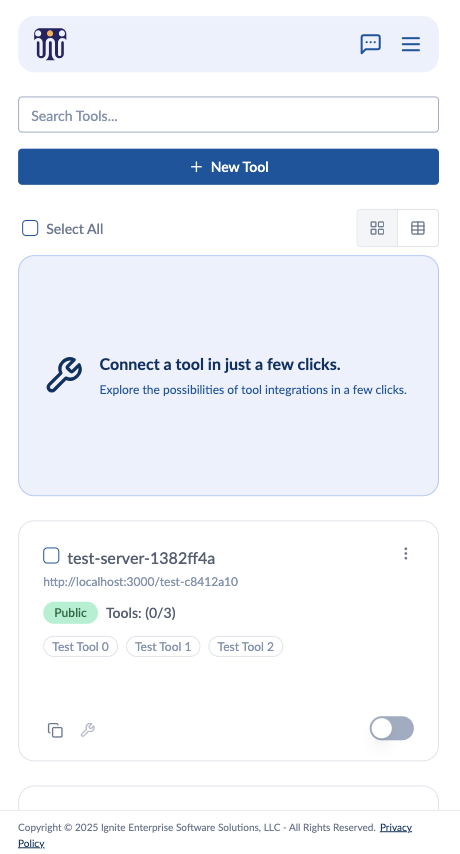
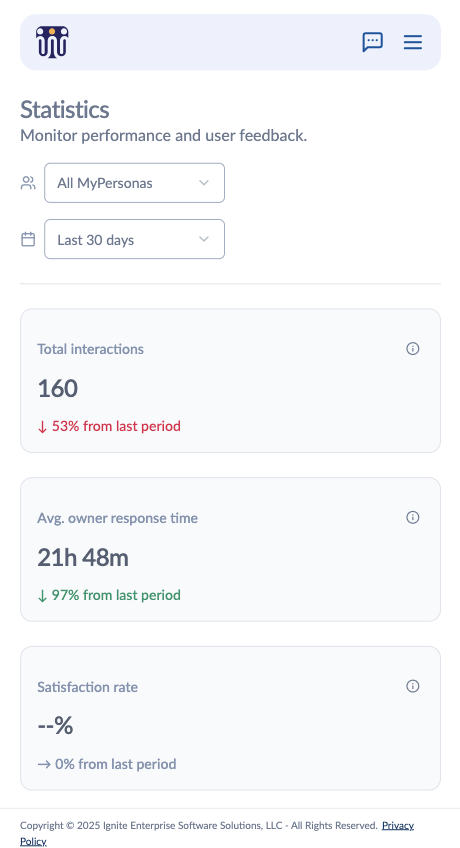
Andrei Matusevich
Comments