Transform your MyPersonas from knowledge repositories into powerful action-takers by connecting them to external tools and services. Tools enable your digital experts to access real-time information from various sources and perform actions on your behalf, creating a truly intelligent assistant experience.
Overview
Tools in MyPersonas serve two primary functions:
- Knowledge Enhancement: Connect to external data sources beyond website integrations and uploaded files
- Action Capabilities: Enable MyPersonas to perform specific actions like sending emails, creating calendar events, or updating systems
Tools can be configured at three different levels, each with specific access controls and authentication requirements.
Understanding Tool Levels
1. Public Tools
- Pre-configured by MyPersonas platform
- Available to all organizations
- No authentication required
- Examples: News, Weather tool
2. Organization-Level Tools
- Created by administrators for entire organization
- Shared across all MyPersonas in your organization
- Two authentication options:
- Administrator authenticated: Admin provides credentials for all users
- Owner authenticated: Each MyPersona owner provides their own credentials
3. Personal Tools
- Created for a specific MyPersona only
- Not visible to other MyPersonas or users
- Authenticated by the MyPersona owner
Creating Organization-Level Tools
Step 1: Access the Tools Tab
From the main dashboard, click Tools in the left sidebar menu.
Step 2: Create New Tool
- Click New Tool button
- Select the desired tool from the available options (e.g., Gmail, Workday, Google Calendar)
Step 3: Configure Authentication
Choose your authentication approach:
Administrator Authentication:
- Tool access is shared across the organization
- Admin credentials apply to all users
- Best for company-wide resources
MyPersona Owner Authentication:
- Each owner authenticates individually
- Access based on owner's permissions
- Best for personal or role-specific tools
Step 4: Set Tool Permissions
Configure how the tool can be used:
- Use as search tool only: Toggle this to limit the tool to read-only access
- Tool name: Provide a descriptive name for identification
Step 5: Authorize the Tool
- Click Next to create the tool
- Click Authorize to begin authentication
- Complete the authentication flow for your selected service
- You'll be redirected back to MyPersonas
Step 6: Select Tool Abilities
After authorization, select which specific abilities to enable:
Important: Selected abilities become the maximum available to MyPersona owners. They can choose a subset but cannot exceed your selections.
Adding Tools to Your MyPersona
Step 1: Navigate to MyPersona Knowledge
- Go to the MyPersonas tab
- Click the menu (⋮) on your MyPersona
- Select Manage Knowledge
- Click the Tools tab
Step 2: Enable Organization Tools
You'll see available tools with their authentication status:
- Admin authenticated: Ready to use
- Owner authenticated: Requires your credentials
Toggle the switch to enable desired tools.
Step 3: Configure Tool Abilities
- Click the dropdown arrow next to the tool
- Select Settings
- Choose specific abilities from those made available by the admin
- Click Submit
Note: You're limited to 10 total abilities across all tools to ensure optimal performance.
Step 4: Set Access Mode
For each tool, choose how your MyPersona can use it:
- Full (default): Both search and actions
- Search only 🔍: Read information only
- Actions only🔧: Perform actions without reading data
Creating Personal Tools
Personal tools are unique to a single MyPersona and perfect for individual workflows.
Creating a Personal Tool
- In the Tools tab of your MyPersona's knowledge management
- Click New MyPersona Tool
- Select your desired service
- Provide a name and authenticate
- Configure abilities (within your 10-tool limit)
Tool Capabilities in Action
Once configured, your MyPersona can:
Information Retrieval
User: "When are you available for a meeting?"
MyPersona: [Accesses Calendar tool and provides time slot availability]
Action Execution
User: "I want to book a meeting to talk about Product X"
MyPersona: [Uses Calendar tool to create an event with appropriate content, inviting the owner, and the user]
Combined Intelligence
Tools work alongside existing knowledge sources, providing comprehensive responses that blend tool data with uploaded documents and integrations.
Best Practices
Tool Selection
- Choose Relevant Tools: Select tools that align with the MyPersona's role
- Limit Abilities: Enable only necessary abilities to prevent confusion
- Balance Access: Use appropriate authentication levels for security
Performance Optimization
- Prioritize: Focus on most-used abilities
- Regular Review: Audit tool usage and remove unused abilities
Security Considerations
- Admin Authentication: Use only for non-sensitive, company-wide resources
- Owner Authentication: Prefer for personal or sensitive data access
- Regular Audits: Review tool permissions periodically
Managing Tools
Organization-Level Management
From the main Tools tab:
- Edit: Update tool names or re-authenticate
- Toggle: Enable/disable tools organization-wide
- Delete: Remove tools no longer needed
- Monitor: Check authentication status
MyPersona-Level Management
From MyPersona's Tools tab:
- Update credentials: For owner-authenticated tools
- Adjust abilities: Modify selected capabilities
- Change access mode: Switch between full/search/actions
Common Use Cases
Executive Assistant MyPersona
- Gmail: Read and draft emails
- Google Calendar: Schedule meetings
- Drive: Access documents
Customer Support MyPersona
- Zendesk: Access ticket information
- Knowledge Base: Search solutions
- Email: Send follow-ups
Project Manager MyPersona
- Jira: Update tasks
- Slack: Send notifications
- Calendar: Check availability
Troubleshooting
Authentication Issues
- Verify credentials are current
- Check permission scopes
- Re-authenticate if expired
Tool Not Appearing
- Ensure tool is enabled at organization level
- Verify MyPersona owner has access
- Check authentication status
Ability Limitations
- Review 10-tool limit
- Prioritize essential abilities
- Remove unused tools
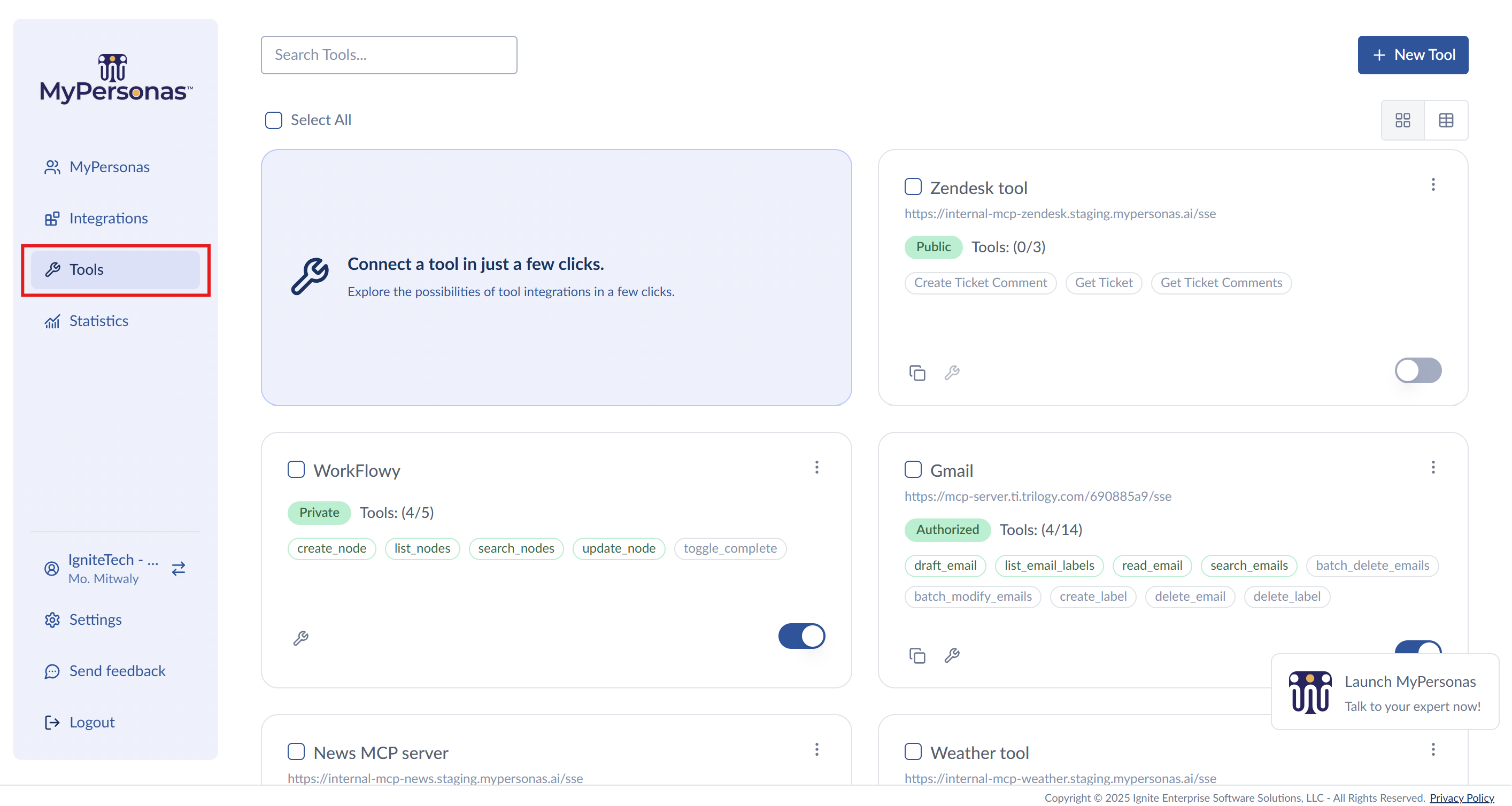
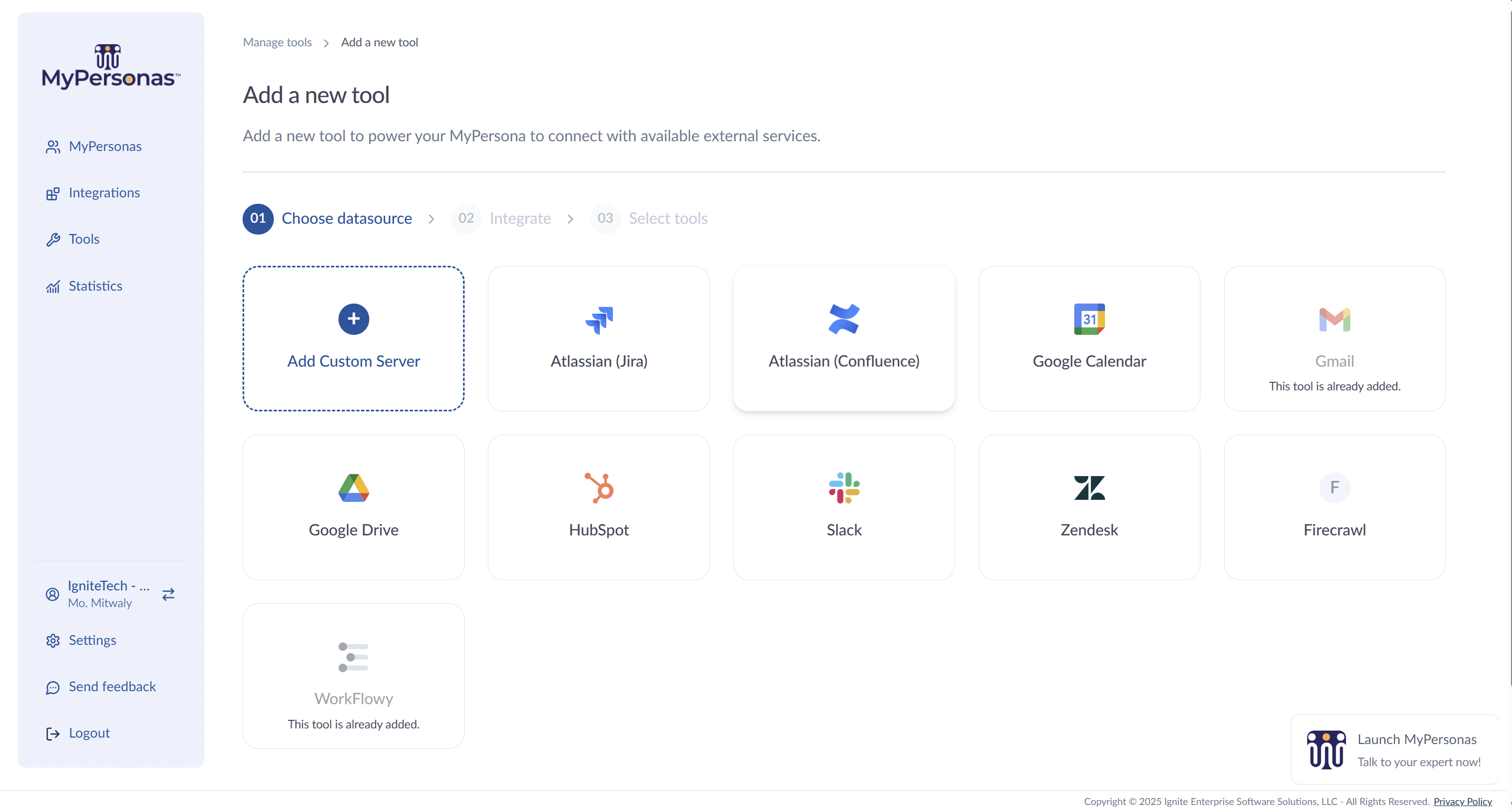
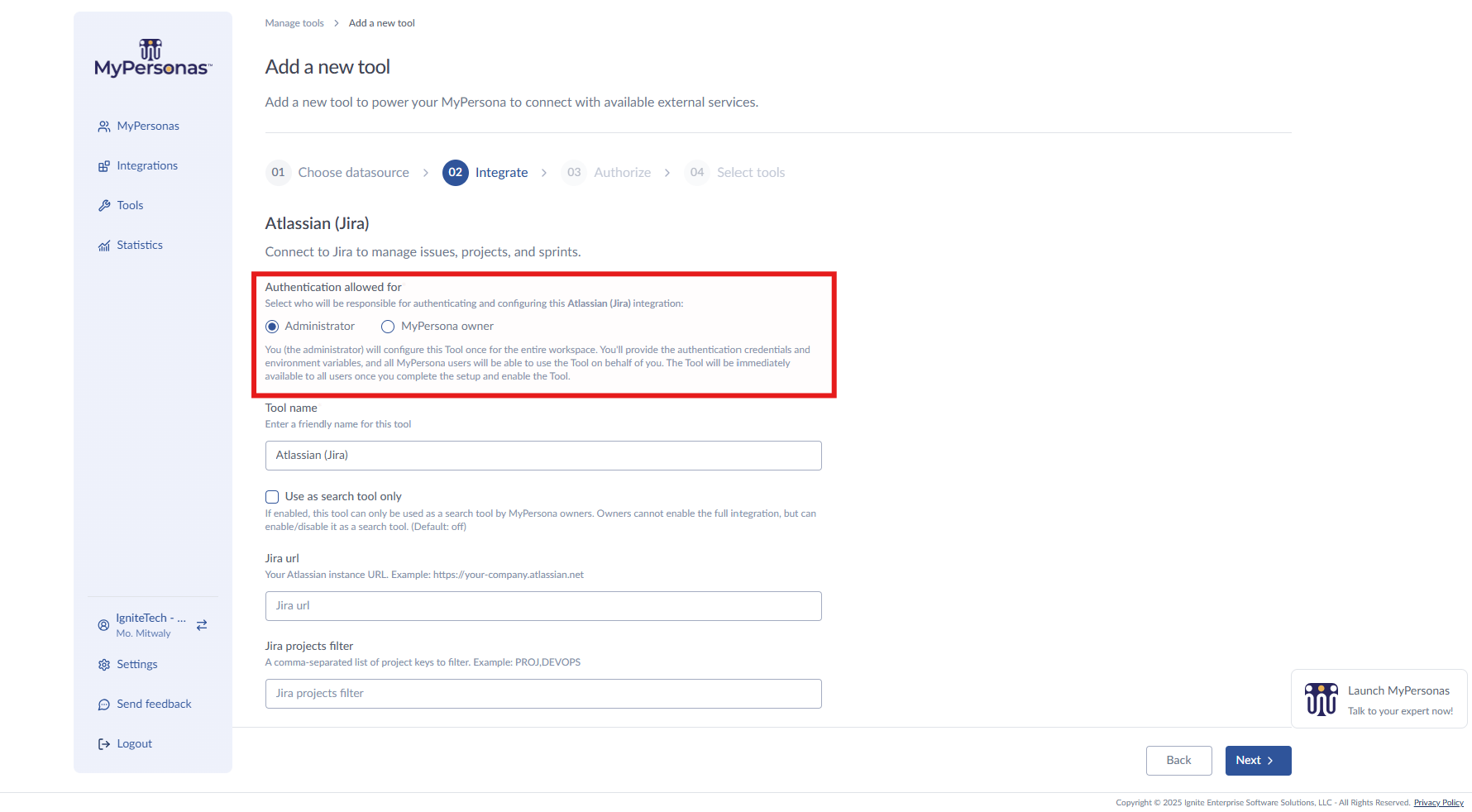
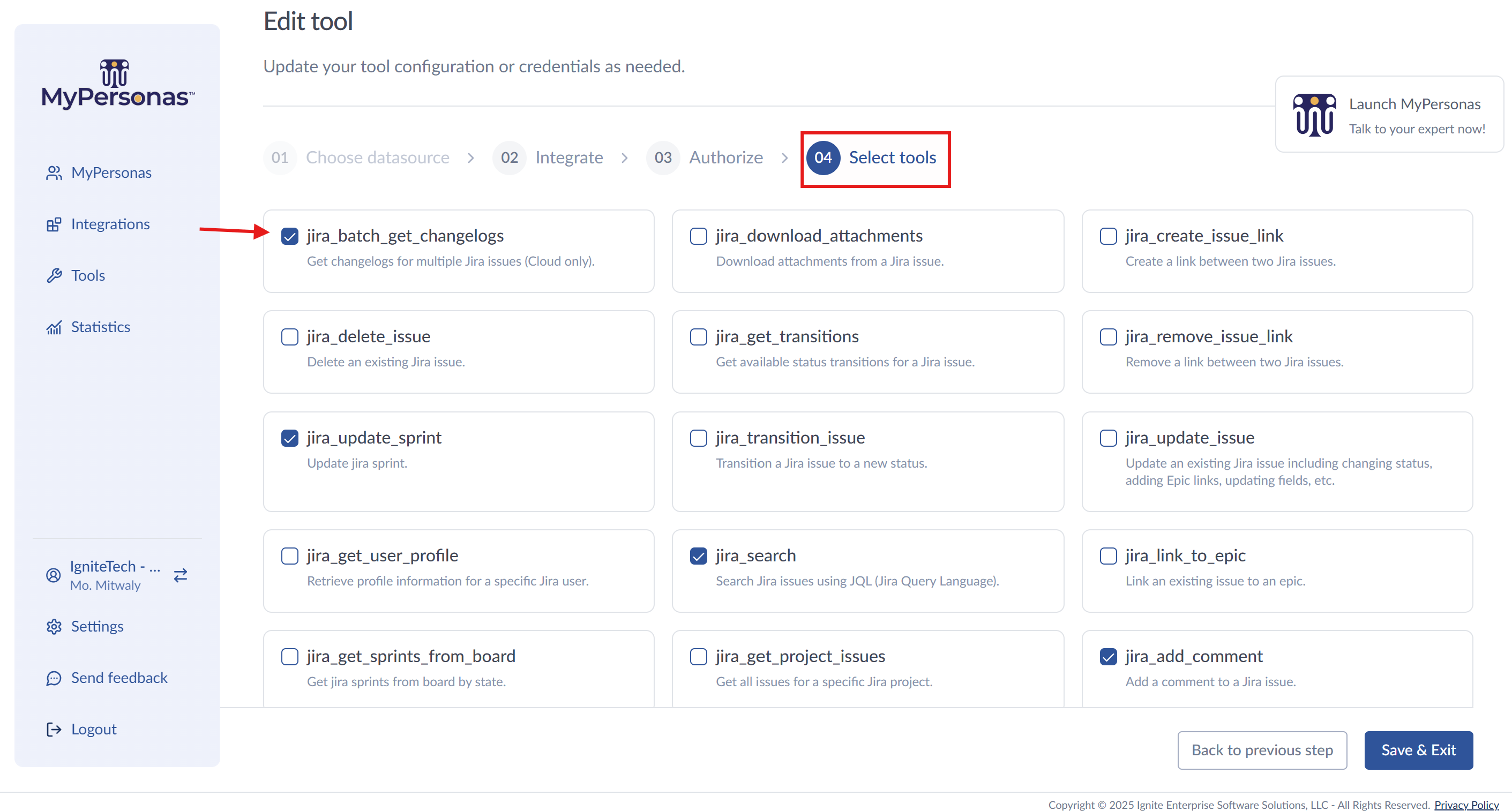
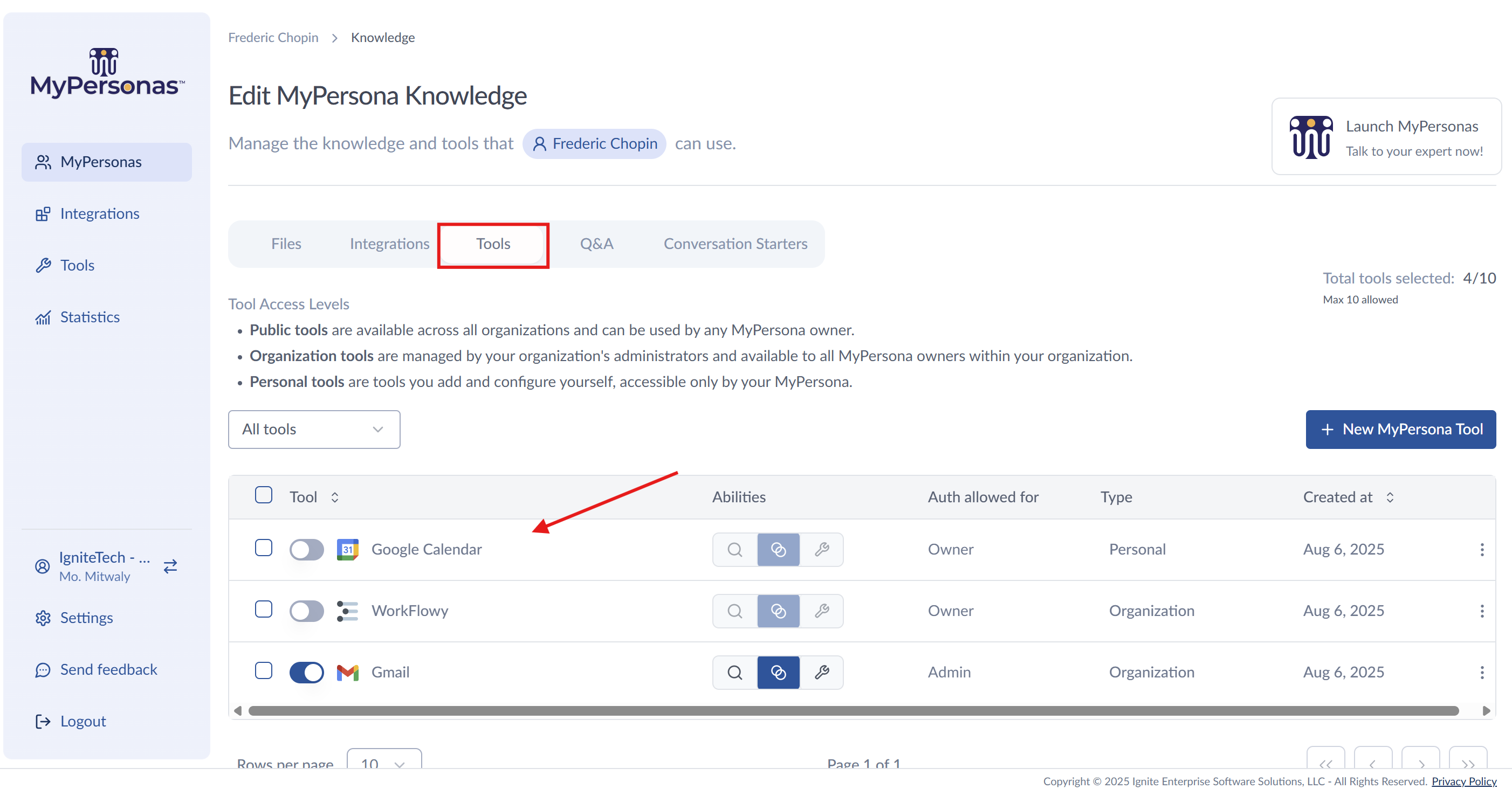
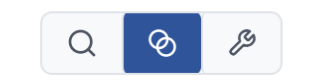
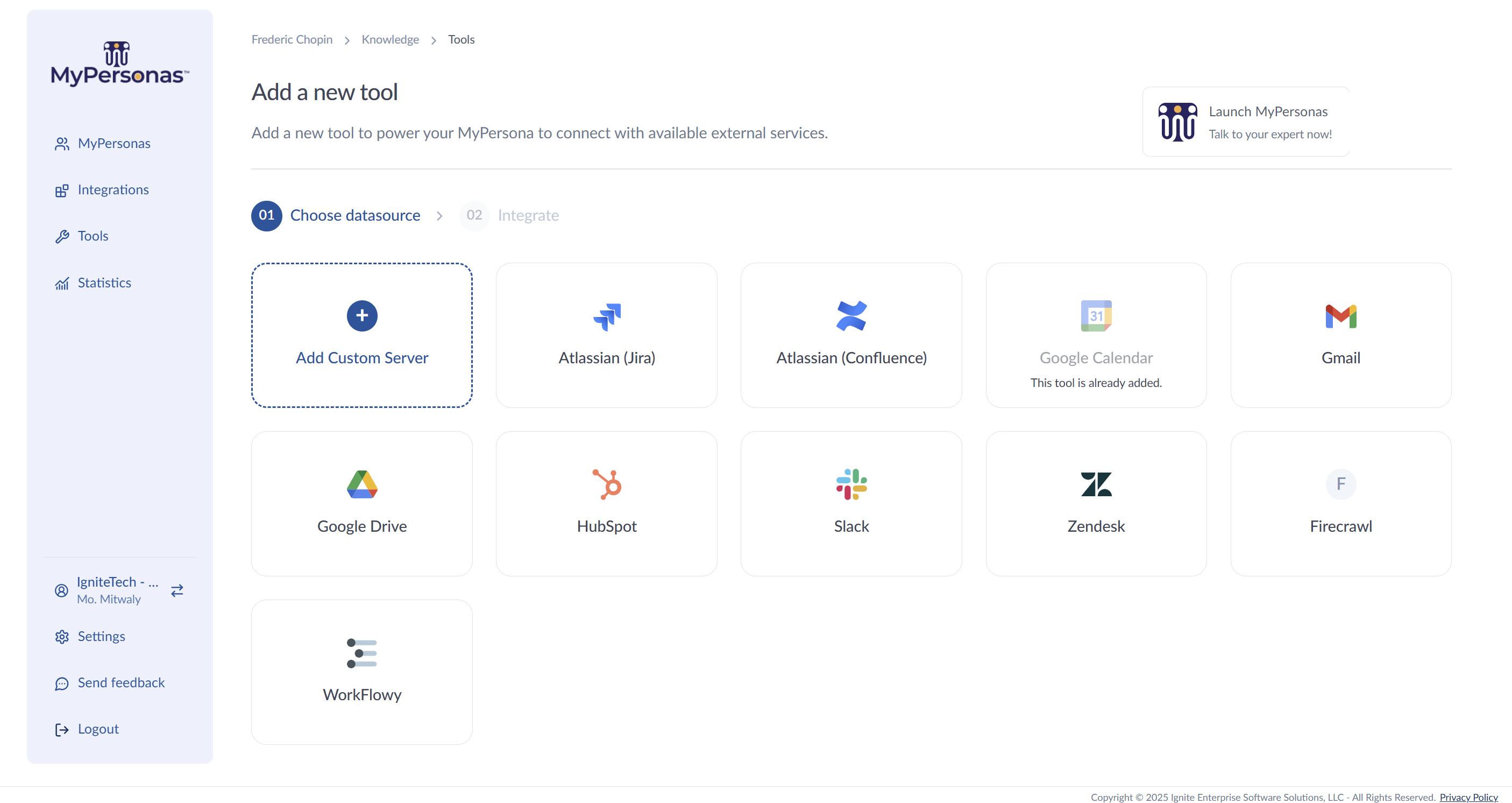
Mo. Mitwaly
Comments